This guide on how to switch from one Gmail account to another covers all you need to know. Discover how to manage multiple Gmail accounts, switch between them easily, transfer emails, and even add another account to your phone. Perfect for streamlining your Gmail usage and boosting productivity.

Switching from one Gmail account to another can offer several benefits, such as:

To switch between multiple Google accounts on Gmail, simply click on your profile picture in the top right corner of the screen and select the desired account. You can also add additional accounts to your Gmail interface for easy access.
Step 1. Access to your Gmail interface.
Step 2. Click on your profile picture or name. From the list of linked accounts, choose the email address for your other Gmail account.
Step 3. Then the other account opens in a new browser tab. You can easily change from one Gmail account to another by switching the tab.
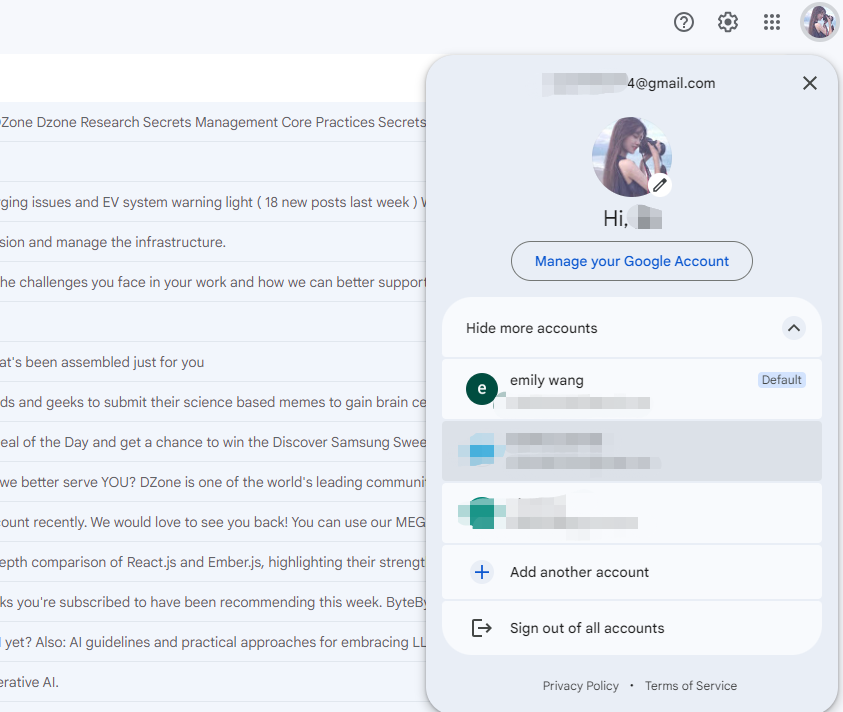
Transferring emails from one Gmail account to another can be done using a variety of methods. One popular option is to use Google Takeout to export your emails and then import them into the new account. Another method involves using an email migration service. The following is the tutorial of tranferring Emails from one Gmail to another using Google Takeout.
Step 1. Go to "takeout.google.com/transfer" in your web browser.
Step 2. Sign in to the Gmail account you want to transfer emails from.
Step 3. In the designated field, type the email address of the account where you want to transfer the emails.
Step 4. Click "Send code" to receive a verification code on the destination account.
Step 5. Enter the confirmation code from the email into the Google Takeout Transfer page.
Step 6. Choose "Gmail" from the list of data options.
Step 7. Click "Start Transfer" to initiate the email transfer process.
Besides migrating email from one Gmail account to another, some users might want to migrate email from Gmail to local hard drive or cloud storage space with the purpose of backup or making rooms for new emails. If you are one of them, then please never miss out MultCloud. This multiple cloud manager not only allows you to manage different cloud drives in one place, but also enables you to save Outlook or Gmail emails to local and cloud drive.
Its Email Migration is designed to help users convert email and its attachments into PDF (either single or bulk) , download them to local hard drive, or migrate to various cloud drives such as Google Drive, SharePoint, OneDrive, iCloud, Dropbox and other popular clouds.