Discover effective ways to prevent emails from going to junk in outlook by adjusting your filters, marking emails as not junk, and setting up whitelists for trusted contacts. This guide ensures important messages reach your inbox seamlessly.

Outlook's junk mail filter, while helpful in keeping your inbox clean, can sometimes misclassify important emails. Here are some common reasons why emails might end up in your junk folder:
To prevent legitimate emails from being mistakenly classified as junk, you can implement the following strategies:
Step 1. Open Outlook Setting: Launch your Outlook application and click on the gear icon on the top right corner.
Step 2. Access Junk Email Options: Go to "Mail" > "Junk Email."
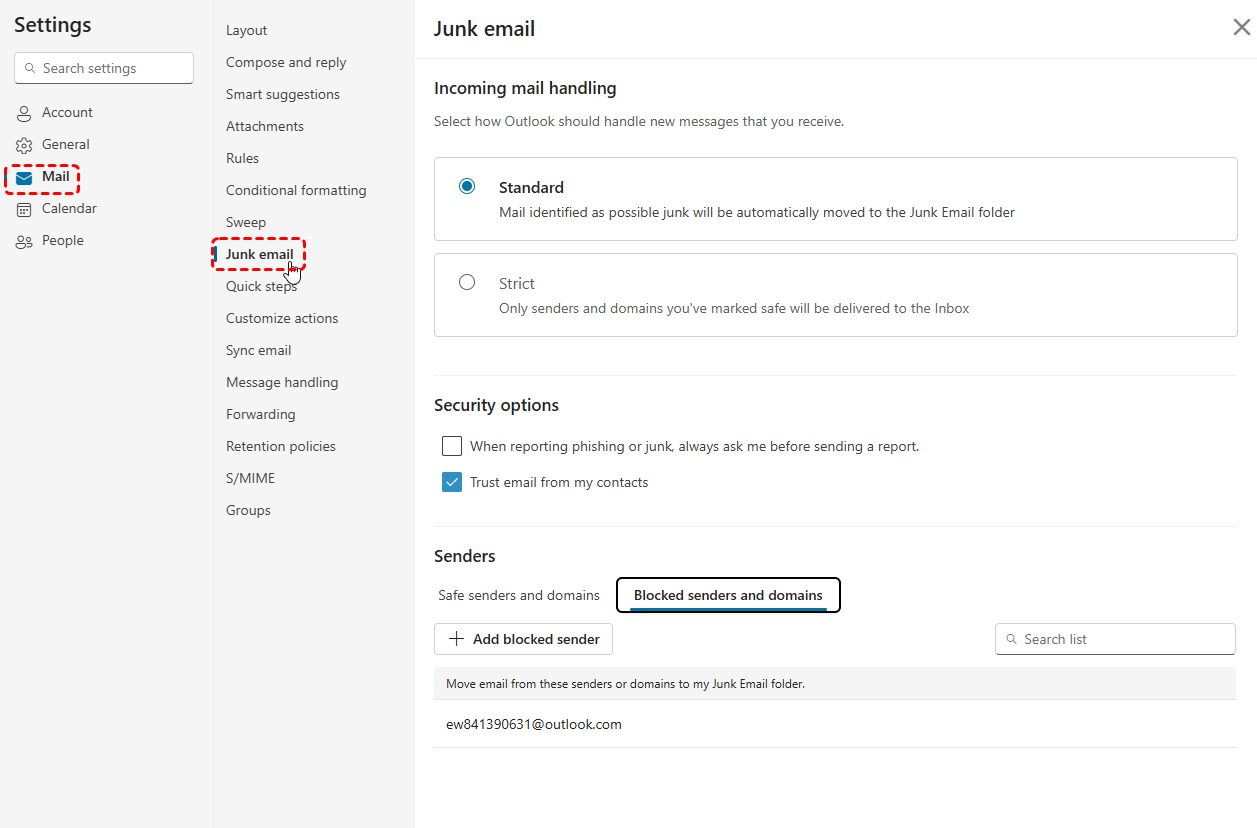
Step 3. Remove the Sender: Check out the "Block senders and domains" section, and remove the added blocked senders from the list.
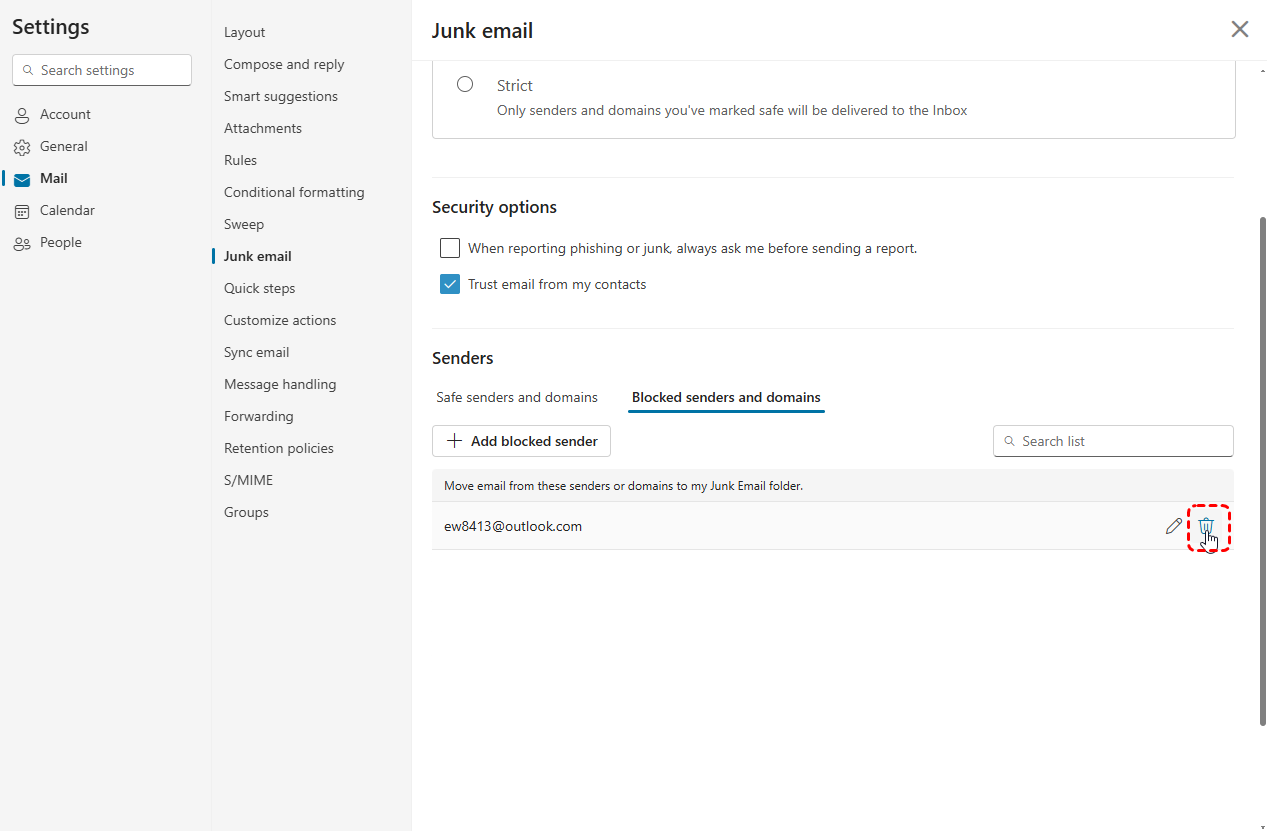
You can also manually add the sender's email address to your safe senders list to ensure important emails don't go to junk in Outlook.
Step 1. Open Outlook Junk Email Option: Go to "Setting" > "Email" > "Junk Email."
Step 2. Add Safe Senders and Safe Recipients: Add trusted senders and recipients to these lists. This will ensure that emails from these senders always bypass the junk mail filter.
If you find that an email has been incorrectly marked as junk, you can easily move it to your inbox and take steps to prevent future misclassification:
Step 1. Open the Junk Email Folder: Navigate to your Junk Email folder.
Step 2. Select the Email: Check the box in front of the email you want to move.
Step 3. Move to Inbox: Click on "Move to" button in the upper toolar, and select "Move to Inbox." This will move the email to your main inbox.
Managing your Outlook junk mail filter is crucial to ensure important emails reach your inbox without unnecessary delays. By understanding common causes of misclassification, leveraging features like safe sender lists, and adjusting junk mail settings, you can minimize the chances of legitimate emails being flagged as spam. Regularly reviewing your junk folder and staying proactive with your filter configurations will help you maintain a cleaner, more efficient inbox while ensuring critical communications are never missed.
This article addresses the question "how to stop emails going to junk Outlook?" If you’re considering backing up your Outlook or Gmail, MultCloud can be extremely useful. Trusted by over 3 million users, MultCloud is a multi-cloud management tool that facilitates the transfer or synchronization of files between various cloud services. Now, it has released the new feature "Email Migration," helping users to convert emails and its attachments from Outlook or Gmail into PDF and save to cloud or local drives.
For instance, you can save your Outlook emails as PDFs to your computer or cloud drives, such as Google Drive, OneDrive, or Dropbox, in bulk. MultCloud also enables you to access and manage all your cloud or Email accounts via a single application. Currently, it supports more than 30 different cloud services, including Google Drive, OneDrive, Dropbox, Box, Google Photos, iCloud Photos, FTP, WebDav, and more.