This guide covers how to star emails in Outlook on desktop, detailing simple steps for marking messages as important. It includes tips for Outlook 365 users to help organize essential emails effectively on both desktop and mobile platforms, ensuring key emails are easily found.

In today's fast-paced digital age, our inboxes are inundated with a constant stream of emails. It's easy for important messages to get buried amidst the clutter, leading to missed deadlines, forgotten tasks, and missed opportunities. By effectively marking important emails, you can prioritize your workload, improve your time management, and enhance your overall productivity.
Starring emails in Outlook offers a simple yet powerful way to organize and prioritize your inbox. By visually highlighting important messages, you can quickly identify and focus on what matters most. This can help you:
In Gmail and Outlook, both systems allow you to mark important emails, but they use different terms and methods. Starred emails in Gmail are used to highlight important or flagged messages. You can star an email by clicking on the star icon next to the message. In Outlook, flagging an email serves a similar purpose to starring in Gmail. It marks the email as important, helping you remember to follow up or take action later.
To flag an email in Outlook on your desktop, follow these simple steps:
Step 1. Open the Email: Double-click on the email you want to star.
Step 2. Locate the Flag Button: Look for the Flag-shaped button in the email toolbar.
Step 3. Click the Flag Button: Clicking the Flag / Unflag button will toggle the feature on or off. Once the star is highlighted, the email is marked as important.
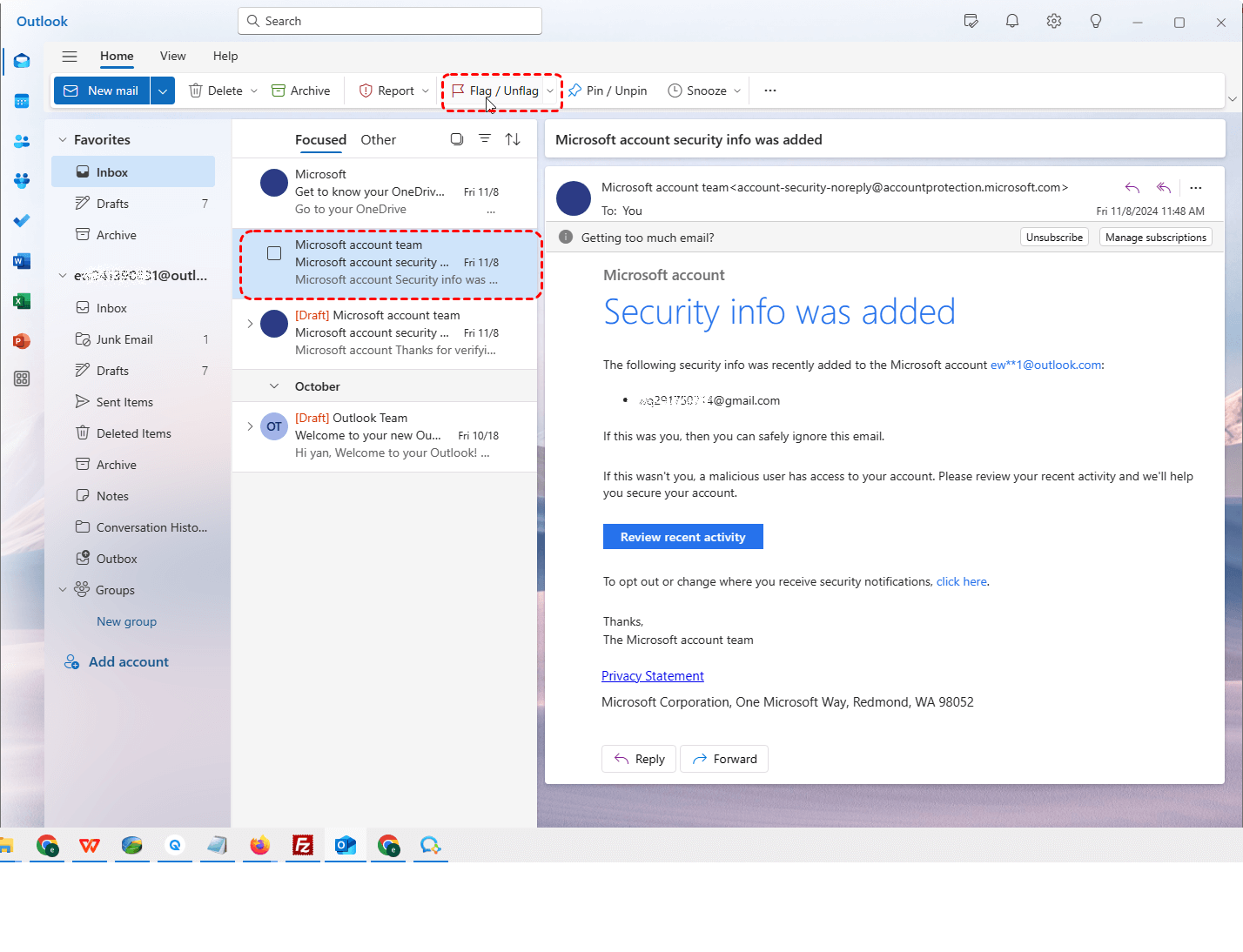
Starring emails in Outlook 365 is a straightforward process. Here's how to do it:
Step 1. Open the Email: Locate the specific email you want to mark as important.
Step 2. Locate the Flag Button: Click on the flag icon in the email header. Once done, the email is marked as important and you can easily get it later.
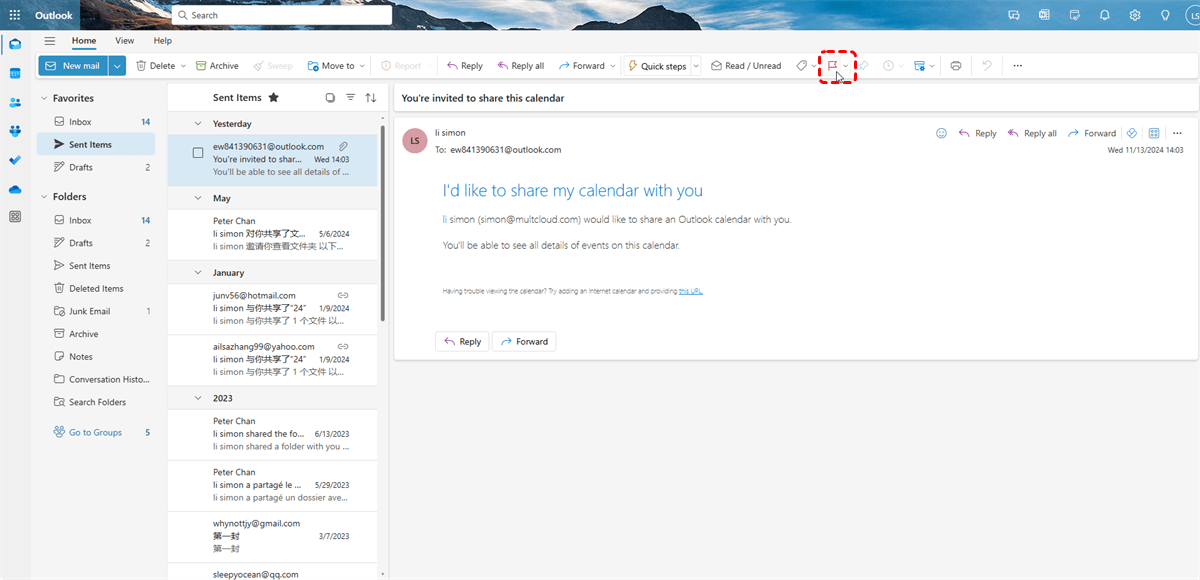
To maximize the benefits of starring emails, consider these best practices:
This article demonstrates “how to star emails in Outlook”. If you’re considering backing up your Outlook, MultCloud can be extremely useful. Trusted by over 3 million users, MultCloud is a multi-cloud management tool that facilitates the transfer or synchronization of files between various cloud services.
For instance, you can save your Outlook emails as PDFs to your computer or cloud drives, such as Google Drive, OneDrive, or Dropbox, in bulk. MultCloud also enables you to access and manage all your cloud or Email accounts via a single application. Currently, it supports more than 30 different cloud services, including Google Drive, OneDrive, Dropbox, Box, Google Photos, iCloud Photos, FTP, WebDav, and more.