Explore how to set the sensitivity level on Outlook and how to adjust email sensitivity in Outlook. Understand confidentiality levels, customize sensitivity options, and configure settings to ensure your emails remain secure and private. Follow this guide for easy solutions.

A "sensitivity level" in an Outlook email refers to a feature that allows you to classify the confidentiality of an email message by assigning a label like "Normal," "Personal," "Private," or "Confidential." By assigning appropriate sensitivity levels to your emails, you can control who can view, forward, and edit your messages. This feature is essential for protecting sensitive information and ensuring that your email communications remain private and secure.
| Sensitivity Level | Description | Restrictions | Ideal Use Cases |
|---|---|---|---|
| Normal | For everyday, general-purpose emails | Minimal restrictions | Casual correspondence, non-confidential project updates, or general inquiries |
| Personal | For emails that are intended for a specific recipient and should not be shared further | Limited forwarding and replying | Personal messages, confidential company information that's not extremely sensitive, or internal communications that should be kept private |
| Private | For emails containing sensitive information that should be accessed only by specific individuals | Stricter limitations on forwarding, replying, and printing | Confidential business information, sensitive customer data, or internal discussions that require a higher level of privacy |
| Confidential | For emails containing highly sensitive information that requires the utmost protection | Severe restrictions on forwarding, replying, printing, and copying | Highly classified information, trade secrets, or other information that could have significant negative consequences if disclosed |
Email sensitivity settings are crucial for email privacy because they help you control who can access and share your messages. By assigning appropriate sensitivity levels to your emails, you can:
Step 1. Draft a new email message.
Step 2. In the new message window, click on "Message Options," which locates in the "Follow up" section.
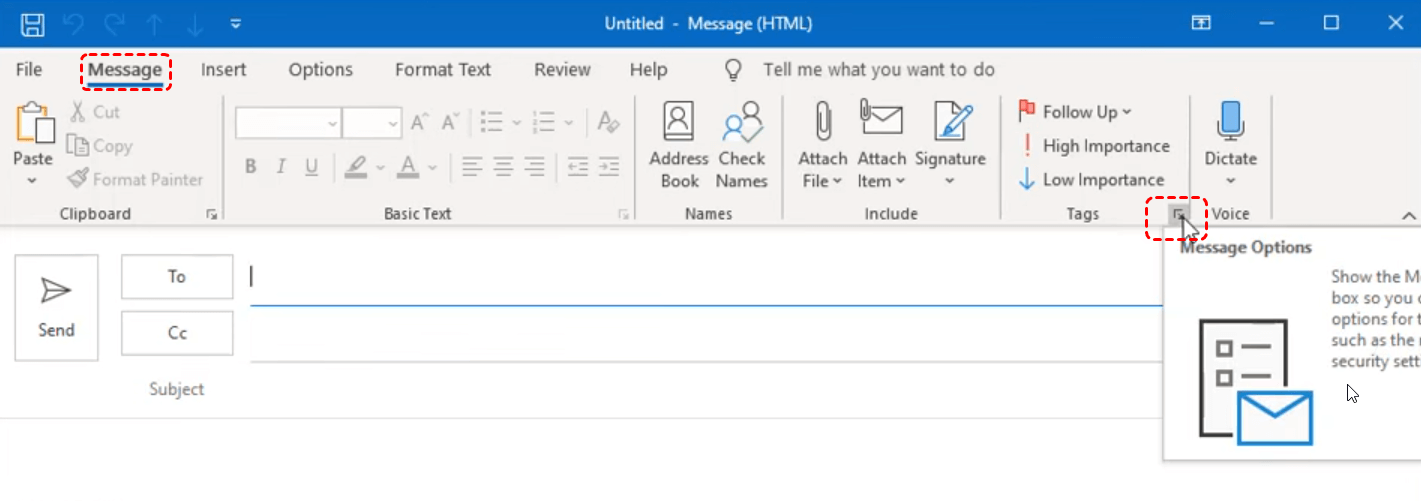
Step 3. Under "Settings", in the Sensitivity list, select "Normal, Personal, Private, or Confidential." Each sensitivity level has different restrictions on who can access and modify the email. The default value is Normal.
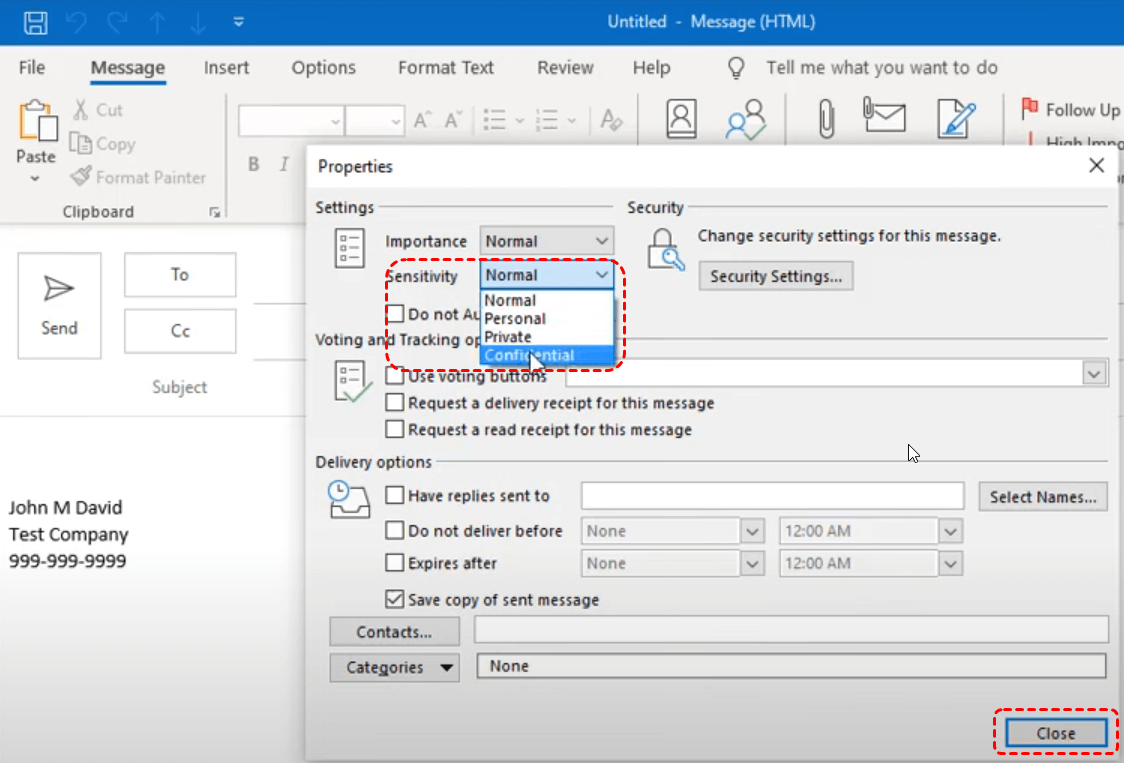
Step 4. Click on "Close" to save the sensitivity level.
Step 5. Once you have composed your message, select "Send."
If you encounter any issues with sensitivity options, consider the following troubleshooting steps:
This article addresses the question “how to set the sensitivity level in Outlook?”. If you’re considering backing up your Outlook, MultCloud can be extremely useful. Trusted by over 3 million users, MultCloud is a multi-cloud management tool that facilitates the transfer or synchronization of files between various cloud services.
For instance, you can save your Outlook emails as PDFs to your computer or cloud drives, such as Google Drive, OneDrive, or Dropbox, in bulk. MultCloud also enables you to access and manage all your cloud or Email accounts via a single application. Currently, it supports more than 30 different cloud services, including Google Drive, OneDrive, Dropbox, Box, Google Photos, iCloud Photos, FTP, WebDav, and more.