Discover how to send encrypted emails with Gmail and enhance your online privacy. Our guide offers detailed instructions on utilizing Gmail's encryption capabilities to protect your confidential communications.

Have you ever thought about how to protect your confidential information while conversing on the internet? There's no doubt that even today fundamental rights are still important. The use of encryption is one of the most important ways to shield your information from being accessed by unauthorized parties. Gmail is arguably the most widely used email platform with all forms of email encryption at one's disposal to ensure their safety. Let's take a closer look at how legible encrypted emails can be sent through Gmail.
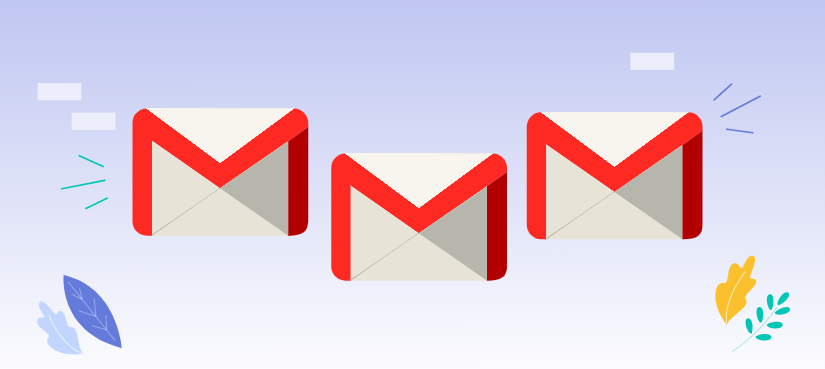
Alright, before we continue, let's go over the basics of encryption. Simply put, encryption turns data into unreadable characters that can only be understood by people who have the necessary decryption key. It's like setting a code for a message and putting it in a box; only the person holding the correct key will be able to open it.
What are the benefits of encryption in the prevention of e-crime? Just think of it. If you are not using encryption when sending a confidential email to your bank, any eavesdropper can understand it and gain access to your secrets protecting your financial information. E-encryption protects not only the communication channel, but while mishaps like messages being intercepted still do happen, the content of the file will be a puzzle to a third party.
There is a countless number of methods of e-encryption, however, we shall take a brief look at the available options when sending and receiving emails – GSMK and PGP (Pretty good privacy).
Gmail offers a degree of built-in encryption to protect your data. This means that your emails are encrypted while they're in transit between Gmail servers. However, for added security, you can also use PGP encryption.
Built-in Encryption
Gmail's built-in encryption is a good starting point for most users. It helps protect your emails from being intercepted and read by third parties. While it's not as strong as PGP, it provides a decent level of security.
PGP Encryption
Another way of secure correspondence covers such advanced technologies as the PGP encryption. It eases the encryption and decryption of emails since it employs a pair of public and private keys. Given that this is the case, the message can only be decrypted by an eligible recipient possessing the relevant public key.
Now that we understand the basics, let's explore how to send encrypted emails in Gmail.
Step 1: Compose an email in the natural way it is done usually.
Step 2: Compose the body of the message portion.
Step 3: Make sure that you click the button labeled 'Send'.
Gmail's built-in encryption will automatically protect your email during transmission.
To use PGP encryption, you'll need to generate a PGP key pair and import it into Gmail.
Step 1: Generate a PGP key pair using a PGP tool such as GnuPG or Mailvelope.
Step 2: Export your public PGP key and add it to Google Mail.
Step 3: Create a new email, editing the text as necessary.
Step 4: Click the Encrypt icon and choose the recipient’s public key that you would like to use.
Step 5: Type in your message and press enter to send it.
The recipient will need to have your public key installed in their email client to decrypt the message.
In order to maintain the utmost security of your encrypted communication systems, it is vital that you adhere to the following protocols:
It is true that encryption is a great and useful tool to use. Nonetheless, and every good thing it has its cons:
If you're looking for more comprehensive encryption options, consider using dedicated encryption services or end-to-end encryption apps.
1. Dedicated Encryption Services:
2. End-to-End Encryption Apps:
Learning how to send encrypted emails on Gmail will help protect your correspondence online. Given the choice between the integrated encryption protection offered in Gmail and the alternative of PGP, it is important to protect the information in the contemporary digital age. Keep your expectations high and do not hesitate to look for other ideas just in case.