Our complete guide shows how to save specific parts of a YouTube video on iPhone and Android devices. From selecting key moments to trimming unwanted parts, you’ll discover the easiest ways to get the exact clips you need without complicated software or editing tools.

YouTube offers a vast library of videos on various topics. Sometimes, you might come across a specific clip within a video that you want to save for later viewing or sharing.

Here are some common scenarios where you might need to save a portion of a YouTube video:
To save specific parts of a YouTube video, you can make use of the in-built feature called "Clip". The detailed steps include:
Step 1. Open the YouTube app on your iPhone or iPad.
Step 2. Find and play the video you want to clip.
Step 3. Click on the "Clip" button under the video playback screen.
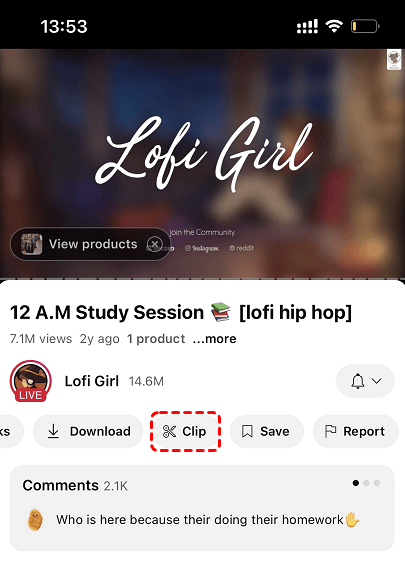
Step 4. Move the silder to select the section of the video you want to clip. You can adjust the length of your selection to be between a maximum of 60 seconds and a minimum of 5 seconds.
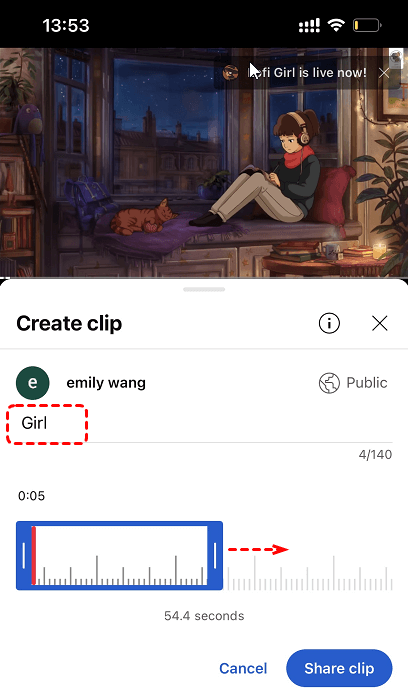
Step 5. Tap on "Share clip" and choose an option (social networks, copy the link, email) to share the clip.
Step 6. You can find clips you made in the You tab on the Main app -> Your Clips.
If you are using an Andriod device, the steps of saving specific parts of a video on andriod are similar to the above.
Step 1. Sign in your YouTube and play the video you want to clip.
Step 2. Click on "Clip" button under the playback screen.
Step 3. Add a title for your Clip (max 140 characters).
Step 4. Select the section of the video you’d like to clip. You can increase (maximum of 60 seconds) or decrease (minimum of 5 seconds) the length of your selection by dragging the slider.
Step 5. Click "Share clip".
Likewisely, you can find clips you made from your content in the "Your Clips".