This guide teaches you how to make high priority email in Gmail to improve your email management. Plus, learn how to mark an email as high priority in Gmail and get tips to make sure your urgent messages reach the top of your recipient's inbox.

Email has become an indispensable tool for communication in today's world. With the overwhelming volume of emails we receive daily, it's crucial to manage our inboxes efficiently.
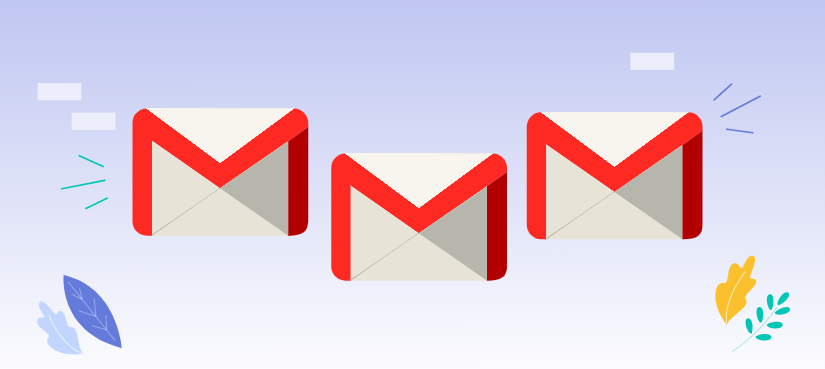
Marking emails as high priority is a strategic move that can significantly improve your email management. Here's why you should consider using this feature:
Now that you understand the benefits of marking emails as high priority, let's dive into the steps involved:
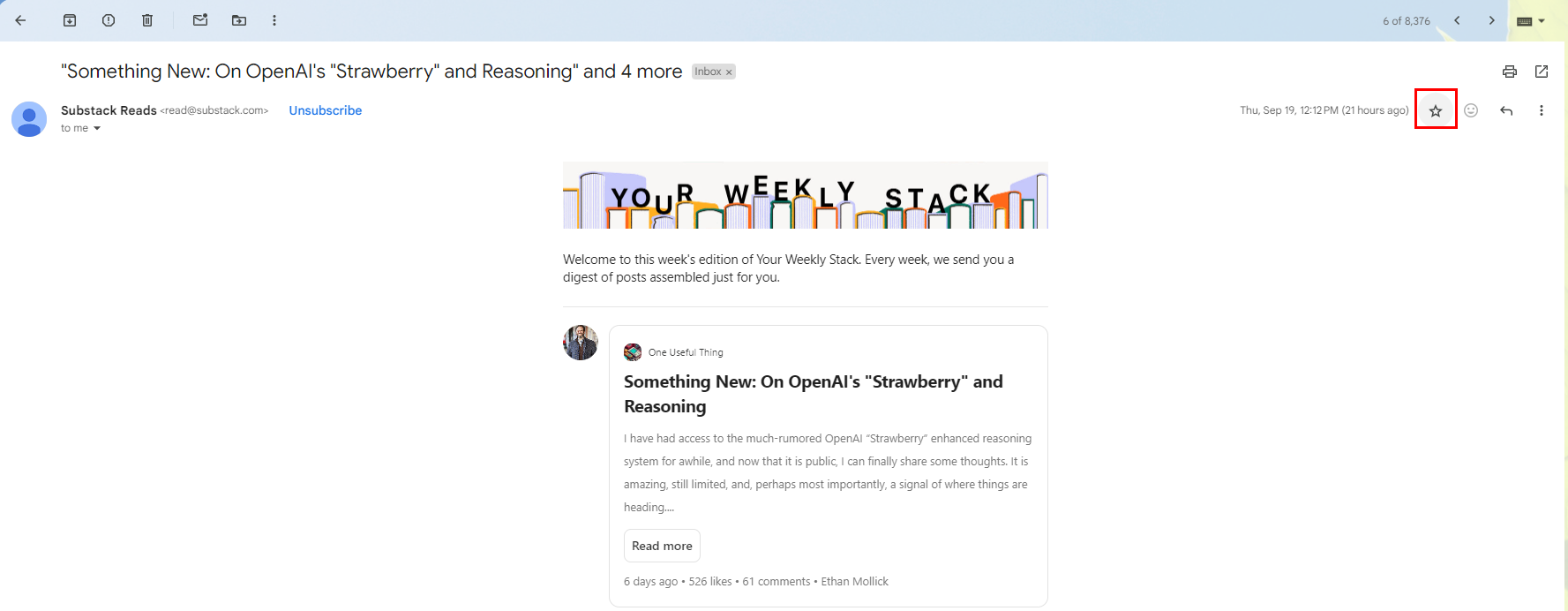
In addition to marking emails as high priority, you can also enhance their visibility using various Gmail features. Here's a more detailed explanation of the tips:
Gmail allows you to create custom labels for organizing your inbox. For high-priority emails, create a specific label, such as "Urgent" or "Immediate Attention," and apply it to these messages.
Filters help automate how emails are handled. By setting up filters based on criteria such as the sender, keywords, or phrases in the subject line, you can have Gmail automatically flag these emails as important.
Stars in Gmail are another way to highlight specific emails. You can customize stars and use different colors or symbols to represent varying degrees of importance.
Gmail’s inbox tabs (Primary, Social, Promotions, etc.) allow you to categorize emails for better organization. You can customize these categories and move important emails into the Primary tab by marking them as high priority.
By utilizing a combination of these strategies—labels, filters, importance markers, stars—you can create an efficient system for managing and flagging high-priority emails in Gmail, ensuring nothing important slips through the cracks.
By effectively using Gmail's priority settings and additional features, you can significantly improve your email management and productivity. Besides, to handle the ever-growing volume of email communication much better, it is also recommended to set up an automatic reply function to inform the sender of your reply time and other contact information. This can avoid the other party waiting for a long time, and at the same time give yourself enough time to deal with it.
However, try to avoid making meaningless replies to emails, and keep them concise and clear when replying to emails. If you need to write a long article, you can attach a memo or attachment. In short, when dealing with message collection and importance marking in emails, we should follow effective management principles and techniques.
This article addresses the question “how to make high priority email in gmail?”. If you’re considering backing up your Gmail, MultCloud can be extremely useful. Trusted by over 3 million users, MultCloud is a multi-cloud management tool that facilitates the transfer or synchronization of files between various cloud services.
For instance, you can save your Gmail emails as PDFs to your computer or cloud drives, such as Google Drive, OneDrive, or Dropbox, in bulk. MultCloud also enables you to access and manage all your cloud or Email accounts via a single application. Currently, it supports more than 30 different cloud services, including Google Drive, OneDrive, Dropbox, Box, Google Photos, iCloud Photos, FTP, WebDav, and more.