Looking for a guide on how to make a playlist on YouTube? Learn how to create, organize, and add videos to your playlists. Plus, explore how to share a YouTube playlist link effortlessly with friends or subscribers to showcase your curated video collections.

Creating a playlist on YouTube is a powerful way to organize and curate your favorite videos, making them easy to access and share. Here are some of the key benefits:
Creating a playlist on YouTube is a simple process that can be completed in a few steps:
Step 1. Log in to your YouTube account.
Step 2. Navigate to your channel page.
Step 3. Click on the "Create" button. Select "+ New Playlist" from the drop-down menu.
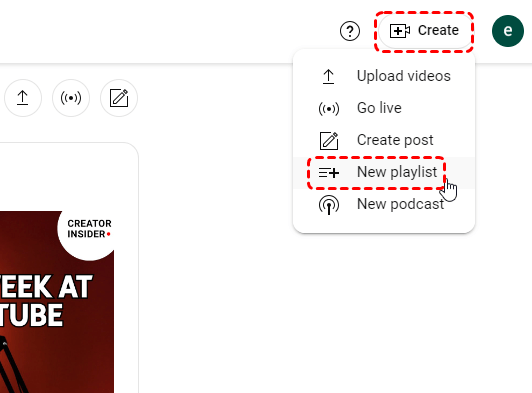
Step 4. Give your playlist a name and description.
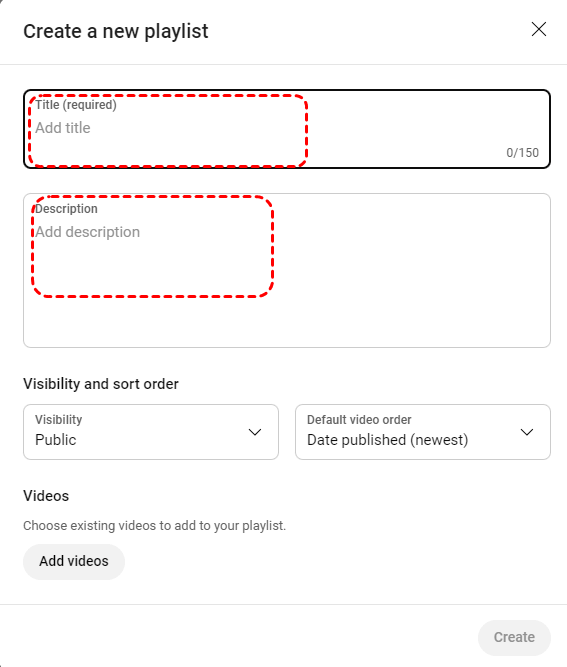
Step 5. Click on "Add videos" in the bottom and add target videos to the newly-created playlist.
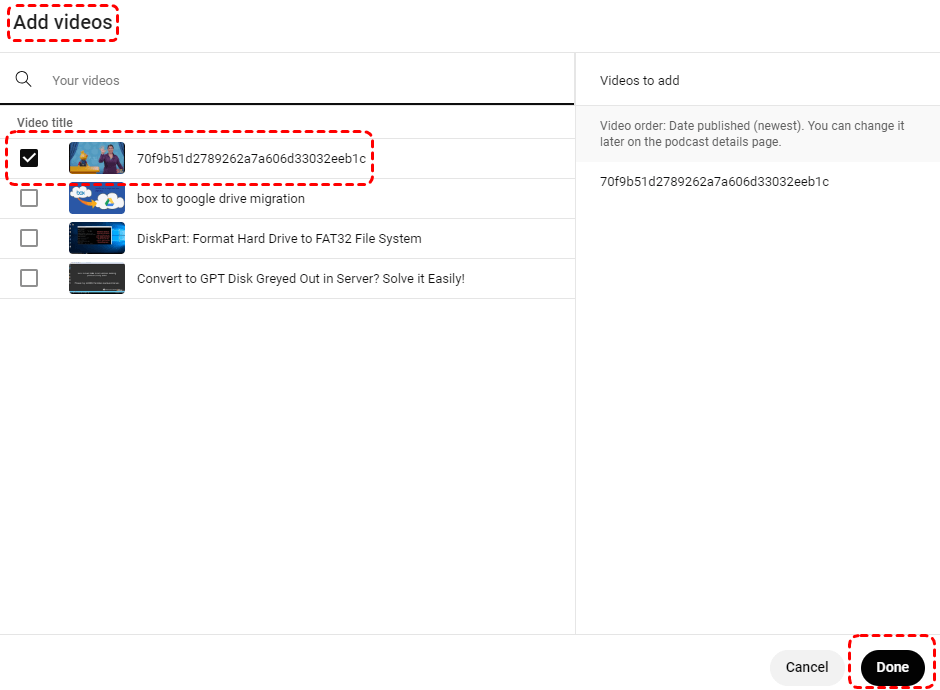
Step 1. Play the video that you want to add to your playlist you will create next .
Step 2. Below the video, tap "Save". Tap "+New playlist".
Step 3. Enter a playlist name. Use the box to select your playlist's privacy setting.
Step 4. If it's private, only you can view the playlist. Tap "Create".
Once you've added videos to your playlist, you can easily manage and reorder them:
Click on the three dots next to a video and drag it to a new position in the playlist.
Click on the three dots next to a video and select "Remove from playlist."
If you no longer need a playlist, you can delete it from your channel:
Step 1. Navigate to your channel page.
Step 2. Click on the "Playlists" tab.
Step 3. Find the playlist you want to delete.
Step 4. Click on the three dots next to the playlist.
Step 5. Select "Delete."
Step 6. Confirm your decision.
Deleting a playlist will remove it from your channel, but the videos themselves will not be deleted. If you want to delete the videos as well, you'll need to delete them individually.
Sharing your playlists with others is a great way to promote your content and connect with like-minded individuals. In the Playlist tab in the Channel Content, click on the three dots next to the video and select "Get Shareable Link" from the drop-down menu. Then a sharable link will be generated, you can directly copy and send it to others you want to share with.