Master how to loop a YouTube video on any device, including iPhone, mobile, and desktop. Learn simple techniques on how to loop a YouTube video automatically for non-stop enjoyment. Get step-by-step instructions to keep your favorite clips running continuously in 2024.

Looping a YouTube video is a handy feature that allows you to replay the video continuously without having to manually click the play button each time. This can be particularly useful for:
There are a few different ways to loop a YouTube video on your desktop:
1. Open YouTube: Go to YouTube.com in your web browser.
2. Find the video: Search for the video you want to loop and click on it to play.
3. Enable loop: Right click on the playing screen and choose "Loop" from the menu. Then the video will repeat continuously.
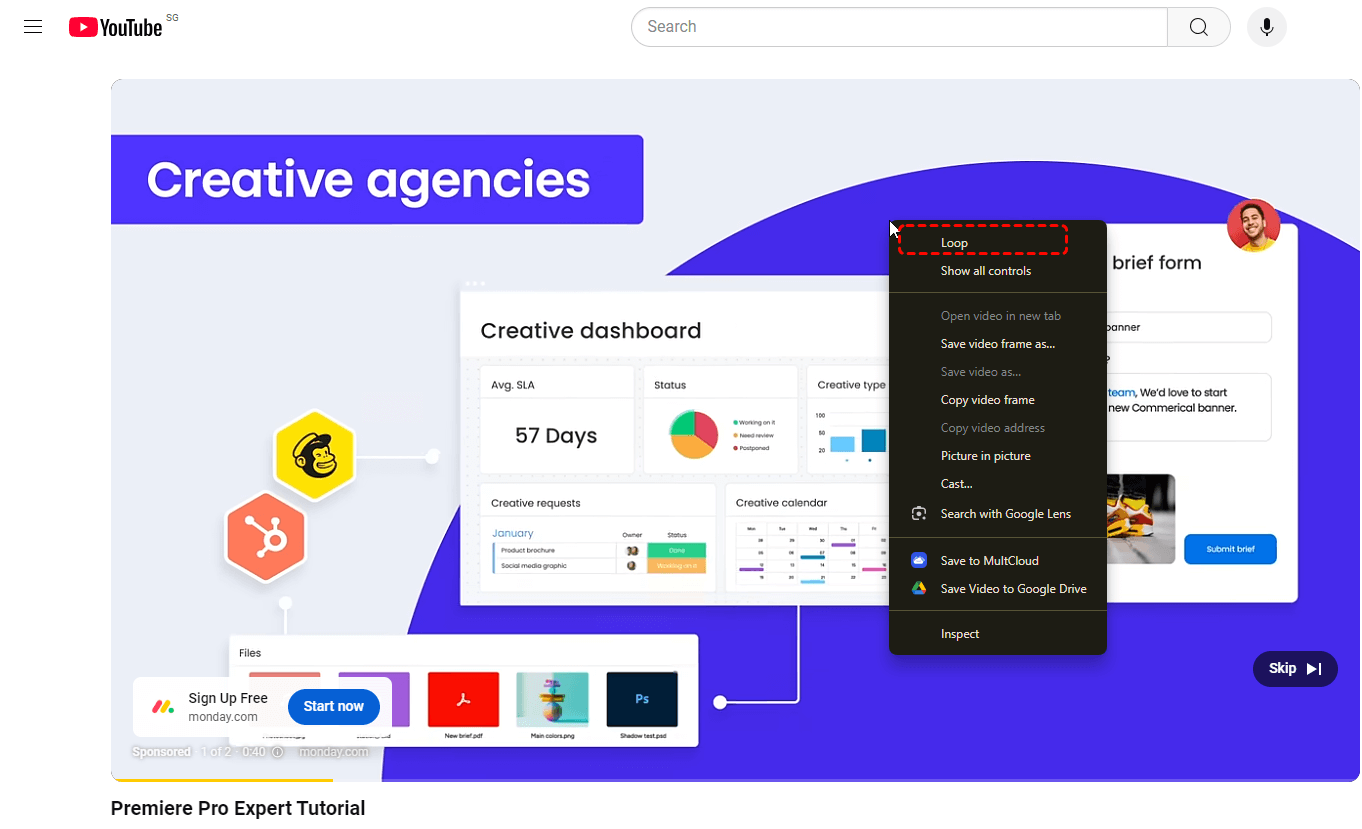
If you're using an iPhone, you can loop a YouTube video with the following steps:
Step 1. Open YouTube: Open the YouTube app on your iPhone.
Step 2. Play the video: Search for the video you want to loop and click on it to play.
Step 3. Open Setting: While the video is playing, right click the Setting icon on the screen.
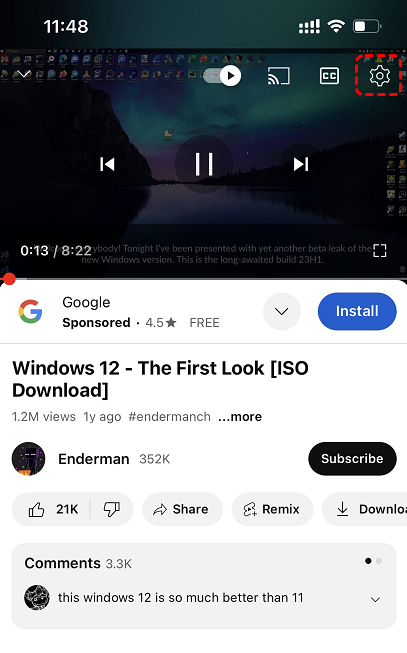
Step 4. Select Loop: Then select "Loop Video" from the list.
Automatically looping YouTube videos on Android devices is quite similar to how do you do on iPhone: Go to the watch screen of any video. Tap Settings. Tap Additional settings. Tap Loop video.