If you're wondering how to delete viewing history on YouTube, this guide will show you how to remove past views. Stay in control of your YouTube data with a few easy steps, ensuring privacy and more relevant video suggestions.

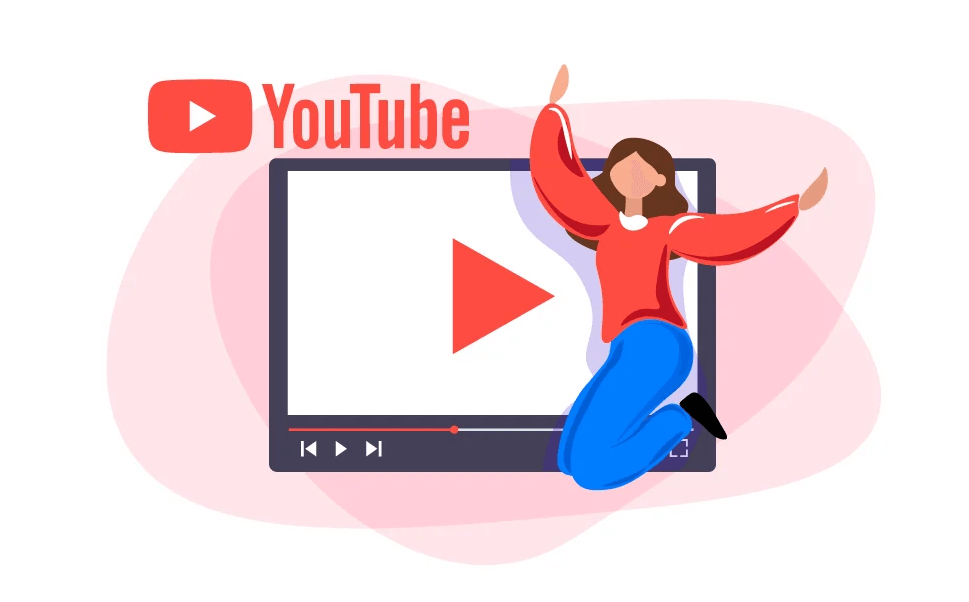
Before jumping into how to delete your history, let’s first discuss why you might want to do it in the first place. There are several key reasons people choose to clear their YouTube watch history:
Preventing Unwanted Recommendations
Have you ever watched a video on YouTube, and then noticed that your recommendations get flooded with similar content? That’s because YouTube uses your watch history to suggest videos. If you want fresh, relevant recommendations, deleting your history can give YouTube’s algorithm a clean slate.
Enhancing Your Privacy
YouTube maintains a thorough record of everything you watch, which is used to propose videos and show you tailored advertisements. You can prevent YouTube from tracking your viewing patterns if you value your privacy by deleting your watch history. Additionally, it's a fantastic method to prevent personal preferences from appearing in your recommendations, such as looking at a surprise gift or examining delicate material.
Let’s take a look at how you can delete your YouTube history if you’re using a desktop browser. Follow these simple steps:
Start by opening your browser and visiting YouTube.com. Verify that your Google account is logged in.
You'll notice a menu on the left. Select "History" from the "Library" menu. This will display your whole viewing history on a page.
Just click the "X" next to each video if you only want to delete that particular video from your history. This will remove that specific video from your history without influencing the other videos you've viewed.
Click the "Clear all watch history" button on the right-hand side of the page to begin anew. After you confirm your choice, all of your previous views will be removed. You can quickly delete everything you've watched on YouTube by doing this.
Deleting your YouTube history on mobile devices is just as easy. Here’s how you can do it on both Android and iOS:
On your smartphone, open the YouTube app. Use your Google account to log in if you haven't already.
At the bottom of the app, you’ll see a "Library" tab. Tap on it, and then tap on "History." This will open a list of all the videos you’ve watched recently.
To remove a particular video, swipe left on it and select "Remove." All you have to do is hit the three dots in the top-right corner and choose "Clear all watch history." Your history will be removed after you confirm your action, which will be requested.
If you want to watch videos on YouTube without saving them to your history, you can use Incognito Mode. This allows you to view videos without leaving any trace. To turn on Incognito Mode:
1. Open the YouTube app.
2. Tap your profile picture in the top-right corner.
3. Tap "Turn on Incognito."
Now, whatever you watch won’t be saved to your watch history. It’s a great way to browse YouTube without affecting your recommendations or history.
Yes, deleting your history can affect the videos YouTube recommends to you. YouTube’s algorithm uses your viewing history to suggest content that you’re likely to enjoy based on your past activity. When you delete your history, YouTube will lose some of the data it uses to personalize your suggestions. However, you may still get recommendations based on your channel subscriptions, liked videos, and the videos you interact with.
How YouTube Recommendations Work
When you watch a video, YouTube adds it to your history. The computer gradually discovers the kinds of videos you view most often and begins suggesting related material. This method is reset when you clear your history, so you may receive entirely different recommendations going future.
If you’d rather not delete your history manually every time, YouTube offers settings that allow you to control your watch history more easily.
Turning Off YouTube History
You can completely disable your history if you don't want YouTube to keep track of your watching habits. Go to YouTube's settings, select "Privacy," then turn off the "Pause watch history" feature to accomplish this. This prevents YouTube from adding any new videos to your history, but it leaves your previously saved videos intact.
Pausing Your Watch History
You can also pause your watch history for a temporary period. This means that YouTube will stop adding videos to your history until you choose to resume it. To pause your history, go to your settings and turn on the "Pause watch history" option. It’s a handy tool if you’re planning to watch a lot of content but don’t want it to influence your future recommendations.
Sometimes things don’t go as planned, and your history might not delete properly. Here are a few common issues and their solutions:
What If Your History Isn't Deleting?
Make sure you're logged into the correct Google account if you've tried cleaning your history and it doesn't appear to work. Try reloading the app or page as well to see if it resolves the issue. Try deleting the cache in your browser if you're using the desktop version.
How to Resolve Any Issues with History Clearing
Try resetting the YouTube app, updating it to the most recent version, or looking for any system changes on your device if issues continue. Another option is to log out of your YouTube account and then log back in.
A quick and easy method to protect your privacy and reset your recommendations is to delete your YouTube viewing history. With just a few clicks, you may complete the simple process whether you're using YouTube on a desktop computer or a mobile device. Using tools like Incognito Mode or routinely cleaning your history can guarantee that your YouTube experience stays personalized to your tastes, free from intrusive recommendations and privacy issues.
MultCloud is a user-friendly, free platform that allows you to centralize all of your cloud data. You can manage several cloud accounts from a single interface with MultCloud, regardless of whether you use Dropbox, OneDrive, Google Drive, or another cloud provider. Without having to download or upload data by hand, you may move, sync, or backup files between several cloud services with a few clicks. Anyone wishing to increase productivity and simplify cloud storage management without breaking the bank will find it to be an excellent choice!