Drowning in Dropbox notifications? Take back control! Our guide reveals how to create a folder in Dropbox and silence those pesky alerts on desktops, phones, and tablets (Windows, Mac, Android, iPhone). Master your Dropbox organization and focus on what matters!

Is your Dropbox account too full for you? Getting lost in a sea of disjointed files? Be at ease, fellow remote worker! With the help of this article, you will be able to turn Dropbox into a well-organized haven. We'll explore the intricacies of creating folders in Dropbox, manage folder creation on many platforms, and unleash the potential of shared folders for fluid teamwork. So grab a seat, and let's work together to clear the digital clutter!
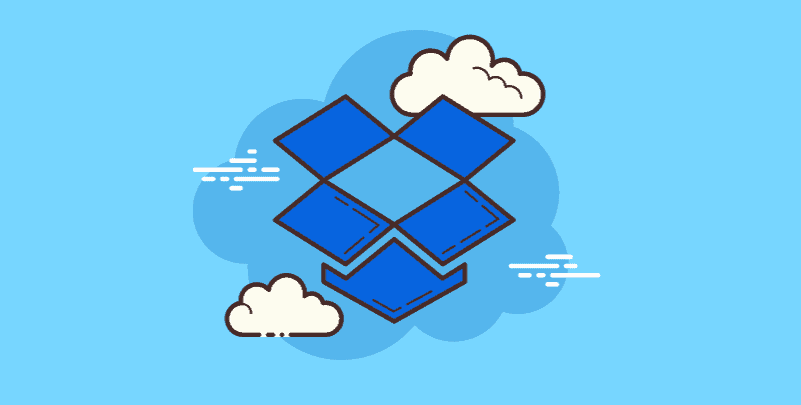
Prior to delving into the specifics of folder creation, let's examine why folders are your go-to tool for controlling the mayhem in Dropbox. You can classify and organize related data using folders, which function as electronic filing cabinets. If your Dropbox were a jumbled desk, it would be impossible to locate individual papers because everything would be in one big pile.
But with folders, the desk becomes a neat workspace with everything in its proper place. This means that there won't be any more frantic file searches, which increases efficiency! Folders also improve file organization. A comprehensive overview of the data in your Dropbox can be obtained by organizing bank statements, vacation pictures, and project documents together.
Now that you're armed with the knowledge of why folders are essential, let's learn how to create a folder in Dropbox. Here's a step-by-step guide using the Dropbox web interface:
Head over to Dropbox and enter your credentials.
Step 1: Navigate to the desired location.
Step 2: Click the "Create" button.
Step 3: Select "Folder".
Step 4: Name your folder.
Step 5: Click "Create".
Pro Tip: Don't be afraid to create subfolders within existing folders for further organization. For example, within a "Work Documents" folder, you could create subfolders for each project you're working on.
While the web interface is a convenient starting point, Dropbox shines with its accessibility across various devices. Let's explore how to create a folder in Dropbox on your desktop and mobile devices:
Fortunately, making folders on your desktop is a simple and easy procedure. Just find the Dropbox folder in the file explorer (Windows) or Finder (Mac) on your computer. In the selected area, right-click and choose "New Folder." After naming your folder, hit Enter. Your Dropbox accounts will automatically synchronize with the newly created folder.
You may still be in charge of your Dropbox organization while you're on the go. Launch the Dropbox app on your phone (available on Android and iPhone). In the lower right corner, tap the "+" button, then choose "Folder." After naming your folder, select "Create." Suddenly, your mobile Dropbox has a brand-new, well-organized file storage area.
Creating a folder in Dropbox on your desktop is a straightforward process that can help you keep your files organized and easily accessible. Whether you’re managing work documents, personal projects, or shared content, having a well-structured folder system is essential for efficiency. However, if you often work with multiple cloud storage services, switching between them can become cumbersome.
This is where MultCloud can be particularly useful. By integrating your Dropbox account with MultCloud, you can manage and organize files across various cloud platforms without the need to constantly switch between different applications. Let’s explore how to create a folder in Dropbox on your desktop and see how MultCloud can enhance your overall cloud management experience.
To sum up, Dropbox folders are essential to a digital life that is well-organized. You can turn your Dropbox from a disorganized mess into a well-organized haven of efficiency by learning how to create a folder in Dropbox and using the methods covered in this tutorial. Recall that efficient file management and collaboration are made possible by distinct folder structures, standardized naming rules, and thoughtful usage of shared folders. Accept the power of organization, utilize Dropbox to its fullest, and bid digital clutter a fond farewell!