Can you view text messages in iCloud? Absolutely! This guide unlocks the secrets to accessing your iCloud messages. We'll cover how to see old messages, view them on your PC, and even explore options for recovering deleted messages. Whether you're on iPhone or PC, this guide equips you with everything you need to stay on top of your iCloud messages!


Have you ever lost your iPhone or just wanted to look back on a previous discussion that was lost in the depths of your iCloud storage? Are you curious about "How to check messages on iCloud?" Do not be afraid, fellow Mac users! This thorough guide covers everything there is to know about iCloud messages and will provide you with the tools you need to easily access, retrieve, and manage your text message history.
iCloud messaging, also known as iMessage, makes it simple to send and receive text messages, photos, videos, and other types of content between Apple devices. Once you enable messages to be synced on your iCloud from iPhone, you can access your messages across different devices using the same Apple ID.
Step 1: Head to Settings > your profile > Messages.
Step 2: Enable Use on this iPhone.
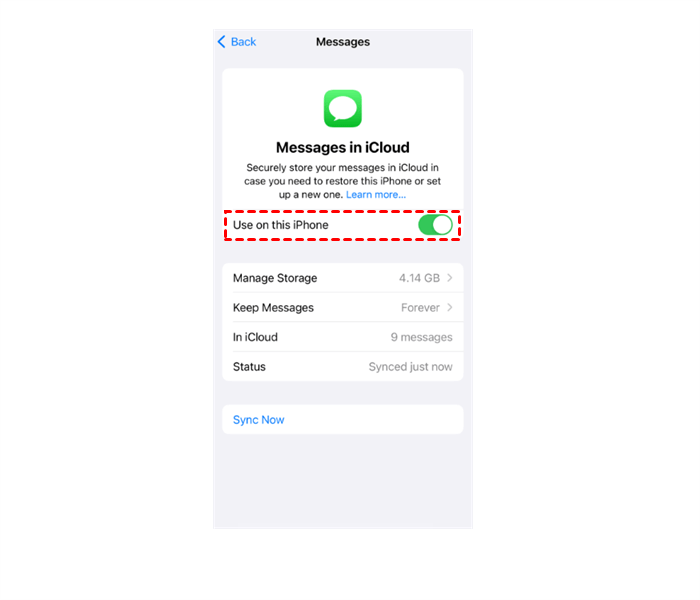
Then iCloud will sync your messages across multiple devices. As long as you sign in with the same Apple ID, you can access them on your device easily.
Using your iPhone to check your messages immediately is the most convenient method. You'll see a list of your most recent discussions when you open the Messages app. You may see the discussions that are currently in progress here, examine previous ones by scrolling back (see How to view past messages on iCloud), and even search for certain messages by date, name, or keyword.
As said earlier, once you sign in with the same Apple ID, you can access your messages on iPhone and Mac easily and effortlessly. Simply go to the Messages app and make sure you are signing in the right account, you can access messages without any effort.
Have you ever wanted to go back in time and read through any of your old text messages? iCloud backups are a lifesaver! By default, anytime your iPhone is plugged in and connected to Wi-Fi, iCloud automatically backs up all of your device's data, including messages. This guarantees that your communication history may be recovered in the event that you misplace your phone or get a new one.
It's important to keep in mind that although iCloud provides a free 5GB storage tier, it might not be sufficient to preserve all of your communications forever. Messages and attachments that are too numerous may eventually be removed from iCloud storage to create room for more recent information.
Regretfully, the texts app does not have a built-in "undo" feature for erased texts. Nonetheless, there are two possible ways to get back texts that have been deleted:
It's possible that you could be able to retrieve previously erased messages straight from your iPhone if you haven't recently backed it up. Whether the messages have been replaced by new data will determine this. Go to Settings > Messages > Recently Deleted. Here, you'll see a list of messages that have been deleted within the past 30 days. You can choose to recover individual messages or the entire conversation thread.
At this stage, having the ability to regularly restore texts from iCloud backups turns out to be really helpful. You can restore your complete iPhone from an iCloud backup if you had one from before the deletion and you accidentally deleted a critical message. This process will return all of your data, including messages, to the same condition as when the backup was made.
Keep in mind that anything you add to your iPhone after the backup will also be removed.
Now that you know how to check and potentially recover your iCloud messages, here are some additional tips to keep in mind:
Struggling to find old messages in your iCloud account? While Apple offers tools to search and retrieve messages, MultCloud provides a more efficient and comprehensive solution. As a powerful cloud file manager, MultCloud allows you to access and manage your iCloud data, including messages, in a centralized and organized manner. With MultCloud, you can easily search through your message history, filter results, and retrieve the information you need.