If you want to know how to change YouTube channel name quickly and easily, this guide covers everything from changing it on mobile to iPhone, even without a Google account. This updated 2024 guide ensures you don’t miss anything, with step-by-step instructions for each method.

A YouTube channel name is your digital identity on the platform. It's the first thing viewers see and the label that helps them identify your content. A well-chosen channel name can attract new subscribers, make your channel more memorable, and align with your channel's theme or niche.
There are several reasons why you might consider changing your YouTube channel name:
Changing your YouTube channel name is a simple process that can be completed in a few steps:
Step 1. Log in to your YouTube account.
Step 2. Click on your Profile icon and then "YouTube Studio". Navigate to your channel page.

Step 3. Click on the "Customization" button.
Step 4. Select the "Profile" tab.
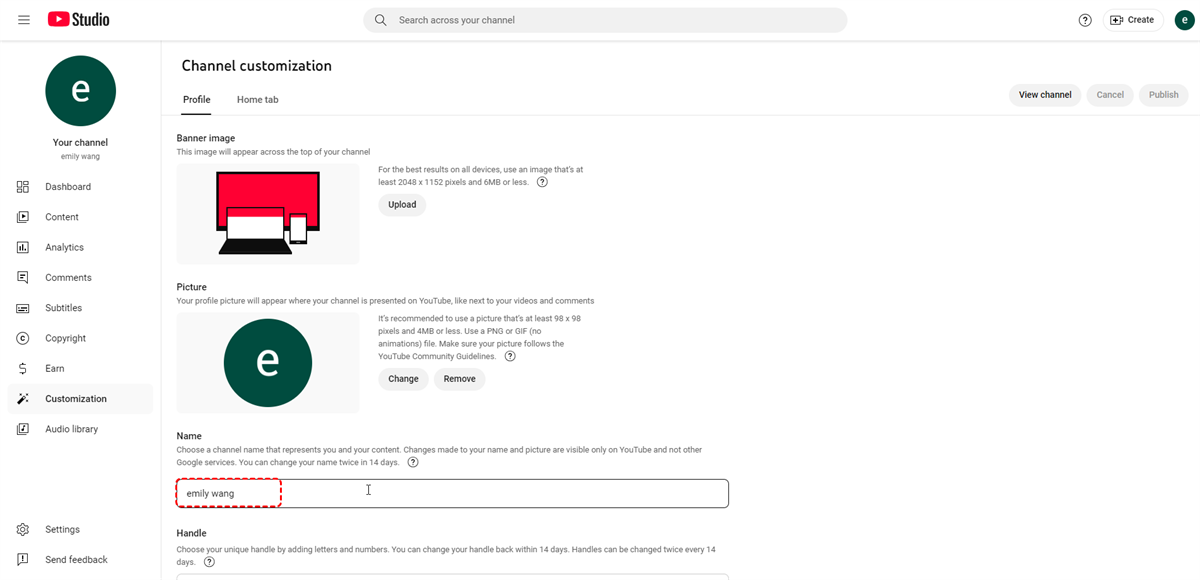
Step 5. Click on the "Edit" button next to your channel name.
Step 6. Enter your new channel name.
Step 7. Click on the "Publish" button on the top right corner.
If you're using iPhone device, you can follow these steps to change your YouTube channel name:
Step 1. Log in your YouTube account. Tap your profile picture .
Step 2. Tap View channel on top.
Step 3. Click the pencil icon, and then click the pencil icon again on the next screen.
Step 4. Next to your name, tap Edit and enter your updated channel name, then click Save.
The process for changing your YouTube channel name on an Android is similar to the steps outlined above for mobile devices.
Here are some important tips to keep in mind when changing your YouTube channel name: