Expanding your iCloud storage needs an update to your payment method. This comprehensive guide details how to change payment method for iCloud storage on iPhone. Learn how to seamlessly switch to a new payment option and keep your iCloud account running smoothly.

Picture yourself shooting amazing pictures and recording priceless moments while traveling. But all of a sudden, there's a message saying "iCloud Storage Full". This may really ruin the mood, particularly if you're trying to get a funny video or the ideal sunset shot.
Fortunately, there's an easy fix: just switch the way you pay for iCloud. iCloud storage stores documents, videos, images, and more. It serves as your own digital safe. You may guarantee easy access to this essential area and carry on making priceless memories without worrying about storage restrictions by changing your payment method.
You can make sure your storage demands are always satisfied by following this advice, which will lead you through the process of changing your iCloud payment method on several devices.

Prior to getting technical, let's review the idea of iCloud storage. Consider it your safe online locker for storing your digital assets. It removes the necessity of overcrowding your physical devices with files, movies, and critical documents. Moreover, iCloud maintains everything automatically up to date on all of your Apple devices, which is invaluable for maintaining organization!
Let's now discuss payment options. Apple takes several different forms of payment, including as debit and credit cards, as well as the balance on your Apple Gift Card. The ability to select the approach that best suits you is a huge benefit.
There are two primary ways to change your payment method on an iPhone or iPad: using the Settings app and the App Store.
Step 1. Open the Settings app on your iPhone or iPad.
Step 2. Tap on your Apple ID at the top of the screen.
Step 3. Select Payment & Shipping. You may be prompted to enter your Apple ID password.
Step 4. Tap Add Payment Method. Enter your new payment information, including the card number, expiration date, and CVV code.
Step 5. Verify your billing information and tap Done.
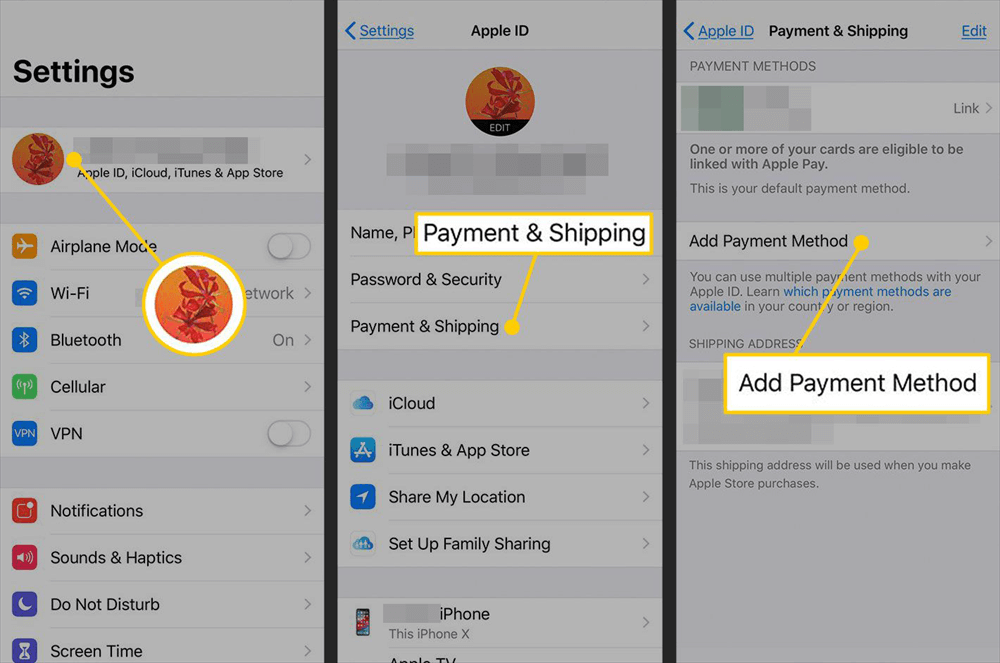
Step 1. Launch the App Store app.
Step 2. Tap on your profile picture or Apple ID in the top right corner.
Step 3. Select Account Settings. You may be prompted to enter your Apple ID password again.
Step 4. Tap on Payment Method or Manage Payments.
Step 5. Choose Add Payment Method and enter your new payment information.
Step 6. Verify your billing information and tap Done.
Optional: After adding your new payment method, you can set it as the default payment option by tapping on it and selecting "Set as Default Payment Method".
If you prefer a larger screen, you can easily change your payment method on your Mac computer.
Step 1. Open System Preferences on your Mac.
Step 2. Click on Apple ID.
Step 3. Select Payment Method or Manage Payments. You may be prompted to enter your Apple ID password.
Step 4. Click on Add Payment Method and enter the details of your new payment method.
Step 5. Verify your billing information and click Done.
Optional: Similar to iPhone and iPad, you can set the newly added payment method as default by clicking on it and selecting "Set as Default Payment Method".
Unlike the methods mentioned above, iCloud.com itself doesn't offer a direct option to change your payment method. This might seem like a limitation, but there are still workarounds.
Even with clear instructions, occasional hiccups might occur. Here are some tips if you encounter issues:
One of the most important steps to guaranteeing easy access to your priceless cloud storage space is managing your iCloud payment method. You may easily update your payment information across several devices using the above-mentioned ways, so storage issues won't interfere with your digital life. Remember, changing your payment method is a quick and straightforward process. So go forth, capture those memories, store important documents – iCloud has you covered, and now you know how to keep it that way!
Managing and moving your iCloud data doesn’t have to be a hassle. With MultCloud, you can effortlessly handle everything from file organization to cross-cloud transfers. It’s all about streamlining your digital life so you can focus on what really matters.