This article shows how to change default text in Outlook and how to update default email text in Outlook. Follow simple instructions to adjust your default email settings and customize the font for a better email experience.

In today's digital age, where email is a primary mode of communication, it's essential to make your messages stand out. One effective way to do this is by customizing your default text and font settings in Outlook. By tailoring your emails to your personal style, you can enhance readability, professionalism, and overall brand consistency.
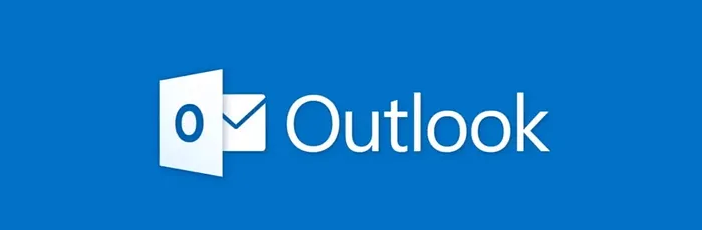
To begin personalizing your Outlook emails, let's start with the font. Here's a step-by-step guide on how to set your default message fontin different platform.
Step 1. Open Outlook: Launch your Outlook application.
Step 2. Access the Options: Go to "File" and then select "Options."
Step 3. Navigate to Mail: In the options window, choose the "Mail" tab.
Step 4. Find the Font Section: Scroll down to the "Compose messages" section.
Step 5. Customize Font Settings:
Step 6. Apply Changes: Click "OK" to save your new default font settings.
Besides, you can also use the web to change the default font in Outlook.
Step 1. Visit outlook.com and log in your account.
Step 2. Click on "Setting".
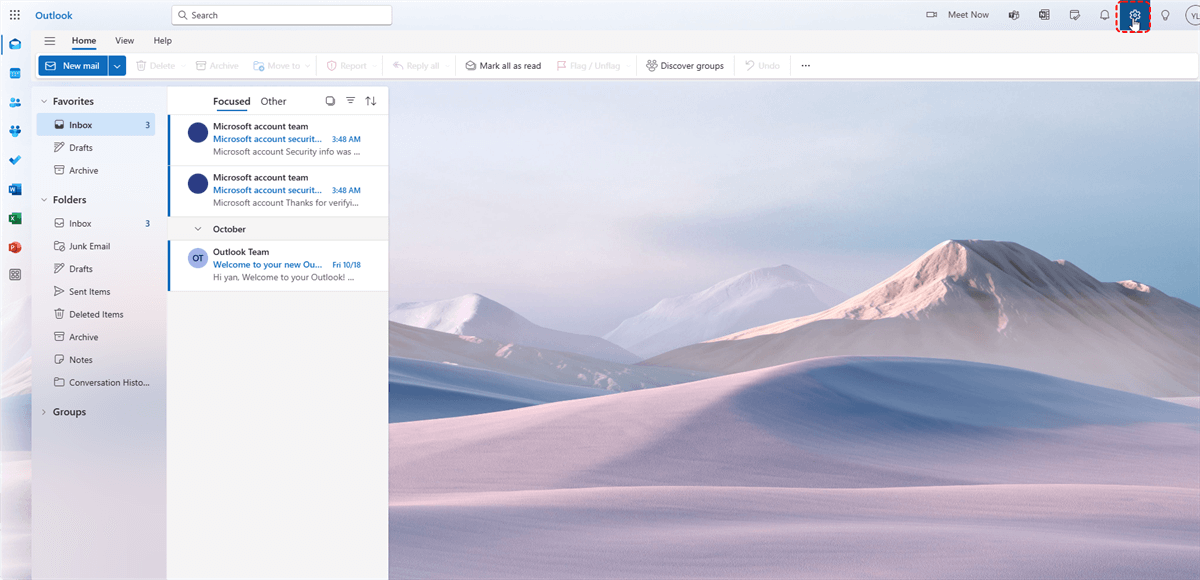
Step 3. In the setting window, tap on "Mail" and "Compose and reply".
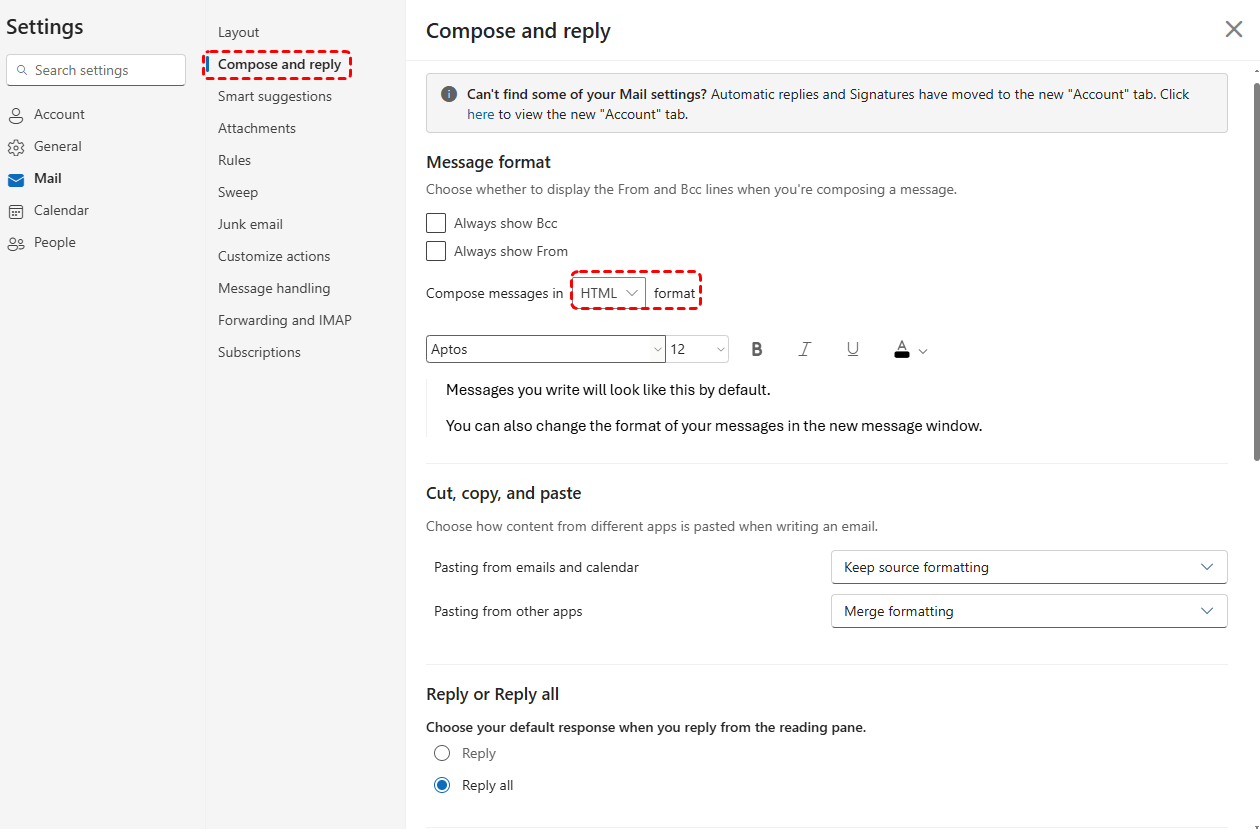
Step 4. Under Message format, make sure that "Compose message" in is set to "HTML" format.
Step 5. Choose a new default font. You can also edit the default size, color, and formatting of your emails in Outlook.
Step 6. Finally click on "Save".
Step 1. Go to "Outlook" > "Preferences" or "Settings" > "Fonts".
Step 2. Here, you can change the font for:
Step 3. When changing the font for new emails, replies, or forwards, you can also adjust colors and add effects. Once you're done, select **OK** to apply changes.
Step 4. Close the "Fonts" window when you’re finished.
This article addresses the question “How to change default font size in Outlook?”. If you’re considering backing up your Outlook, MultCloud can be extremely useful. Trusted by over 3 million users, MultCloud is a multi-cloud management tool that facilitates the transfer or synchronization of files between various cloud services.
For instance, you can save your Outlook emails as PDFs to your computer or cloud drives, such as Google Drive, OneDrive, or Dropbox, in bulk. MultCloud also enables you to access and manage all your cloud or Email accounts via a single application. Currently, it supports more than 30 different cloud services, including Google Drive, OneDrive, Dropbox, Box, Google Photos, iCloud Photos, FTP, WebDav, and more.