Struggling with iCloud activation lock? Don't despair! This guide unveils a FREE method to bypass the lock and regain access to your iPhone, even without your Apple ID. Follow our step-by-step instructions and unlock your device in no time.

Quick Search:
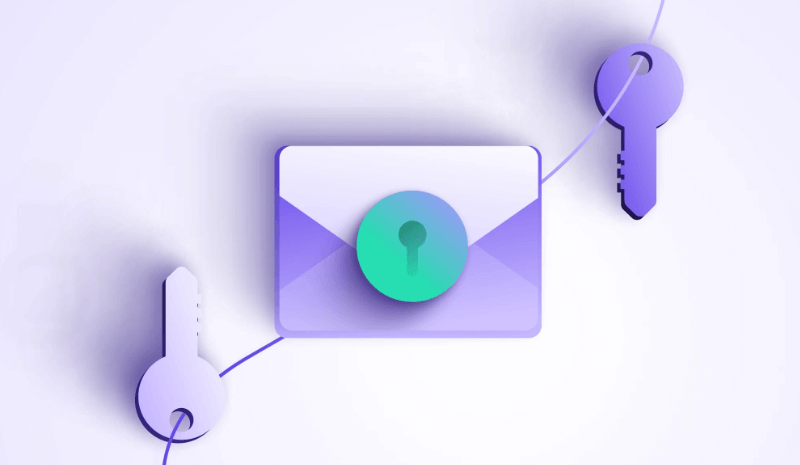
To ensure your data safety and security, Apple introduced a feature called iCloud activation Lock for iDevices. This feature locks your device if someone attempts to erase it and use it with a different Apple account. Without the original owner’s iCloud credentials, further operation is restricted. So, when your iPhone is stolen or lost, you can enable Find My iPhone and it will lock the device with your Apple ID account via iCloud Activation Lock.
However, what should you do when you get a second-hand iPhone without having iCloud Activation unlocked? Is it possible to remove iCloud Activation Lock without the previous owner? Can you get past the activation lock without an Apple ID? Although it can be difficult to bypass the iCloud Action Lock, there are some walkarounds. In this article, we will show you how to remove iCloud activation lock in 4 simple methods. If you happen to need this, continue to read.
In this section, 4 simple and easy solutions are provided to solve your problem. Whether you have the owner's Apple ID or not, you can bypass the activation lock on iCloud easily.
If you have an iPhone displaying the "Activate iPhone" screen, it requires an iCloud activation bypass. If you want to bypass iCloud activation lock without Apple ID, follow the guide below for the quickest method:
Note: This method is effective for iCloud Activation Lock bypass from iOS 8 to iOS 17. So, you can use this method on iPhone 13 too.
Step 1: Press the Home button and head to Settings > Wi-Fi.
Step 2: Tap the i symbol next to the Wi-Fi network you want to connect to.
Step 3: Remove the existing DNS and enter the new DNS based on your location.
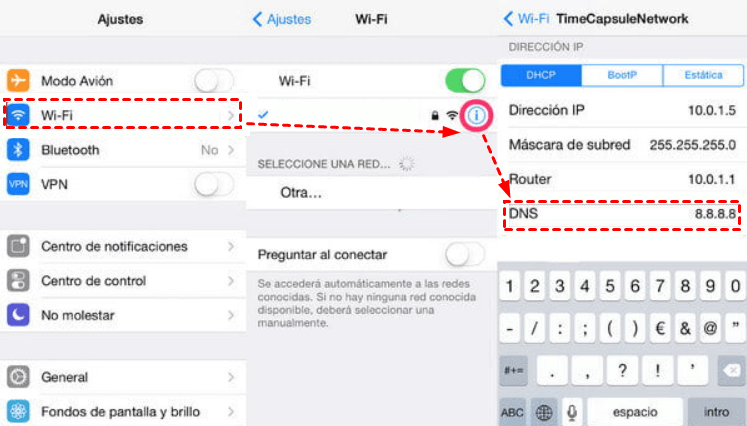
Step 4: Click on Back, and then hit Activation Help.
By applying the steps above, you can make iCloud unlock online free. Then you'll receive a message confirming "You have successfully connected to my Server." With iCloud unlock accomplished, you can now access a wide range of features including iCloud-locked user Chat, Mail, Maps, Video, Games, and more.
Step 1: Hit Menu > Applications > Crash, then your iPhone will restart to the home screen.
Step 2: Choose language and country, then press the Home button and select more Wi-Fi settings.
Step 3: Hit the i symbol next to the Wi-Fi network, and swipe down to HTTP PROXY.
Step 4: Provide a list of thirty unique emoji icons under Server, then enter 15-30 random characters into the Port.
Step 5: Continue sliding the unlock screen and tapping the language options until the home screen of your device appears, which may appear repeatedly during the process.
Following that, you can successfully remove the iCloud Activation Lock. You can then use your iPhone normally after completing the iCloud Activation unlock process.
Note:
You can employ the following solution if you possess the Apple ID and password of the iPhone you wish to bypass the activation lock.
Step 1: Head to iCloud and sign in with the Apple ID.
Step 2: Hit the Find iPhone option and check All Devices.
Step 3: Then pick the device you want to bypass the iCloud activation lock and tap Erase iPhone and Remove from Account.
In the unlikely event that you are unable to retrieve your login credentials, Apple Support may be able to help. To confirm ownership, they'll probably need documentation of the transaction, though.
What is the free software to unlock iCloud? In addition to the direct method of bypassing iCloud Activation, several useful iCloud bypass tools are available for bypassing iCloud locks. These include iCloud Bypass Tool, iCloudin, GadgetWide, and others. You can head to each service to try for free.
iCloud saves local files, photos, and videos and offers you an easy and direct way to access them anywhere, anytime. However, what if your iPhone is stolen? What should you do when finding photos missing from iCloud photo library issue? To ensure your data can be restored even though your iPhone is stolen or crashes, you can take advantage of other cloud services like iCloud Drive, Icedrive, Google Drive, Dropbox, OneDrive, etc. But how to back up iCloud data to another cloud efficiently? Here, you can utilize MultCloud.
MultCloud serves as a cloud management platform enabling effortless file transfer and management across multiple cloud storage services. Its primary feature is its capability to consolidate various cloud storage accounts into a single centralized interface. This allows users to conveniently access and manage their files from different platforms within one unified location.
Its cloud backup functionality emerges as a highlight, empowering users to effortlessly schedule automatic backups of their data across different cloud storage services. This not only fortifies their files with an extra layer of security but also grants them assurance, as their data rests securely across various platforms. There are some detailed advantages:
Now, refer to the following content to learn how to back up iCloud data to another cloud. In this way, you don't need to wonder how to bypass iCloud activation lock for free.
Step 1: Register an account on MultCloud.
Step 2: Go to Add Cloud. Tap the icon of iCloud Drive to add your credentials. Next, follow the on-screen tip to permit MultCloud. Later, use the same way to add another cloud. We will take Google Drive as an example in this case.
Step 3: Proceed to Cloud Backup on the left taskbar. Choose iCloud Drive as the source cloud and Google Drive as the target cloud. Finally, tap the Backup Now button to start the process.
Similarly, if you want to backup iCloud Photos to Google Drive, you can add iCloud Photos to MultCloud, then repeat the steps above. MultCloud will quickly and effortlessly complete the process. By hitting the Schedule button, you can select the scheduled options, such as daily, weekly, monthly, or at a specific time. By clicking on Options, you can enable the Email Notification feature. Then when the task is done, you will receive an email.
After backing up important data from iCloud Drive to another cloud, you can easily restore files in a hassle-free way. Even though your iPhone is stolen or something else, you can simply access your vital files. Just go to Task List on the left navigation pane. Locate the backup task, and then hit the 3 parallel lines to select the Restore button.
You will be prompted to select the version. Also, you can choose the Restore Options based on your situation. Finally, hit Next to continue.
Next, select a path to save the restored data. See, the way to recover files via MultCloud is simple and easy. You don't even need to spend additional money.
That's all about how to bypass iCloud activation lock for free. Although a free bypass may seem appealing, keep in mind that responsible iPhone ownership begins with keeping your device secure. Meanwhile, when you want to back up iCloud data to another cloud, you can simply utilize MultCloud. This service not only helps you back up files between clouds but also allows you to transfer and sync data across clouds efficiently and effortlessly.
Cloud Transfer. Seamlessly transfer files between popular cloud storage services like Google Drive, Dropbox, OneDrive, and more. Scheduled transfers are offered to occur automatically at specified intervals, ensuring your data is always up-to-date.
Cloud Sync. Real-time sync keeps files in different cloud services synced instantly, ensuring all changes are reflected across platforms. Automatic sync tasks are also available at custom intervals, so your data remains updated without manual effort.
Image Saver. Effortlessly download and sync images from Instagram to cloud services like Google Photos, OneDrive, Dropbox, and more. For example, you can make IG URL download to Google Drive at once.