If you want to know how to block someone on YouTube app, we’ve got the steps to help you stop trolls, protect your account, and avoid negative interactions. Our guide on how to block someone on YouTube will walk you through every step.

YouTube is a popular platform for sharing videos and connecting with others. However, there may be times when you encounter users who make you feel uncomfortable or unsafe. Blocking these users is a way to protect your privacy and maintain a positive experience on YouTube.
Blocking someone on YouTube helps you prevent unwanted interactions, restricts them from commenting on your videos, and stops them from messaging you. Here’s a complete guide on how to effectively block users on YouTube and maintain a safer environment for your account.
Blocking someone on the YouTube is a simple process. Here's how to do it:
1. Open the YouTube : Log in your YouTube account using any browser on your desktop.
2. Navigate to the user's profile: Search for the user you want to block or visit their channel page. You can use the search box to find the target user, or find the users from the comments section.
3. Get into the "About" window: This will open a menu with various options. In the user profile page, click on "more" to get into the "About" window.
4. Select "Hide user from my channel": Here, you will find a Gray Flag at the bottom. Click on it and choose "Hide user from my channel" from the pop-out menu.
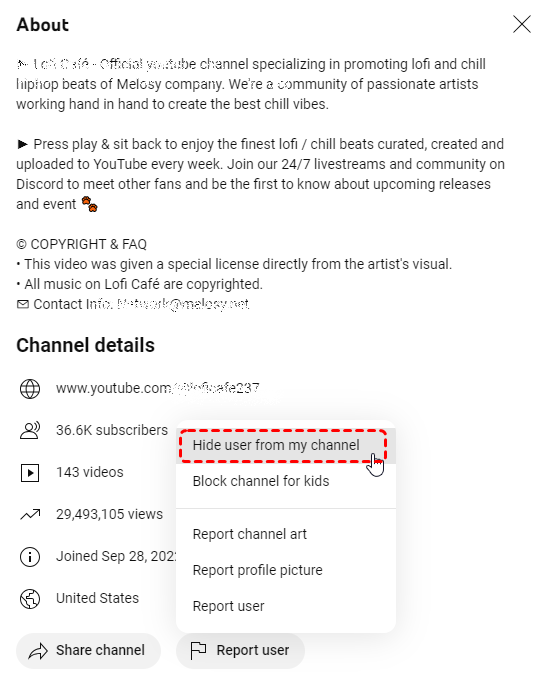
Blocking a user on the YouTube mobile app is similar to the process on a desktop device. Here's a more detailed breakdown:
Step 1. Open the YouTube app: Tap on the YouTube app icon on your home screen.
Step 2. Search for the user or visit their channel: Use the search bar to find the user you want to block or navigate to their channel page.
Step 3. Tap on the user's profile picture: This will open their profile page.
Step 4. Tap on the three dots menu: This will display a list of options.
Step 5. Select "Hide user from my channel": This will block the user and prevent them from seeing your content or interacting with you.
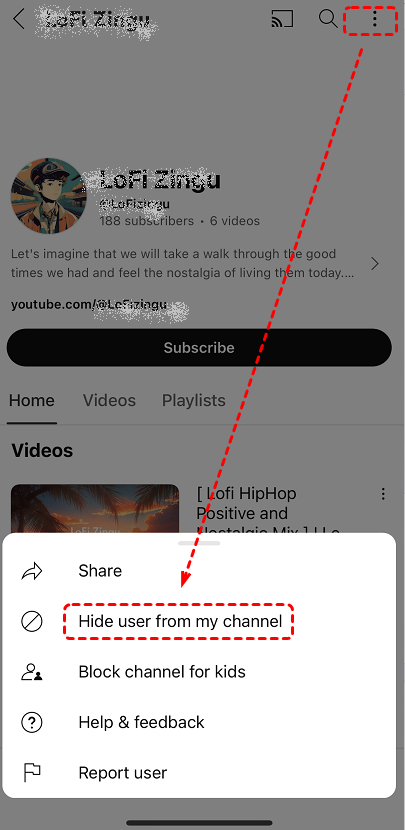
YouTube does not provide a feature to block someone without them knowing. When you block a user, they will be notified that you have blocked them. However, they will not be able to see your YouTube channel or its content.
In addition to blocking individual users, YouTube offers various privacy settings that can help protect your personal information and online experience. These features include: