Feeling overwhelmed by unwanted emails in your iCloud Mail inbox? Don't suffer in silence! This comprehensive guide unveils the secrets to blocking emails on iCloud Mail. Learn how to block senders, stop emails from specific addresses, and finally achieve inbox serenity. Discover step-by-step instructions for both iPhone and iCloud Mail on the web. Blast spam away and reclaim your digital peace of mind!

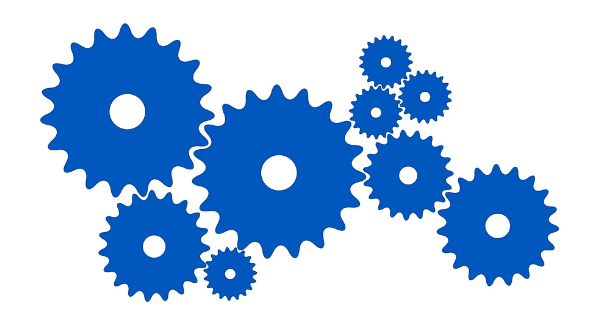
Let's confront it, our inboxes can rapidly turn into battlegrounds flooding with undesirable emails. Spam messages, tireless showcasing pitches, and enigmatic notices can bury critical messages and send your efficiency falling. Not as it were do these unwelcome emails disturb your workflow, but they can too pose security dangers. Phishing endeavors can cleverly camouflage themselves as authentic emails, deceiving you into clicking noxious joins or uncovering individual information.
This is where understanding how to block emails on iCloud Mail gets to be significant. By taking control of your inbox and blocking undesirable senders, you can make a clean, organized space for the emails that genuinely matter.
The great news is that iCloud Mail gives you the devices to quiet the spam refrain and recover your inbox. Blocking a sender on iCloud Mail basically prevents their emails from ever coming to your fundamental inbox. Envision a virtual bouncer for your inbox, respectfully (or not so courteously, depending on the sender!) turning absent undesirable guests.
There are two primary strategies for blocking emails on iCloud Mail:
Here's a step-by-step guide on how to block emails on iCloud Mail using the web interface:
Step 1: Sign in to iCloud.com using your Apple ID and password.
Step 2: Click on the Mail icon to access your iCloud mailbox.
Step 3: Open an email from the sender you want to block. You don't need to open the entire message; simply having it selected is enough.
Step 4: Locate the gear icon (⚙️) in the bottom left corner of the window. This icon represents the Settings menu. Click on it.
Step 5: From the dropdown menu, select Rules. Then click on Add a Rule in the top right corner.
Step 6: In the If a message section, use the dropdown menu and select is from.
Step 7: In the adjacent text field, enter the complete email address of the sender you want to block.
Step 8: Now, move your attention to the Then section. Here, you decide what happens to emails from this blocked sender. Select Move to Trash.
Step 9: Finally, click Done to save the rule.
Voila! Emails from this specific address will now be automatically diverted to the trash folder, effectively blocking them from reaching your inbox.
Whereas blocking particular mail addresses is awesome for rehash wrongdoers, what approximately senders with always changing mail addresses? This is where mail rules come in convenient. Here's how to piece emails on iCloud Mail utilizing mail rules:
Follow the steps from the previous method to access the Rules menu within iCloud Mail settings. Then:
Step 1: Click on Add a Rule.
Step 2: In the If a message section, you have more flexibility. You can choose various criteria to trigger the rule, such as is from (specific email address), contains (keywords in the subject line), or is from a mailing list.
Depending on your chosen criteria, enter the relevant details in the accompanying text field.
Step 3: In the Then section, select Move to Trash to automatically discard emails that meet the rule's criteria.
Step 4: Click Done to save your new rule.
The great news is that blocking usefulness amplifies past the iCloud web interface. You can moreover quiet undesirable senders straightforwardly from your iPhone or iPad utilizing the Mail app. Here's how it works:
This action will block the sender across all your Apple devices linked to the same iCloud account.
While blocking undesirable senders is an awesome to begin-with step, keeping up your piece list is similarly critical. Sometimes audit your blocked senders list and consider expelling any addresses you no longer need to square. Maybe you subscribed to a mailing list you presently discover insignificant, or an already bothersome sender has halted their showcasing hones. Keeping your square list current guarantees you're not incidentally blocking true blue emails.
Here are a few extra tips for a spam-free iCloud Mail experience:
While this direct centers on how to piece emails on iCloud Mail, it's imperative to clarify that iCloud capacity plans do not straightforwardly affect your capacity to piece senders. The blocking usefulness is a built-in highlight of iCloud Mail, in any case of your chosen capacity tier. Here are a few extra questions you might have approximately iCloud capacity and e-mail administration: