Want to know how to block channels on YouTube? This guide covers how to block unwanted channels on YouTube and restrict unwanted content easily. Learn to block channels through the YouTube app, and do it all without signing in for added control.

Blocking unwanted channels on YouTube can enhance your viewing experience and protect you from content that is inappropriate, offensive, or simply not to your liking. Here are some reasons why you might consider blocking channels:
Blocking channels on YouTube is a straightforward process that can be completed in a few simple steps:
Step 1. Identify the channel: Find the channel you want to block.
Step 2. Access the channel's page: Click on the channel's profile picture or name. And click on "More" on the description section.
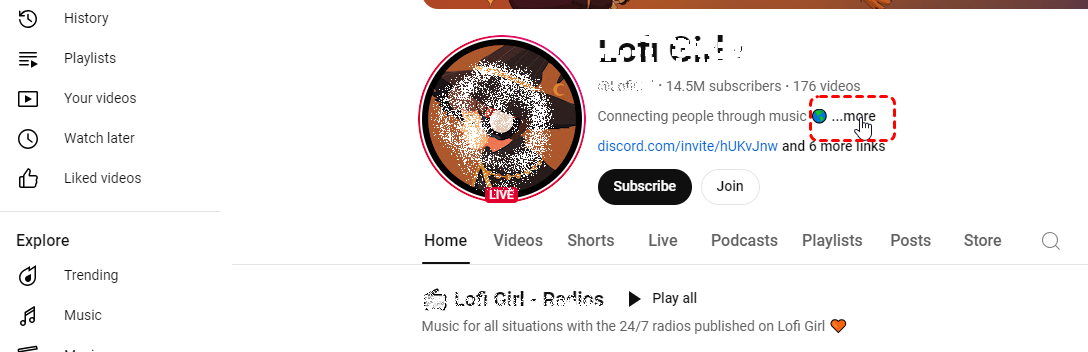
Step 3. Look for the "Block" button: Go to the About tab on the channel page and click on "Report user"-> "Block channel for kids", which will
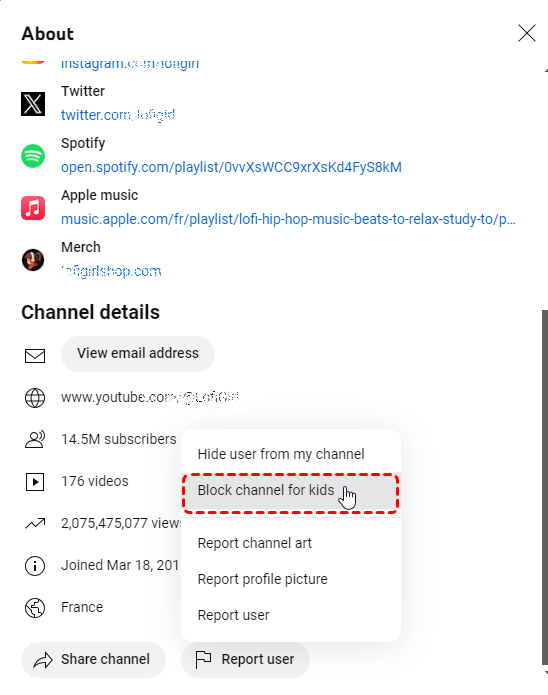
Step 4. Confirm your decision: YouTube may ask you to confirm that you want to block the channel. Click on "Continue".
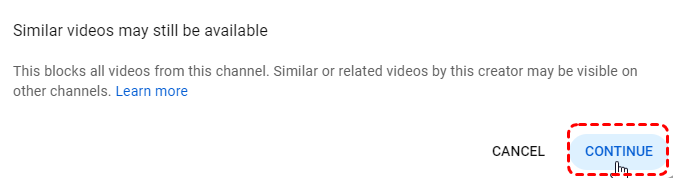
Step 5. The channel will be blocked: Once you confirm, the channel will be blocked, and its content will no longer appear in your feed.
Blocking channels on the YouTube app is similar to blocking them on the desktop website:
Step 1. Open the YouTube app on your mobile device. Find the channel you want to block.
Step 2. Tap on "More" option.
Step 3. Tap Block channel for kids.
Step 4. A pop-up may appear alerting you that similar videos may still be available on other channels. Tap Continue.
Step 5. Tap Block next to the child you’d like to block this channel for. Tap Done