Explore how to change page title in SharePoint online and how to add a page title in SharePoint with this comprehensive guide. Learn the steps to update titles and improve your site's user experience.

SharePoint pages the content shown to you when you visiting a SharePoint site. These pages can display images, hyperlinks, mandatory lists and libraries, web parts, text, etc. SharePoint pages are the basis for creating portal pages for individuals, information, and companies, through which teams can publish information in their sites to the entire enterprise. SharePoint provides multiple types of pages, including publishing pages, wiki pages and web part pages, each of which has its specific purpose and display content.
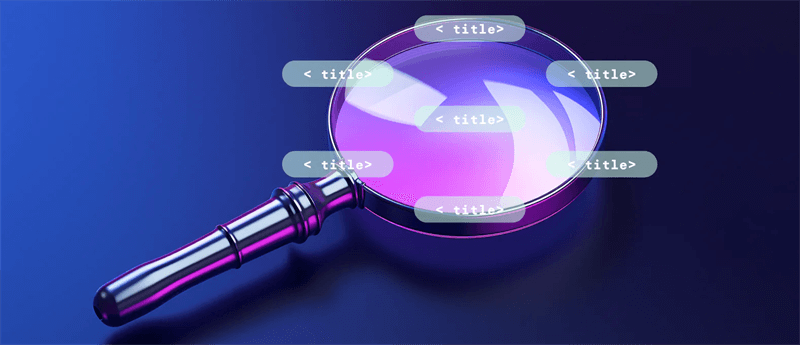
Page titles play a crucial role in helping users quickly identify the content of a page. Clear, descriptive titles make navigation more intuitive, allowing users to locate and understand the purpose of pages at a glance. This improves overall user satisfaction and efficiency, reducing the time spent searching for relevant information.
Step 1. Navigate to the page you want to edit. Click the "Edit" button located at the top right corner of the page.
Step 2. Locate the "Page title" field: It's typically found in the top left corner of the page editing pane.
Step 3. Enter the desired title: Type the title you want to display in the field.
Step 4. Save the changes: Click the "Save" button to apply the new title.
Step 1. Navigate to the page you want to edit. Click the "Edit" button located at the top right of the page.
Step 2. Access the page properties: The location may vary slightly depending on your SharePoint version, but it's usually found in the "Page" or "Document" tab.
Step 3. Locate the "Title" field: Find the field labeled "Title" or something similar.
Step 4. Enter the desired title: Type the new title in the field.
Step 5. Save the changes: Click "OK" or the appropriate save button to apply the changes.
Ultimately, page titles act as the main point of reference for web pages, assisting in navigating and searching. A carefully created page title can greatly improve user experience, boost search engine visibility, and make content management easier. For successful addition and management of page titles in your SharePoint setup, take a further look at the following guidelines:
At the end of this guide of adding a page title in SharePoint, we want to sincerely introduce a great SharePoint Management named MultCloud. If you often need to transfer / sync / back up data from one SharePoint site to another site, from SharePoint to some other cloud storage, etc, then it can help you a lot.
From its name, we can easily get that it aims to assist in managing multiple cloud drives in one place. In other words, you can add all your cloud accounts into it and manage them togeter, including migrating, syncing and backing up data across the clouds. Different from the traditional method: download and re-upload, it realizes the cloud to cloud migration online, without passing through the local device.