How does iCloud Photos work across iPhone, Mac, and family sharing? Explore its features for managing and sharing your media. Also, learn how do I get a business Gmail account for free to enhance your personal and professional setup effortlessly.

iCloud Photos is a web-based storage service integrated into your iOS devices. iCloud Photos automatically stores your images and videos in iCloud, Apple's cloud storage service. In this way, you can easily access and view all your photos on all your Apple devices at any time, as long as you log in with the same Apple ID.
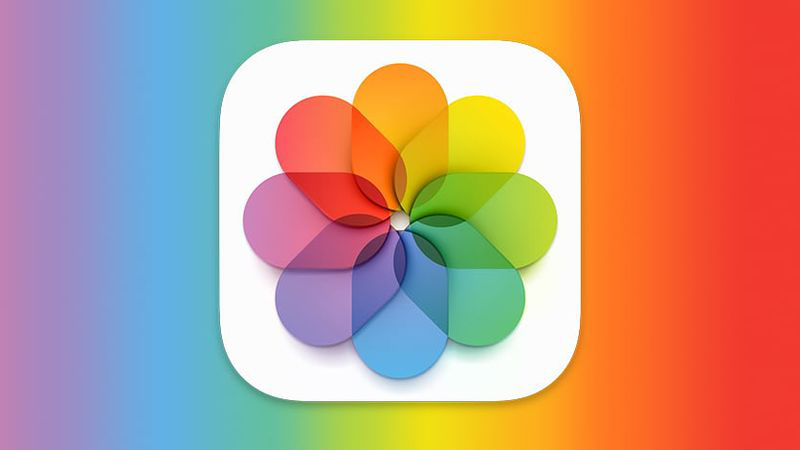
Additionally, any changes you make to your image library on one device will be automatically updated on all your other Apple devices. iCloud Photos stores your images and videos in their original high-resolution format in the cloud, but it allows you to choose original or optimized photos to be stored on local storage. This process is called storage optimization. iCloud Photos makes it easy to keep track of your image library anywhere, on any Apple device, as long as you're signed in to your Apple account.
To get started with iCloud Photos on your iPhone, you'll need to enable the feature in your Settings.
Step 1. Open Settings: Tap on the Settings app on your iPhone's home screen.
Step 2. Tap on Photos: Scroll down and select the Photos option.
Step 3. Enable iCloud Photos: Turn on the "iCloud Photos" switch.
Step 4. Choose Storage Optimization: Select your preferred storage optimization option to manage your device's storage.
Step 5. Sync Photos: Your photos and videos will now start syncing to iCloud.
1. Ensure You Have Enough iCloud Storage: Before starting, make sure you have enough iCloud storage for your entire photo library. By default, Apple provides 5GB of free storage, but you may need to upgrade to a paid plan for larger libraries.
2. Enable iCloud Photos on Your Mac: Now that you’ve ensured you have enough storage, it's time to enable iCloud Photos on your Mac.
3. Choose Storage Optimization Settings: iCloud Photos offers two storage options. You can either download original files to your Mac or optimize storage to save space by keeping full-resolution photos in the cloud.
After enabling iCloud Photos, you’ll see two options:
4. Sync Your Existing Photo Library to iCloud: Once enabled, iCloud Photos will begin uploading your entire photo and video library to iCloud. Depending on your internet speed and the size of your library, this process may take some time.
5. Access iCloud Photos Across Devices: Once your photos are uploaded, you can access them from any Apple device that is signed in to your iCloud account, including iPhone, iPad, and other Macs.
6. Create and Share Albums in iCloud Photos: iCloud Photos allows you to create shared albums that can be accessed by family and friends.
While iCloud Photos and Google Photos are both popular cloud storage solutions for managing photos and videos, they have some key differences. iCloud Photos is tightly integrated with Apple's ecosystem and offers seamless syncing across all your Apple devices. Google Photos, on the other hand, is a more versatile platform that can be used with various devices and operating systems.
| Feature | iCloud Photos | Google Photos |
|---|---|---|
| Platform Integration | Deeply integrated with Apple ecosystem | Cross-platform compatibility (Android, iOS, web) |
| Storage | 5GB free storage with additional iCloud plans | 15GB free storage with additional Google One plans |
| Automatic Backup | Automatically backs up photos and videos from Apple devices | Automatically backs up photos and videos from supported devices |
| Face Recognition | Advanced face recognition for organizing photos | Face recognition for organizing photos |
| Shared Albums | Easy to create and share albums with others | Easy to create and share albums with others |
| Editing Tools | Basic editing tools available within the app | Advanced editing tools available within the app |
| Search Functionality | Powerful search features based on content, location, and more | Powerful search features based on content, location, and more |
| Offline Access | Download photos and videos for offline viewing | Download photos and videos for offline viewing |
| Price | Included with iCloud plans | Free with additional storage options available |
Wanna make a switch between the both, for example, tranferring photos from iCloud Photos to Google Photos, or moving photos from Google Photos to iCloud Photos? Then try MultCloud. Trusted by over 3 million users, it is a multi-cloud management tool that facilitates the transfer or synchronization of files between various cloud services.
For example, it allows for seamless file transfers online among different cloud drives like Google Photos to iCloud Photos, or iCloud Photos to Google Photos without the need to download and then re-upload files manually. Moreover, MultCloud also enables you to access and manage all your cloud accounts via a single login and platform. By far, it supports about 40 different cloud services, including Google Drive, OneDrive, Dropbox, Box, Google Photos, iCloud Photos, FTP, WebDav, and more.