Wondering how do I see my SharePoint storage limit and need to check SharePoint storage usage? Our guide provides insights and methods to monitor SharePoint storage allocation effectively. Learn how to find SharePoint online storage capacity and manage it efficiently.

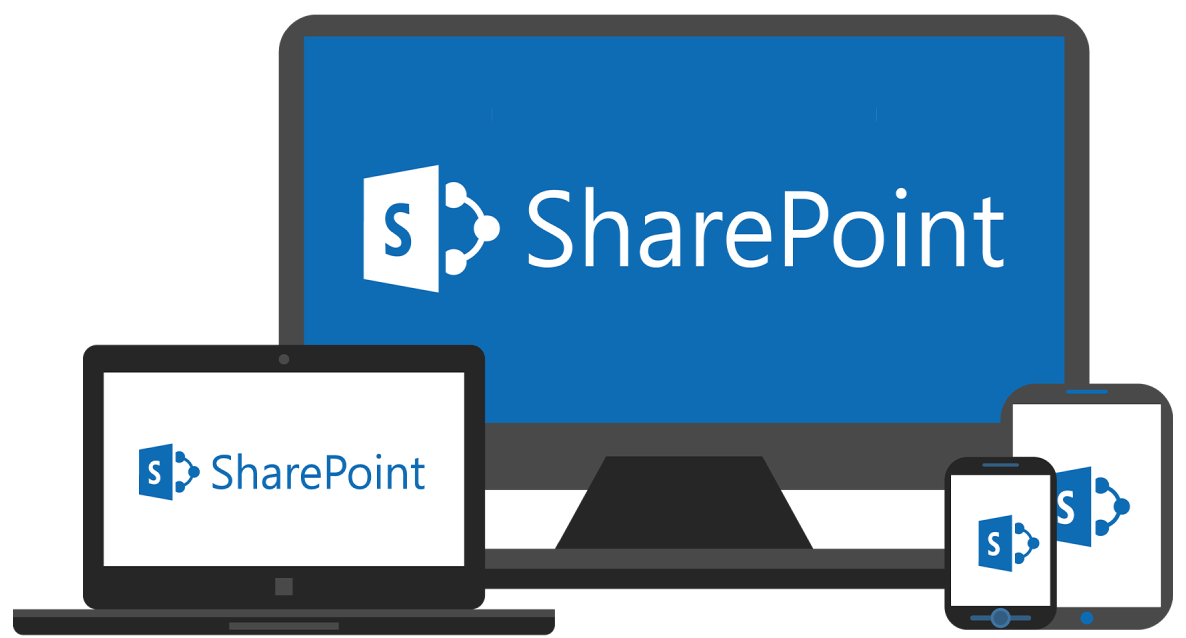
It is quite necessary to understand your SharePoint storage quota. This involves knowing the total storage allocated to your organization, the storage consumed by different sites, and the remaining available space. Regular monitoring of these metrics provides insights into storage usage patterns and potential issues. Keeping track of SharePoint storage allocation is essential for several reasons:
In general, you can see your SharePoint storage limit through the following 3 methods.
The SharePoint Admin Center provides a centralized view of storage usage across your entire SharePoint environment.
To check storage usage for a specific SharePoint site:
For a more detailed analysis of storage usage, generate a Storage Metrics report:
After learning how to check your SharePoint storage limit, it is also important to know how to manage the storage best and avoid any potential storage full issues, which can impact user access and collaboration, decrease system performace, data corruption or even data loss.
Periodically review content within SharePoint sites to identify and delete unnecessary files, such as drafts, duplicates, or outdated documents. Also, manage document versions to remove older versions that are no longer needed.
Optimize file sizes by compressing large files before uploading them to SharePoint. Additionally, use appropriate file formats that are efficient in terms of storage and performance.
Configure versioning settings in SharePoint to control how many versions of a document are retained. Determine whether major or minor versions are necessary based on organizational needs.
Define storage quotas at the site collection or site level in SharePoint to limit how much storage space can be consumed. Adjust quotas based on the importance and usage patterns of each site.
Apart from the above methods to prevent SharePoint storage from being consuming quickly, using another cloud drive as a backup to offload the SharePoint data is also proven to be effective. OneDrive for Business is an excellent choice. Once determined, you can use MultCloud, a famous multiple cloud manager, to migrate data from SharePoint to OneDrive.
More importantly, MultCloud not only provides the Cloud Transfer feature to move data from one cloud to another, but also offers the following amazing function to facilitate the cloud data management.
| Function | Description |
|---|---|
| Cloud-to-Cloud Sync | Synchronize files between different cloud services and create backups. |
| Multi-Cloud Management | Manage multiple cloud storage accounts from a single interface. |
| Support for Multiple Providers | Compatible with a wide range of cloud storage providers (e.g., Google Drive, Dropbox, OneDrive, etc.). |
| Email Migration | Convert Gmail or Outlook emails to PDF formats and save to cloud or local drive in bulk. |
| Image Saver | Save or download images from sites including Instagram, Google search, etc. |