This article explains how do i find my gmail server settings step-by-step, making it simple to access your email configuration and resolve any issues you may encounter.

Server settings play a crucial role in ensuring smooth and efficient email communication. These settings govern how your Gmail account interacts with incoming and outgoing emails. Incorrect or outdated server settings can lead to various problems, such as:
Understanding and managing your Gmail server settings are essential for maintaining a reliable and secure email experience.
Gmail uses standard server settings that are typically configured automatically. However, there might be situations where you need to manually access or verify these settings. Here's a step-by-step guide:
Step 1.Access your Gmail account: Log in to your Gmail account using your email address and password.
Step 2. Open settings: Click on the gear icon in the top right corner and select "See all settings."
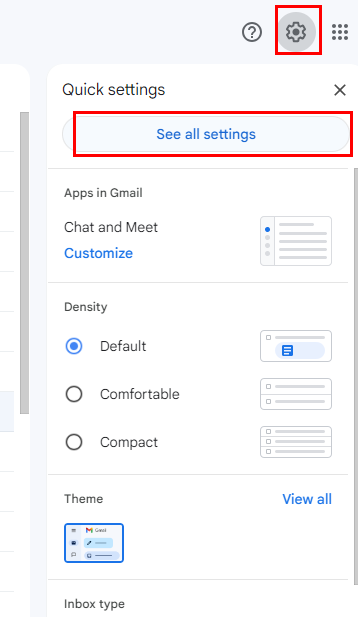
Step 3. Navigate to accounts and import: Look for the "Accounts and Import" tab and click on it.
Step 4. Check server settings: Under the "Send mail as" section, you'll find the server settings for outgoing mail. The incoming mail server settings are usually pre-configured and don't require manual modification.
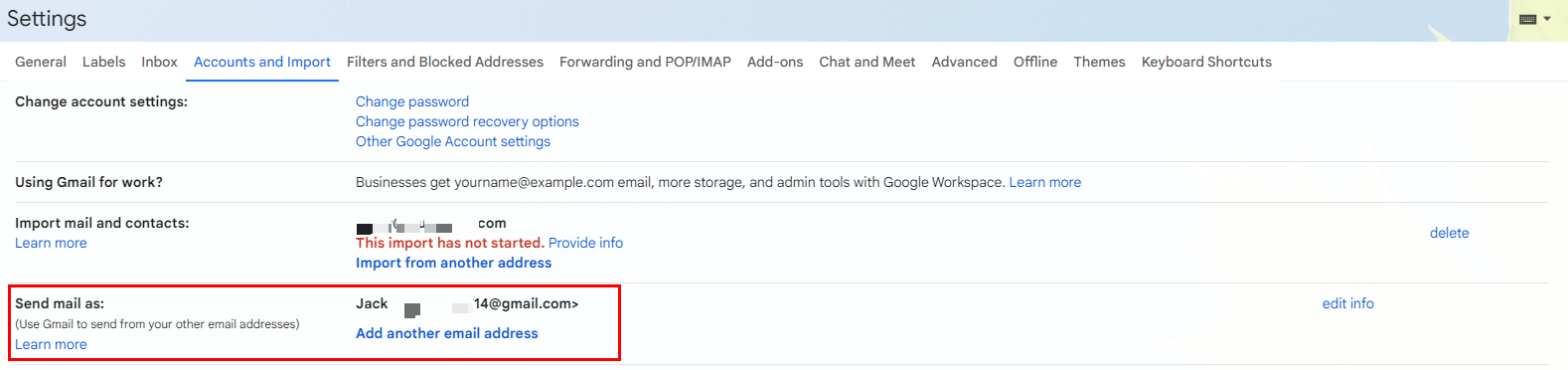
Accessing Your Gmail Server Settings on Different Devices
If you're experiencing issues with your Gmail account, it's worth checking your server settings to see if they are configured correctly. Here are some common problems and their potential solutions:
As one of the most popular communication tools, Gmail keeps lots of important conversations for personal or organizations. How to ensure their security? You might need a Gmail Backup tool like MultCloud, which allows you to transfer emails and attachments to cloud drive in bulk, or you can choose to download them to your local drive as a backup. On one hand, they allow for a quick and efficient email recovery when necessary. On the other hand, when the emails are migrated to cloud drives, you can delete them from Gmail, and then make rooms for new incoming emails.