Explore how do I download an entire SharePoint library with this comprehensive guide. It includes practical tips on downloading an entire SharePoint library to your computer, ensuring you can easily access and manage your files offline.

SharePoint libraries are essential components of SharePoint that serve as repositories for storing and managing various types of documents. They provide a centralized location for organizing and accessing files, enabling efficient collaboration and information sharing within organizations.
| Type | Description | When to Use |
|---|---|---|
| Document Libraries | Store and manage various types of documents (Word, Excel, PowerPoint, PDFs). | General document storage, collaboration, and version control. |
| Picture Libraries | Store and manage images and other visual content. | Image galleries, presentations, and media libraries. |
| Form Libraries | Create and manage custom forms for data collection. | Surveys, feedback forms, and data entry. |
| App Libraries | Store and manage apps that can be added to your SharePoint site. | Custom applications and integrations. |
Sometimes, users might decide to download entire SharePoint Libraries to computer for any of the following reasons:
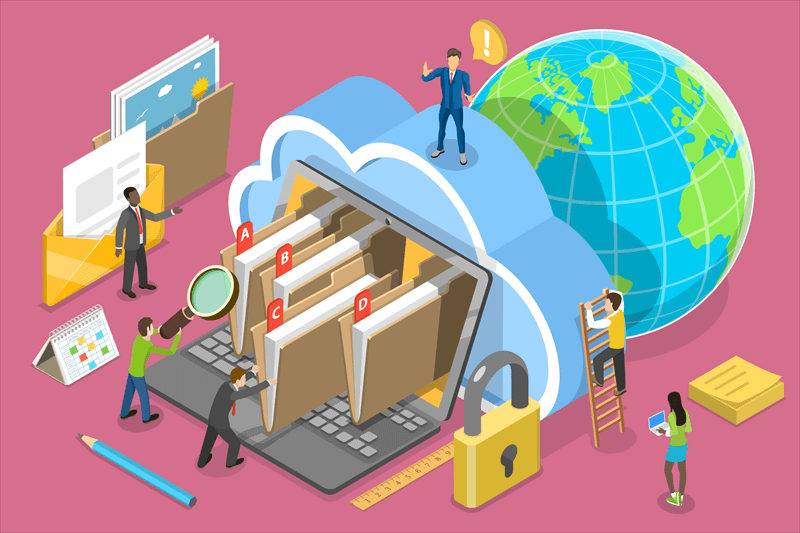
There are 2 traditional methods to download an entire SharePoint library:
Step 1: Navigate to the library: Open your SharePoint site and go to the document library from which you wish to download files.
Step 2: Select the files: Check the boxes next to the files and folders you want to download.
Step 3: Start the download: Click the "Download" button in the toolbar to begin downloading a zip file with all the selected items.
Once the download is complete, open the zip file to access and extract all the contents.
There are third-party tools like MultCloud that allow for downloading and migration of SharePoint libraries. As a professional multiple cloud manager, it allows you to perform the basic operations like you enjoy in SharePoint site like download, upload, share, etc. You can add your SharePoint account into it.
Access to the SharePoint library, tick and download inside files to your local computer one by one.
Apart from downloading the entire library to computer, you can also transfer, back up or sync to another SharePoint site, or even another cloud drive such as OneDrive, Google Drive, Dropbox, iCloud Drive, iCloud Photos, etc.