Facing frustratingly slow Dropbox upload speeds? You're not alone! This guide dives deep into the reasons behind sluggish uploads and equips you with actionable solutions to elevate your Dropbox upload speed. Explore effective methods to improve your internet connection, optimize Dropbox settings, and troubleshoot common culprits that hinder upload performance. Stop wasting time waiting – conquer those upload times and reclaim your productivity with our expert tips!

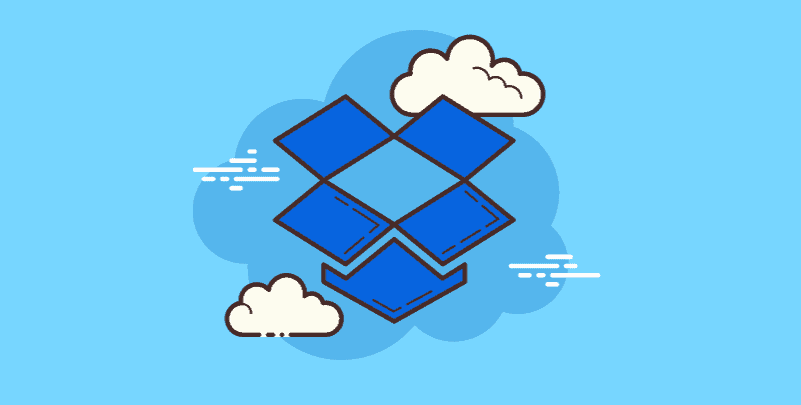
The capacity to publish and exchange files easily is essential in the modern digital age, when information is king. Dropbox is a well-known cloud storage provider that prides itself on providing effective solutions for teamwork and file management.
What occurs, though, if your Dropbox upload speed becomes slow? It can be very annoying to be stuck waiting for files to slowly make their way to the cloud. This might impede your workflow and productivity. Fear not, comrades in the Dropbox struggle! This in-depth article will identify the causes of slow upload speeds and provide you with a toolkit of fixes to resume uploading at a rapid pace.
Before diving into solutions, let's diagnose the root cause of your sluggish Dropbox upload speed. Here are some common culprits to investigate:
Dissect Your Internet Connection: Everything begins with the connection to the internet. The speed at which files move to the cloud is strongly related to the upload speed that your internet service provider (ISP) provides. You may encounter poor upload speeds if your plan has a limited upload capacity, particularly when working with large files. Congestion on the network might also cause further delays. Think of your Wi-Fi like a freeway; as more devices attempt to upload data at the same time, it becomes more congested, which slows down speed for everyone.
Peek into Dropbox Settings: Occasionally, the offender may be lurking in your Dropbox preferences. Although Dropbox automatically gives priority to speedy uploads, there may be settings that are inadvertently slowing down your upload speed. For example, Dropbox's limited upload bandwidth settings may be purposefully slowing down uploads to free up bandwidth for other apps.
Now that you have a better understanding of the potential bottlenecks, let's explore solutions to improve your Dropbox upload speed.
Upgrading Your Internet Plan: Consider switching to a plan with faster upload speeds if your present Internet package only provides a small amount of upload bandwidth. The simplest option is this one, although there may be a monthly charge rise.
Minimizing Network Interference: Your upload speed can be slowed down by several factors that interfere with your Wi-Fi signal. To increase bandwidth, consider unplugging any unused gadgets from your Wi-Fi network. Additionally, for a more reliable and maybe faster connection—especially for large file uploads—think about utilizing a connected Ethernet connection rather than Wi-Fi.
Enabling Selective Sync: You can select which folders Dropbox syncs to your local device. To increase upload speed, this feature—called Selective Sync—can be very beneficial. You can prioritize uploads for files in the directories you use frequently and prevent needless syncing of big files that could be blocking the pipeline by selectively syncing only those folders.
Limiting Concurrent Uploads: Dropbox by default permits the uploading of several files at once. For tiny files, this might be useful, but for larger files, it can overuse your upload bandwidth. To concentrate on uploading one large file at a time and possibly speed up the upload for that particular file, think about restricting the number of concurrent uploads inside Dropbox settings.
Restarting Dropbox: Sometimes, a simple restart of the Dropbox application can work wonders. Closing and reopening Dropbox can clear temporary glitches and potentially improve upload speed.
Checking for Dropbox Server Issues: While rare, occasional server issues on Dropbox's end can also cause slow upload speeds. Before diving deep into troubleshooting on your end, check the Dropbox status page to see if any server issues might be affecting upload speeds for all users.
While the solutions mentioned above are a great starting point, here are some additional tips to keep your Dropbox uploads running smoothly:
By following these tips and troubleshooting techniques, you should be well on your way to fixing slow Dropbox upload speeds and reclaiming your productivity. Remember, a little investigative work and strategic adjustments can significantly enhance your Dropbox experience!