Does SharePoint have a storage limit? Discover the details about SharePoint's storage limitations and learn how to increase SharePoint storage limit for better management and efficiency.

SharePoint is a web-based platform developed by Microsoft that integrates with Microsoft Office. It is designed to facilitate collaboration, document management, and content management. SharePoint enables organizations to set up a centralized, password-protected space for document sharing.
Within this space, users can store, organize, share, and access personal or business data from any device with a web browser and internet connection. SharePoint also supports advanced features like workflows, version control, and access control, making it a robust tool for managing documents and information.
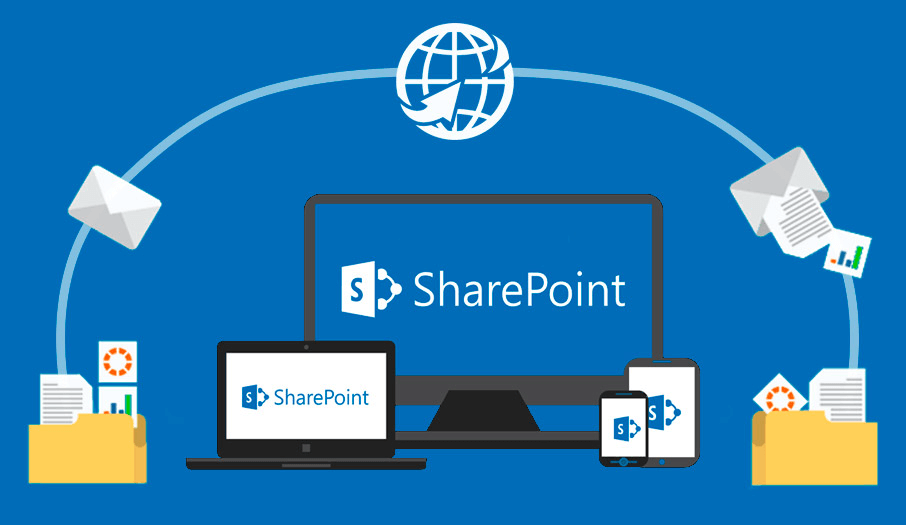
Yes, SharePoint does have a storage limit. The specifics of these limits depend on whether you are using SharePoint Online or an on-premises version of SharePoint.
For SharePoint Online, the storage limit is determined by your subscription plan. Microsoft allocates 1 TB of storage per organization, plus an additional 10 GB per licensed user. This means that as your organization grows and more users are added, your storage capacity increases. However, each site collection within SharePoint Online is limited to a maximum of 25 TB.
For on-premises versions of SharePoint, the storage limits are not as rigid. They are determined by the capacity of your hardware and the configuration of your SharePoint environment. This flexibility allows organizations to scale their storage based on their infrastructure and needs, but it also requires more careful planning and management.
While SharePoint has certain storage limits, so it is important to know how to make most of the limited space and avoid space waste. Here are some approaches to consider to optimize space and ensure efficient use:
Routinely check your document libraries and archive or delete files that are no longer in use. This process helps maintain an organized and clutter-free environment, making it easier to manage active documents.
By configuring versioning settings, you can limit the number of document versions retained. This practice reduces the storage consumed by redundant versions, ensuring that only the most necessary versions are saved in the precious SharePoint space.
Offload large, seldom-used files to external cloud storage solutions such as OneDrive for Business, Google Drive which offers 15GB for every register free. This approach can significantly reduce the burden on your SharePoint storage while keeping these files accessible when needed.
So, learning how to transfer files from SharePoint to other cloud storage is equally important. Of course, you can manually download those seldom-used files from SharePoint to local first of all, and then re-upload to the destination cloud. However, this process might take a long time especially when you have to download a large amount of data, but the internet connection is unstable. To make it easier, please try MultCloud instead.
Implement storage quotas to limit the amount of space that can be used by different site collections or users. Set up alerts to notify administrators when storage usage reaches critical levels, allowing proactive management before issues arise.
Establish content retention policies to automatically manage the lifecycle of documents. These policies can help ensure that documents are retained for the required period and then archived or deleted as needed, freeing up storage space.
Encourage users to optimize file sizes by compressing large documents and using efficient file formats. This can help reduce the overall storage footprint and improve performance.
Several tools can help you monitor your SharePoint storage usage: