Does OneDrive storage count towards SharePoint storage? How does OneDrive storage affect SharePoint storage? Explore the relationship and storage limits between OneDrive and SharePoint. Understand how OneDrive usage impacts SharePoint capacity and what you need to know for efficient storage management.

Does OneDrive storage count towards SharePoint storage? This question is common among users managing large amounts of data. In essence, OneDrive and SharePoint are integral parts of Microsoft’s suite of productivity tools, each offering robust storage solutions. In other words, OneDrive and SharePoint storage are distinct but interconnected.
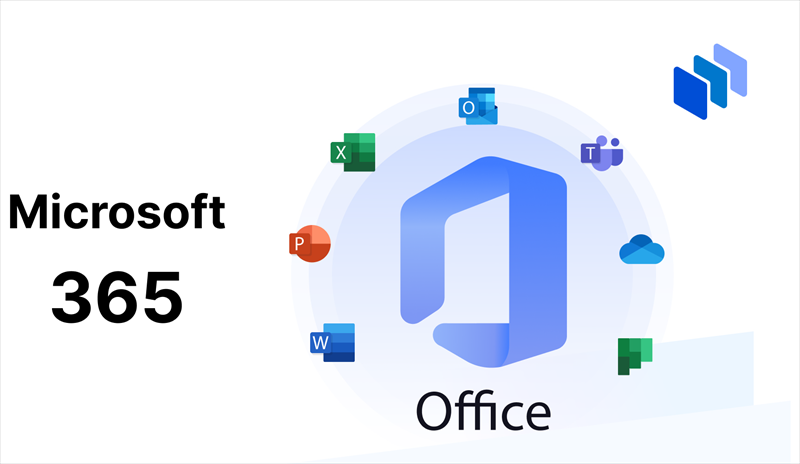
While OneDrive storage is allocated per user, SharePoint storage is pooled for organizational use. Understanding how these two storage systems interact can be crucial for effective data management. This guide will explore the limits and capacities of both OneDrive and SharePoint, helping you optimize your storage usage.
The interplay between OneDrive and SharePoint storage is significant for organizations that rely on both. OneDrive provides personal storage space for individual users, while SharePoint offers collaborative storage for teams and projects. Knowing how storage usage in OneDrive impacts SharePoint can help prevent potential issues with storage limits.
While OneDrive and SharePoint storage are technically separate, they are interconnected in several ways:
Yes, OneDrive storage does count towards your overall SharePoint storage allocation, but not directly. OneDrive for Business is part of the SharePoint Online environment, meaning the storage used by OneDrive is considered when calculating the total storage available to your organization. Therefore, excessive use of OneDrive storage can impact the available space in SharePoint.
To effectively manage storage limits in SharePoint and OneDrive, it’s crucial to monitor usage regularly. Microsoft 365 admin centers provide robust tools to track storage metrics and set quotas, enabling administrators to allocate resources efficiently and avoid unexpected storage shortages. By understanding current usage patterns, organizations can proactively optimize their storage allocation.
Optimizing storage in OneDrive and SharePoint involves adopting several best practices. Regularly cleaning up unnecessary files, leveraging compression tools, and implementing effective file retention policies can help maintain sufficient storage space. Additionally, for organizations managing multiple cloud platforms, using a professional multi-cloud management tool like MultCloud can streamline operations.
MultCloud allows you to manage various cloud services seamlessly from a single platform, eliminating the need to switch between different interfaces. Beyond simplifying cloud management, MultCloud offers advanced features such as:
If you want to transfer or sync data between OneDrive (for business) and SharePoint, the "Cloud Transfer" and "Cloud Sync" can satisfy you quite well. Here we take "cloud sync" as an example to help you understand how MultCloud works:
Step 1. Create a MultCloud account. Or you can log in directly with only your Google or Facebook account.
Step 2. Sign in to MultCloud and click the "Add Cloud" button, Click the cloud icon to add your OneDrive and SharePoint account to MultCloud.
Step 3. Click on "Cloud Sync" , select your entire OneDrive or a file/folder in it as the source, select SharePoint or a site in it as the destination, click "Sync Now", and the sync process will begin.
In the "Schedule" option, you can set a specific sync time point or period for MultCloud to automatically sync between cloud storage accounts.