If you're asking, "does iCloud link share all photos?" you're not alone. We explain how iCloud links work, whether they share your entire photo library or just specific albums, and how to make sure your private photos stay private. Learn the best practices for controlling iCloud photo sharing.

No, iCloud Links do not share all your photos by default. When you create an iCloud Link, you can choose which specific photos or albums you want to share. This gives you control over what content is visible to others.
For example, if you have a large photo library with thousands of images, you can create a shared album that only contains photos you want to share. This allows you to share only the relevant photos without revealing your entire photo library.
Step 1. Launch "Photos", and tap the "Albums" tab at the bottom of the screen.
Step 2. Click the "+" sign in the upper left corner of the screen and select "New Shared Album".
Step 3. Enter a title for the shared album., then select "Next".
Step 4. Select "Create".
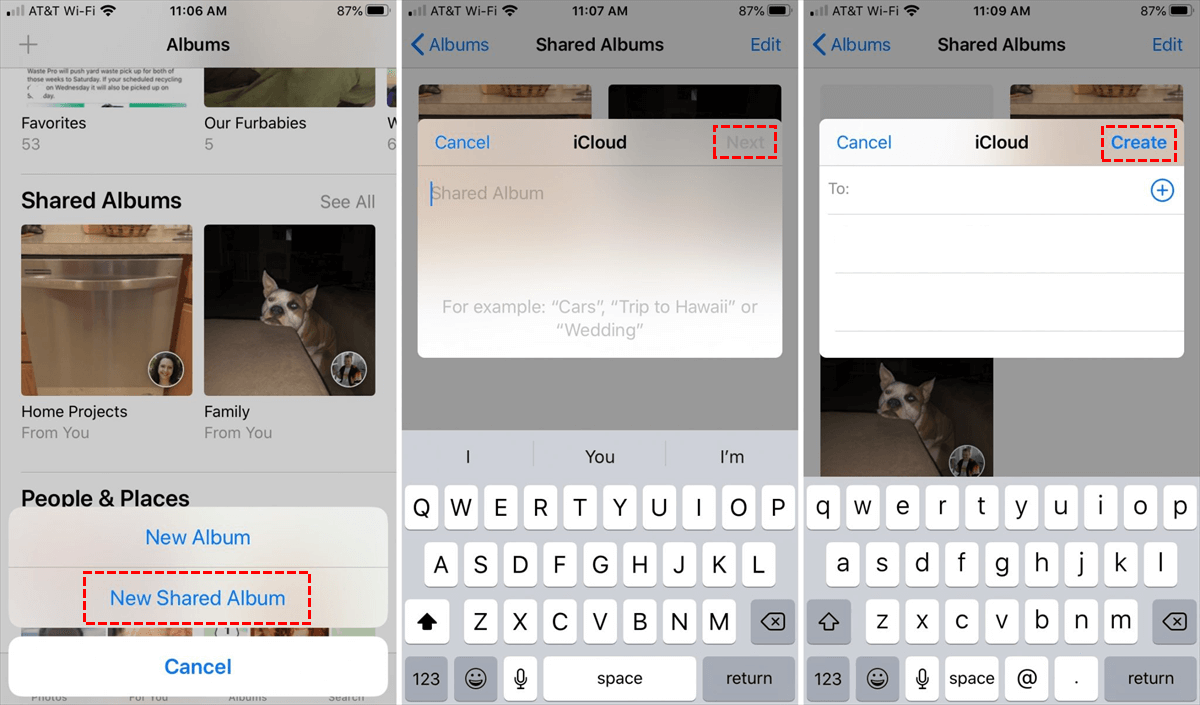
Step 5. Then, add target photos to the shared album.
Step 6. Select the shared album, click the people tab, and open the "Public Website". A share link will be generated after the "Publishing..." process is done. Here, you can decide whether the recipients can add new photos to the shared album through the "Subscribers Can Post" option.
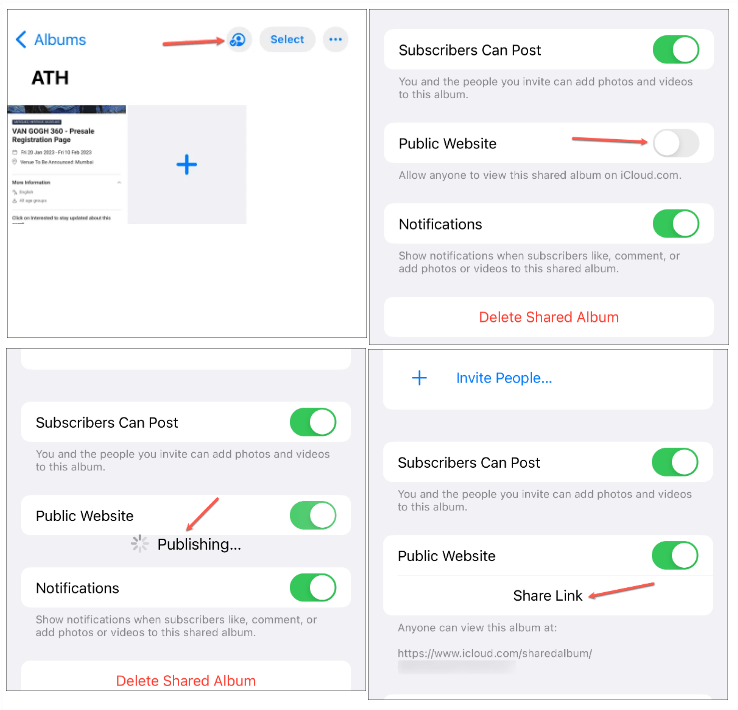
Step 7. Select "Share Link" and "Copy" options. You can copy and send it to anyone you want to share with.
When you create an iCloud Link, you can share individual photos or entire albums. This means you have the flexibility to choose the exact content you want to share with others.
For example, you can create an iCloud Link for a single photo that you particularly like, or you can share an entire album of photos from a special event. This gives you the ability to tailor your sharing to your specific needs.
To create an iCloud Link for a single photo, select the photos or videos you want to share on iCloud.com. Click the "More" button, then click "Share," and do one of the following:
No, iCloud Links cannot share photos without your permission. You have complete control over what photos or albums you share and who can view them. iCloud Links provide a secure and private way to share your photos.
When you create an iCloud Link, you are the only one who has access to the link. You can choose to share the link with specific individuals or groups, and you can revoke access to the link at any time.
No, iCloud Links do not share hidden photos. Hidden photos are private and not visible to anyone unless you explicitly share them. If you have hidden photos that you don't want to share, they will remain hidden even when you create an iCloud Link.
This article answers the question "does icloud link share all photos". If you want to share iCloud photos more securely, you can consider trying MultCloud. Famous a multi-cloud management tool, it is trusted by over 3 million users. Currently, it supports about 40 different cloud services, including Google Drive, OneDrive, Dropbox, SharePoint, MEGA, Box, Google Photos, iCloud Photos, FTP, WebDav, and more.
For instance, you can add all your cloud drives including iCloud Photos, iCloud Drive into MultCloud, and then you will be able to access and manage all of them within a single login. Of course, you can download files from cloud to local, upload files from local to cloud, delete, rename and share them, in the way you do in the cloud official site. As for sharing cloud files, you have two options: public and private share. The "Private Share" required the password input when others want to view the inside files.
Moreover, Multcloud allows for seamless file transfers, sync or backup among different cloud drives like Google Photos to iCloud without the need to download and then re-upload files.