Worried about losing your phone and all your important contacts? Wondering "does iCloud backup contacts"? The answer is yes! iCloud automatically backs up your contact information, so you can access it from any device connected to your account. This ensures your address book stays safe, even if you lose your phone or upgrade to a new one. Learn more about how iCloud keeps your contacts secure!

Imagine this: your phone has inexplicably disappeared as you're running out the door with it clasped in your grasp. When you learn your phone could be stolen, lost, or worse—that it has a serious software bug—panic sets in. You now feel a surge of worry thinking about the possible loss of important information, especially your valuable contact list.
This situation emphasizes how crucial it is to periodically backup your phone's data. Your contact list is one of your phone's many jewels that needs extra care. It's a virtual Rolodex that has email addresses, phone numbers, and even the birthdays of friends, family, and business partners. It can be very inconvenient to lose, as it might interfere with communication and make it more difficult to stay in touch.
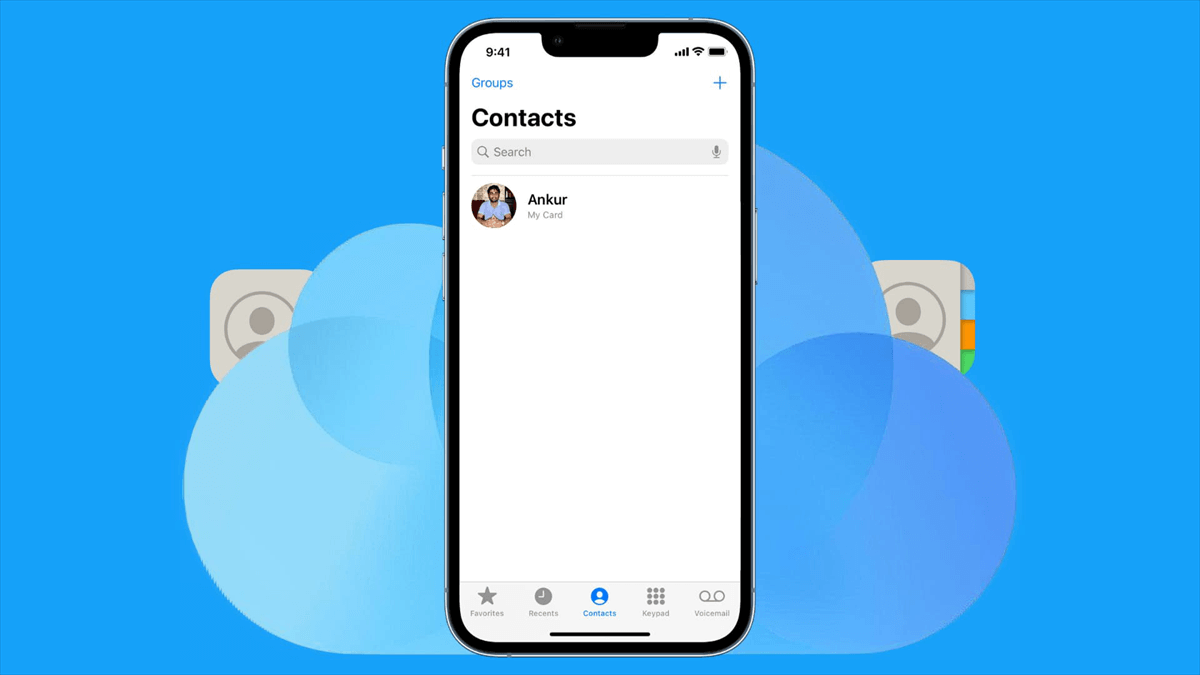
iCloud is a safe and practical cloud storage option for Apple users. You may use it to backup a variety of data kinds from your Mac, iPad, or iPhone, including:
By leveraging iCloud, you ensure your data is stored safely in the cloud, accessible from any device synced with your Apple ID.
The response is a big YES! As long as the "Contacts" toggle is turned on in your iCloud backup settings, iCloud will automatically backup your contacts. This guarantees that, in the event that your gadget experiences any unfavorable catastrophes, your address book will stay safe and secure.
When you utilize iCloud contact backup, it captures a comprehensive snapshot of your address book, including:
Essentially, iCloud safeguards all the information you've meticulously added to your contacts, ensuring a complete and up-to-date backup.
Here's how to activate iCloud backup for your contacts on your iPhone/iPad and Mac:
1. Navigate to Settings.
2. Tap on your Apple ID at the top of the screen.
3. Select iCloud.
4. Scroll down and locate Contacts.
5. Toggle the switch next to "Contacts" to the ON position.
1. Open System Preferences.
2. Click on Apple ID.
3. Select iCloud in the sidebar.
4. Check the box next to Contacts to enable backup.
While iCloud automatically backs up your contacts regularly, you also have the option to initiate a manual backup. Here's how:
1. Go to Settings on your iPhone/iPad.
2. Tap on your Apple ID.
3. Select iCloud.
4. Scroll down and tap iCloud Backup.
5. Tap Back Up Now.
This will initiate a manual backup of your entire device, including your contacts, to iCloud.
If you ever need to restore your contacts from an iCloud backup, the process is relatively straightforward. Here's a breakdown for both iPhone/iPad and Mac:
1. During device setup (new phone or after a data wipe), follow the on-screen prompts until you reach the Apps & Data section.
2. Choose Restore from iCloud Backup.
3. Sign in to your iCloud account and select the most recent backup containing your desired contacts.
4. Follow the remaining on-screen instructions to complete the restoration process.
1. Open Finder.
2. Connect your iPhone/iPad to your Mac using a cable.
3. Locate your device in the Finder sidebar.
4. Click on Trust if prompted for confirmation.
5. Select the Restore Backup option.
6. Choose the relevant iCloud backup containing your contacts and click Restore.
There are several compelling reasons to leverage iCloud for backing up your contacts:
While iCloud backup offers a convenient solution, it's essential to be aware of its limitations:
While iCloud offers a streamlined solution, it's always wise to have a secondary backup strategy in place. Here are two popular alternatives:
The choice of backup method ultimately depends on your individual needs and preferences. Consider factors like storage space, data security, and your existing digital ecosystem when making your decision.
In today's digitally dependent world, safeguarding your data, particularly your precious contact list, is paramount. iCloud backup offers a convenient and reliable solution for iPhone and iPad users. By leveraging iCloud's automatic backup feature, you can achieve peace of mind knowing your contacts are secure, even in the face of unforeseen circumstances.
In today’s digital age, managing your data effectively is crucial, especially when it comes to popular cloud services like iCloud Photos and iCloud Drive. With so many photos, documents, and files scattered across different platforms, finding the best way to organize and transfer them can feel overwhelming. This is where a tool like MultCloud shines, offering a seamless solution for managing your data.
MultCloud is a cloud management service that enables users to transfer files between various cloud storage providers without the hassle of downloading and re-uploading. With its user-friendly interface, robust features like scheduled transfers and cloud-to-cloud sync, and support for multiple cloud services, MultCloud makes it easy to streamline your digital life and keep your important files right where you need them.