Can you password protect a folder on OneDrive? Learn how to secure files on OneDrive with password protection. This article covers easy methods to safeguard your folders, ensuring your important data stays protected.

Can a OneDrive folder be password protected? Yes, although with a few restrictions, is the short response. OneDrive is a well-liked cloud storage solution that facilitates data sharing and archiving. Even if it's convenient, you should always ensure that your data is secure. Whether you're storing business data, personal documents, or merely images, knowing how to protect your data from unauthorized access is essential. This article will explain the encryption features in OneDrive, show you how to secure a folder within the app, and provide guidance on how to set up password protection.

It's important to know what security measures OneDrive already has before password-protecting a folder. Microsoft has implemented several security measures to protect your data. These include:
It's common for consumers to want extra security in spite of these strong security features, such password-protecting particular OneDrive files.
One of the most common questions users ask is, can you password-protect a folder on OneDrive? The answer is nuanced. While OneDrive doesn’t allow you to password-protect individual folders directly, there are ways to achieve a similar level of security. You can password-protect the OneDrive folder directly while sharing as long as you have a OneDrive Business plan, like Microsoft 265 Basic, Personal, or Family, etc.
Here is how to password-protect your OneDrive folder by sharing:
1. Please log in to your OneDrive account, and tap My Files from the left side to show all your OneDrive files.
2. Choose the folders you'd like to share in OneDrive, then choose Share from the top or right-click menu.

3. Tap the "Anyone with the link can edit" link to open link settings.
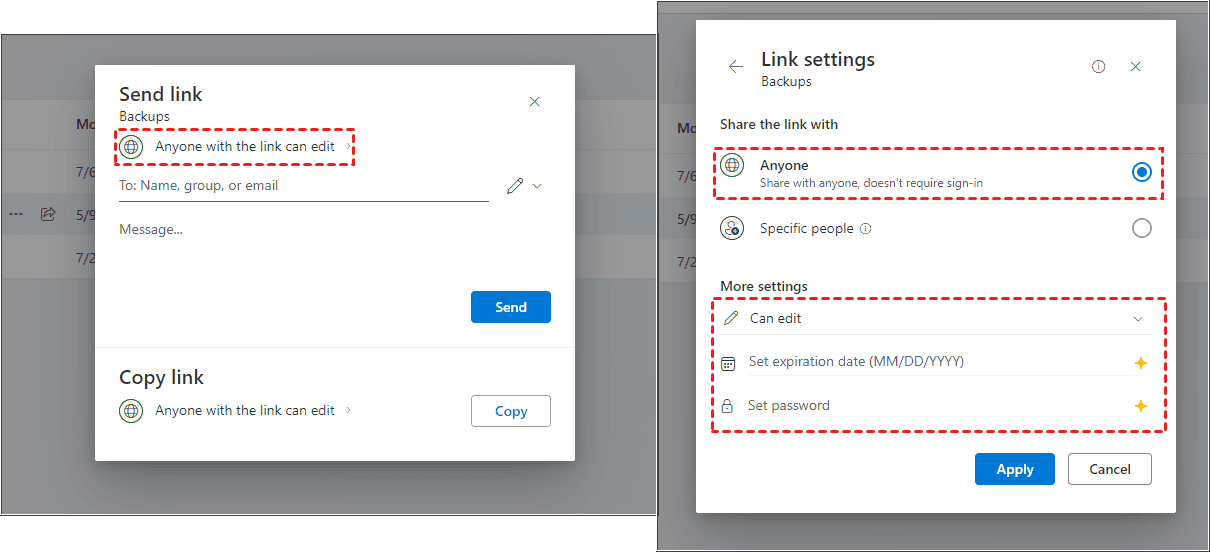
4. Choose Anyone in the "Share the link with" section, then set up sharing settings, like can edit, can view, password, expiration date, and hit "Apply" to password protect the OneDrive folders.
You have multiple ways to protect your OneDrive folders, just check it now.
Using OneDrive's Personal Vault feature is one of the simplest methods to password-protect files on the cloud. Your most sensitive files can be kept in this unique, protected OneDrive space. To access files kept in the Personal Vault, you need to provide extra verification every time you wish to access them. This verification might take the form of a fingerprint, PIN, code sent to your phone or email. While it is not possible to manually password secure a folder outside of the Personal Vault, this function offers a suitable substitute for protecting confidential data.
Here’s how to use it to protect OneDrive folders and files using OneDrive Personal Vault:
1. Configuring Personal Vault: There is a brief setup procedure that you must complete the first time you use the Personal Vault. This includes utilizing two-factor authentication to confirm your identity. Click the OneDrive icon > Help & Settings > Unlock Personal Vault. Then follow the guide to set up Personal Vault.
2. File Addition to the Personal Vault: You can copy or move files into the Personal Vault once it is configured. These files will be automatically encrypted and will not be accessible without further verification.
3. File Access via Personal Vault: To enhance security, you will need to authenticate with the extra verification method you configured each time you wish to access files stored in your Personal Vault.
Although the Personal Vault is a fantastic method for password-protecting data on OneDrive, it is restricted to the files that are stored inside the Vault.
There are other options if you need to secure files that are not in the Personal Vault:
By following these best practices, you can secure files on OneDrive with password protection and encryption, ensuring that your sensitive data remains safe.
If you’re considering migrating files from your current cloud service to OneDrive, or vice versa, MultCloud can be extremely useful. Trusted by over 3 million users, MultCloud is a multi-cloud management tool that facilitates the transfer or synchronization of files between various cloud services.
For instance, it allows for seamless file transfers from cloud drives like Google Drive to OneDrive without the need to download and then re-upload files. MultCloud also enables you to access and manage all your cloud accounts via a single application. Currently, it supports more than 30 different cloud services, including Google Drive, OneDrive, Dropbox, Box, Google Photos, iCloud Photos, FTP, WebDAV, and more.
In conclusion, even though OneDrive doesn't let you manually password encrypt individual files, there are a few alternatives to get a similar level of security. Whether you use the Personal Vault, password-protected archives, or third-party encryption technology, your sensitive data is safe and secure on OneDrive. Knowing the tools and approaches available to you can help you make the right decision for your data security needs.