If you doubt whether Google Drive can viewers download, this post will greatly help you. It will tell you the accurate answer and guide you to limit and manage the download permissions.

Google Drive allows users to store and access files from anywhere, but understanding how viewers access these files is crucial. When viewers access files on Google Drive, they are granted specific permissions based on the sharing settings set by the file owner. When you know the specific permissions, you can have a better understanding of the answer to the question "Can viewers on Google Drive download".
When sharing a Google Drive folder or file, you can specify the access level granted to viewers. Here's a breakdown of Viewer, Commenter, and Editor permissions:
You can see from the former part that the Viewer level does not have the download permission. But, if you do not mean the Viewer level but all the people you share the files with, you can grant them the Editor permissions so that they can download the shared files. However, it is not unconditionally that the Viewer and Commenter cannot download the shared file or folder, you can change the setting and give them the download permission. Besides, it's crucial to remember that you cannot restrict download on Google Drive of Editor.
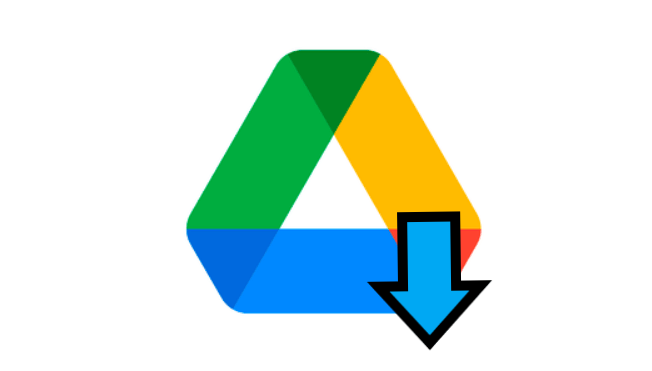
While sharing files on Google Drive simplifies collaboration, it's essential to control download access to protect sensitive information. Here are several methods to achieve this:
Step 1. Access the file or folder you want to share on Google Drive.
Step 2. Click the "Share" button in the upper bar or next to the file or folder.
Step 3: If you do not want the Viewer or Commenter to have the download permission, click the gear icon in the upper-right corner of the sharing window and uncheck "Viewers and commenters can see the option to download, print, and copy".
Step 4. In the sharing settings panel, choose "Restricted" or "Anyone with the link".
Step 5: If you choose "Anyone with the link", you can choose the access levels beside the option and copy the link to share with others. However, if you choose "Restricted", you should enter the email addresses or groups you want to share with and select the desired access level.
Step 6: Press on the "Share" button and the recipient will access the shared file in their "Shared with me" folder.
As recommended earlier, it will be more secure if you can password-protect your shared files and this goal can be easily achieved on MultCloud. MultCloud is a multiple cloud storage manager that supports clouds like Google Drive, Google Workspace, Dropbox, OneDrive, iCloud Drive, and so on. Although MultCloud is more well-known for its cloud-to-cloud transfer, sync, and backup functions, it also offers basic managing functions like uploading, downloading, renaming, and sharing.
Unlike Google Drive Share, MultCloud Share does not differ in the recipient's access permissions but in the share types. It offers types such as Public Share, Private Share, and Source Share.
Let's see how to share a Google Drive file with a password via MultCloud.
Step 1. Go to MultCloud and sign up for a free account.
Step 2. Click "Add Cloud" and the Google Drive icon. Then, a pop-up window will appear where you will log in to your Google Drive account and accept MultCloud to access your files.
Step 3. Open Google Drive on MultCloud can choose the file you want to share. Then, click "Share" > "Share with MutlCloud" in the upper bar.
Step 4. Choose "Private Share" in the pop-up window and copy the shared link. Then, you can send this link to people you want to share with.
Note: If you share a folder with others and want them to upload files without your account, you can find the shared folder in "Shares" and switch on the button under "Allow to Upload".
Can viewers on Google Drive download? You must know the answer is yes after reading this post. Google Drive viewer can download shared files. Controlling download access for viewers on Google Drive is crucial for safeguarding sensitive information and maintaining file security. By understanding viewer permissions, utilizing the provided methods, and implementing additional security measures, you can ensure your shared files are only accessed and downloaded by authorized individuals. Remember, even with the most secure settings, it's essential to be mindful of the information you share online and exercise caution when granting access to sensitive files.