Discover how can a family share iCloud storage effectively. Learn setup, management, and privacy tips for seamless sharing. Understand the best iCloud storage plans for families and how to manage space without privacy issues. Get insights into using individual accounts within a family plan.

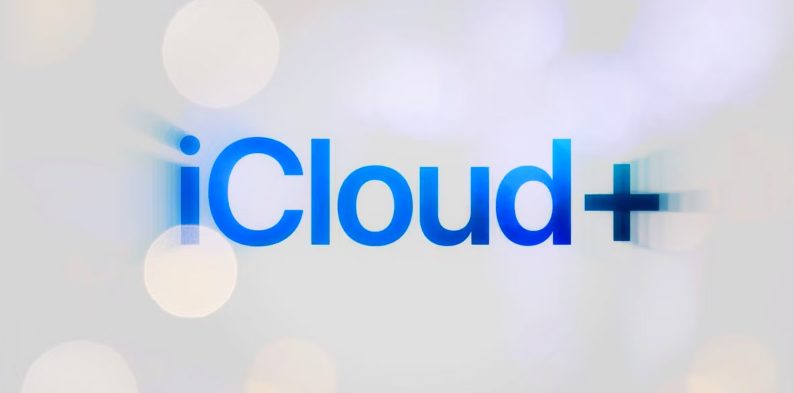
If you subscribe to an iCloud+ plan, you can share your iCloud storage with less than 5 of your family members. Except for iCloud storage, you can also share features with the members, such as iCloud Private Relay, Hide My Email, and HomeKit Secure Video support. Each member will use their own account, so the photos, documents, and other content are private and cannot be accessed by others.
If some members subscribed to an iCloud+ plan before, they can choose to switch to your plan or keep theirs. They cannot keep their plan and use the family plan at the same time. After switching to your plan, they will get a refund of their personal plan for the remaining storage.
If you leave a family plan and you have more than 5 GB of files stored on iCloud, you can choose to purchase a personal plan. Otherwise, the exceeded parts will not be uploaded to iCloud and your device will stop backing up to iCloud.
Sharing iCloud storage between family members is easy. Apple Family Sharing allows up to six family members (including you) to share access to Apple services, including iCloud Storage, Apple Music, and Apple TV+. Here's a step-by-step tutorial on how to set up and control shared iCloud storage in your family.
The example steps will show you how to share iCloud storage with family on iPhone.
Step1. Open the Settings app on your iPhone.
Step 2. Click the Apple ID banner at the top of the screen.
Step 3. Choose Family and follow the onscreen instructions to set up your family.
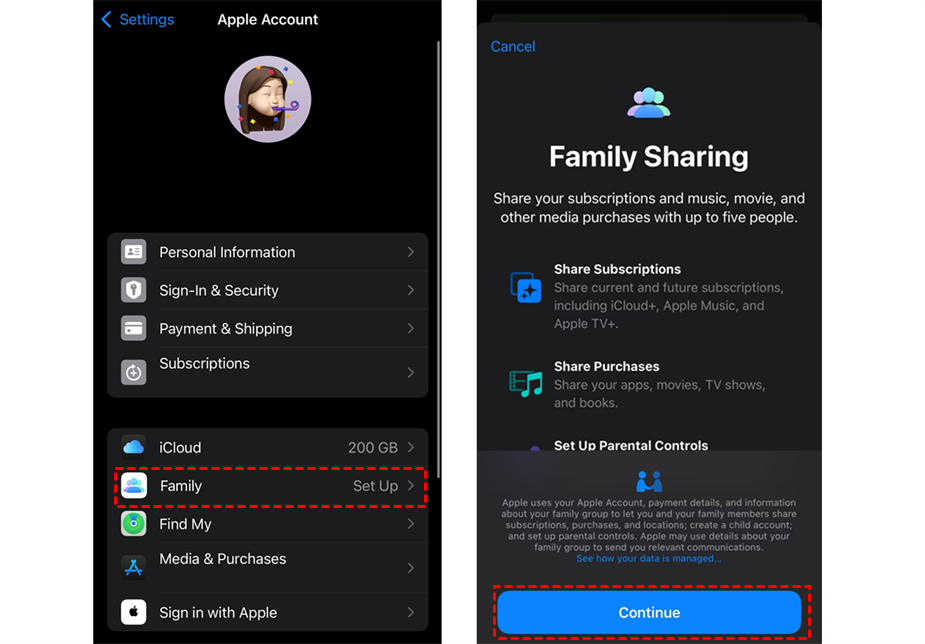
Step 1. Enter the Family page in Settings.
Step 2. Choose to invite other members by selecting your contacts or sending an email/message invitation. Also, you can create an Apple account for your child.
Step 1. Go to Settings on your iPhone and tap on your Apple ID.
Step 2. Choose Invitation and follow the onscreen instructions to accept the invitation and join into a family plan.
You can see how much storage each family member uses as the family organizer.
Step 1. Go to Settings, tap on your Apple ID, and select Family.
Step 2. Choose Subscription and select iCloud+. Then, you can see how much storage is left and how much each member uses.
How to Improve Storage Efficiency:
1. Control Permissions:
2. Private storage: Information about each family member is kept confidential without permission. Other family members cannot access each other's backup copies or photos.
3. Control shared purchases: Shared purchases are another aspect of Family Sharing. Go to Settings > Apple ID > Family > Subscriptions > iCloud + > Manage This Subscription > Purchase Sharing to make any adjustments you need to manage.
Choosing the right iCloud storage plan for your family and managing your storage capacity appropriately is important for using your iCloud storage.
Apple offers a variety of iCloud storage plans, but the 200GB and 2TB plans are ideal for families. Here's why:
Effectively managing your iCloud storage is important to avoid running out of space. Here are some guidelines:
1. Check Your Storage Usage Frequently.
2. Encourage Efficient Storage Practices:
3. Remove External Data: Regularly delete unnecessary apps and backup old data and photos. This ensures that iCloud storage is used efficiently and helps you clean up your space.
Keeping shared iCloud storage confidential is a common concern. "If I share iCloud storage with family, can they see my pictures?" is a question many people ask. No, the answer is that each family member's data is kept confidential. Here's how to keep it confidential:
1. Unique Apple ID: Each family member can use their own Apple ID to keep their personal information private.
2. Personal Data Backup: You can use your Apple ID and iCloud Backup for each device. No member can access another member's backup.
3. Various Photo Libraries: iCloud Photo Library contains only personal photos and videos. Without explicit consent, a family cannot view an individual's photo library.
Families can safely share iCloud storage without compromising their privacy by being aware of these steps and taking action.
This article addresses the question "Can a family share iCloud storage?" If you’re considering migrating files from your current cloud service to iCloud Photos/iCloud Drive, or vice versa, MultCloud can be extremely useful. Trusted by over 3 million users, MultCloud is a multi-cloud management tool that facilitates the transfer or synchronization of files between various cloud services.
For instance, it allows for seamless file transfers from cloud drives like Google Photos to iCloud Photos without the need to download and then re-upload files. MultCloud also enables you to access and manage all your cloud accounts via a single application. Currently, it supports more than 30 different cloud services, including Google Drive, OneDrive, Dropbox, Box, Google Photos, iCloud Photos, FTP, WebDAV, and more.
Sharing iCloud storage among your family members is an easy and inexpensive way to manage your storage needs. With clear guidance on shared storage setup and controls, families can use iCloud without compromising their privacy. To get the most out of this feature, you need to understand the powerful storage management technology as well as the best iCloud storage plan for your family.