Wondering about the location of your Google Docs? Explore the intricacies of Google Drive storage and learn how Google Docs are stored in Google Drive. Get insights into managing your documents effectively and optimizing your workflow with Google Drive.

Are Google Docs stored in Google Drive? Yes, Google Docs are indeed stored in Google Drive. Google Drive is a cloud-based storage service provided by Google, offering users a convenient way to store, access, and manage their files, including Google Docs. Understanding how Google Docs are stored in Google Drive is essential for effectively managing your documents and maximizing your productivity.
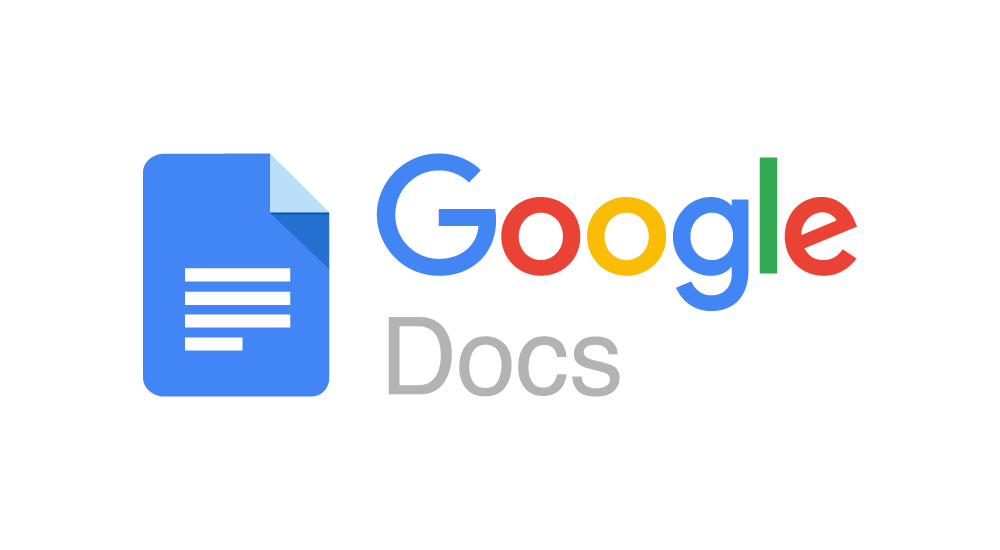
Google Docs is a web-based application that allows users to create, edit, and collaborate on documents online. It provides features similar to traditional word processing software, such as Microsoft Word, but with the added benefit of real-time collaboration and cloud storage. Google Drive, on the other hand, is a cloud storage service that allows users to store various types of files, including documents, photos, videos, and more. It serves as the storage repository for Google Docs files, among others.
Google Drive offers robust security features to protect your Google Docs files from unauthorized access. These include:
When you create a new document in Google Docs, the file is automatically saved to the "My Drive" folder in your Google Drive account. This means that your Google Docs files are stored in the cloud, rather than on your local computer. Google Drive provides 15 GB of free storage for each Google account, shared across Google Drive, Gmail, and Google Photos. If you need more storage space, you can upgrade to a paid plan.
When you open a Google Docs file from Google Drive, the file is loaded into the Google Docs editor, where you can view and edit the document. Any changes you make are automatically saved to Google Drive, ensuring that your work is always up to date.
As mentioned above, the Google Docs are automatically saved to "My Drive" in Google Drive. So, you can access your Google Docs right here. How to do it in detail? Just follow the below instructions.
Step 1. Open your web browser and go to drive.google.com.
Step 2. Log in to your Google account if you're not already logged in.
Step 3. Navigate to the "My Drive" section to view all your files. Choose "Documents" under the "Type" column.
Step 4. Then you can check all your Google Docs and related information.
Likewise, you can also access access your "My Drive" folder and then the target Google Docs through the Google Drive for Desktop application.
If you want to change the location of your Google Docs, you can directly drag the file from its current location and drop it into the desired folder on the left sidebar in Google Drive. Or, you can open the target Google Docs, right click on the "Move to" icon on the uppper context menu, in the pop-out small window, choose the desired location and click on "Move".
Organizing your Google Docs files in Google Drive is essential for efficient document management. Here are some tips for managing your Google Docs files:
Create folders in Google Drive to organize your Google Docs files by project, topic, or any other criteria that makes sense for your workflow.
Apply labels (for example: add to star) to your Google Docs files to quickly identify them based on their status, importance, or any other custom criteria.
Use Google Drive's sharing features to collaborate with others on your Google Docs files. You can share files with specific people or make them accessible to anyone with a link.Sharing and collaborating on Google Docs files is made easy with Google Drive's robust sharing features. You can share your files with specific individuals or make them accessible to anyone with a link.
However, managing multiple Google Drive accounts or sharing files across different cloud storage services can be challenging. This is where MultCloud comes in as an excellent method to streamline the process and enhance collaboration.
MultCloud is a cloud management platform that allows you to connect and manage multiple cloud storage services in one place. With MultCloud, you can easily transfer files between different cloud storage accounts, including Google Drive, Dropbox, OneDrive, SharePoint, iCloud Drive, iCloud Photos, Google Photos and more. This makes it convenient to share Google Docs files stored in Google Drive with colleagues, clients, or friends who use different cloud storage services.
To share Google Docs files using MultCloud, follow these steps:
1. Sign up and log in: Create a MultCloud account and log in to the platform.
2. Add cloud storage accounts: Click on "Add Clouds" and select Google Drive. Follow the on-screen instructions to add your Google Drive account to MultCloud.
3. Authorize access: Grant MultCloud permission to access your Google Drive account.
4.Share files: After adding your Google Drive account to MultCloud, you can easily share them with others by generating a shareable link or inviting specific individuals to access the files.
By using MultCloud, you can streamline the process of sharing Google Docs files stored in Google Drive and enhance collaboration with others, regardless of the cloud storage service they use. Moreover, you can transfer, backup or sync files between Google Drive and other cloud storage services seamlessly. Simply select the files you want to transfer and choose the destination cloud storage service.
In conclusion, Google Docs are stored in Google Drive, which serves as the cloud storage solution for Google Workspace users. Understanding how Google Docs are stored in Google Drive is essential for effectively managing your documents and collaborating with others. By following the methods outlined above for accessing and managing your Google Docs files, you can ensure that your work is organized and secure.