To import MediaFire to MEGA, you can turn to a free cloud transfer tool called MultCloud, which enables you to directly import files from MediaFire to MEGA. It's quite faster than manually downloading and uploading.

Content at a Glance:
MediaFire and MEGA are two popular cloud storage drives worldwide. Sometimes, you might need to import data from MediaFire to MEGA, which can be explained by one of the following features that MEGA owns, but MediaFire lacks.
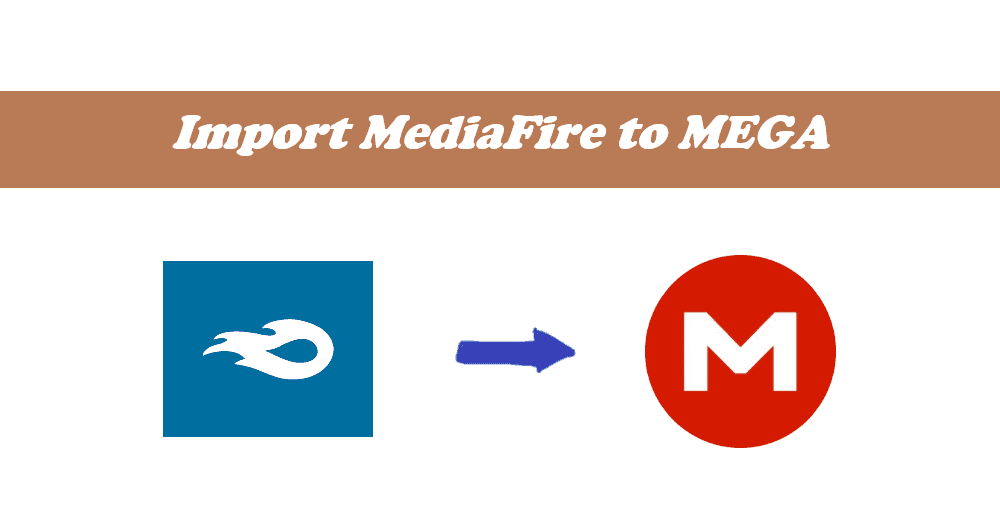
Of course, the above does not mean the MediaFire is not worth trying at all. MediaFire also has its own highlights, such as web remote upload (directly saving files from the web to the cloud), earning extra space by several methods (refer your friends, install mobile apps, connect your Twitter account, post to your Twitter.), etc.
Here is a table about the main differences between MediaFire and MEGA. Check it now if you want to know more.
| Aspect | MediaFire | MEGA |
|---|---|---|
| Free Storage | 10 GB | 20GB |
| Storage Options | 1TB, 2TB | 2TB, 8TB, 16TB, more options, and up to 10PB |
| Storage And Price | $5.83/month for 1TB; $50.00/month for 2TB | $10.63 for 2TB; $21.28 for 8TB; $31.92 for 16TB; $16.26 per month for more storage |
| Privacy and Encryption | No end-to-end encryption by default; files can be accessed by the service | End-to-end encryption for all files; enhanced privacy; service cannot access data |
| File Sharing | link sharing and password protection | advanced sharing controls |
| Block-level file sync | × | × |
| Maximum file size | 20GB | No file size limit |
| Users | 1 or 100+ | 1 or 3+ |
| Web Upload | √ | × |
| Automatic syncing | √ | √ |
| Platforms | iOS, Android, web | Windows Vista/7/8/8.1/10/11(64-bit); macOS 10.6 or newer |
| Security | Password protection | End-to-End Encryption; Zero Knowledge Encryption; 2-Factor Authentication |
| Version History | × | 100 versions |
| Integrations | Teamstack,WinZip SafeShare, MiXplorer | Flexera, Eracent, Cast HIGHLIGHT, ServiceNow, Microsoft Teams, Office, SQL Server, Visio, Salesforce, Oracle, etc. |
Tip: 10PB=10,000TB
After that, you can use the advantage of MediaFire and MEGA to manage your files easily. How to move MediaFire files to MEGA if necessary? Don't worry, check out the following part.
No matter why you plan to transfer from MediaFire to MEGA, the core point is how to complete that. Here, we would like to share you with the easiest way we have found, which is making use of MultCloud, a free multi-cloud manager.
Today, we will show you two ways to migrate MediaFire to MEGA, check the following information.
See how to import MediaFire to MEGA directly with MultCloud in simple clicks:
1. Please register a free MultCloud account, then sign in.
2. Add your MEGA and MediaFire one by one through "Add Cloud".
3. Then click on "Cloud Transfer", and select MediaFire as the source while MEGA as the destination.
Tips:
4. Finally, click on "Transfer Now" to start importing files from MediaFire to MEGA cloud drive.
In addition to the "Cloud Transfer", MultCloud also comes with some other functions to make cloud management as easy as ABC, like Cloud Sync, which allows you to enjoy up to 10 sync modes, including real-time sync, incremental sync, mirror sync, two-way sync, one-way sync, move sync, cumulative sync, and so on.
Let's find out how it works to move MediaFire to MEGA directly:
1. Add both MediaFire and MEGA by clicking Add Cloud.
2. Click Cloud Sync > Real Time Sync, and choose MediaFire as the source, and MEGA as the destination.
Tips:
3. Press the Sync Now button to sync MediaFire to MEGA in real-time.
Any changes made in MediaFire will be automatically reflected in MEGA, so just check these files in MEGA. Besides, you can use the above two ways to move MEGA to MediaFire directly. After learning how to transfer MediaFire to MEGA, you can start to move files between clouds directly without downloading.
Almost every user is quite familiar with this traditional way: first download files from MediaFire and then upload them to MEGA. This manual method is recommended when you just need to migrate a few files from MediaFire to MEGA.
Step 1. Login to your MediaFire on your preferred web browser.
Step 2. Go to the target folder and select the files you want to transfer from MediaFire to MEGA, then click on "Download". These files will be downloaded to your computer's local storage (generally in the "Downloads" folder by default).
Step 3. Then log in to MEGA cloud drive. Enter a specific folder to contain the files from MediaFire and click on "Upload" -> "Upload Files". In the Windows File Explorer window, select the files you just downloaded from MediaFire, click on "Open" and then it will be uploaded to MEGA.
So, to import MediaFire to MEGA, there are two methods available for your selection. If you just need to transfer a few files from MediaFire to MEGA, the traditional manual method is suitable. If you need to transfer all content from MediaFire to MEGA, MultCloud is more recommended, which allows you to do that without much effort and even automates transfer on a schedule. This also works for transferring MEGA to MediaFire, MEGA remote upload, archiving emails from Outlook, Gmail to the cloud, and many more.