Want to know how to easily perform MEGA to MediaFire transfer and don’t know how to do it? This post provides a direct and quick way to transfer MEGA files to MediaFire, without download and upload steps.

Quick Search:
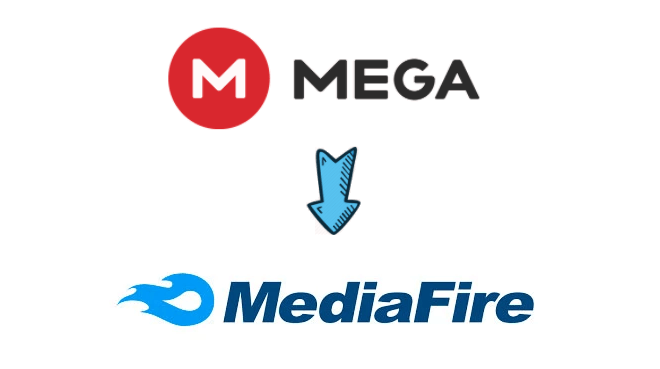
MediaFire and MEGA are both good storage platforms, which can be used by individual users or specific departments. Users with data storage requirements can choose MediaFire and MEGA arbitrarily.
While both MediaFire and MEGA can provide data storage and backup services, there are differences between the two in terms of price, free storage and file uploads. Compared to MEGA, MediaFire also provides:
When you need the premium services provided by MediaFire above, you can upload files directly to MediaFire. If you are already using MEGA, you can also transfer data from MEGA to MediaFire.
As we all know, MEGA and MediaFire are two famous cloud storage services. Many users may use both MEGA and MediaFire to store their data. However, while using these two cloud drives, you may find that sometimes you want to move data between MEGA and MediaFire. Or, you switch to MediaFire because MEGA's service doesn't work.
In this post, you will find 2 safe and free methods to help copy files from MEGA to MediaFire.
MultCloud is a free cloud file manager that can integrate many cloud drives into one application for managing and transferring data. Not only can it help copy from one cloud drive to another with a simple operation without downloading and uploading, but it can also sync files directly across cloud drives.
With the help of MultCloud, you can transfer MEGA to MediaFire faster, or manage other cloud drives including Dropbox, Dropbox Business, Google Drive, Google Workspace, Google Photos, OneDrive, OneDrive for Business, Flickr, iCloud Photos, iCloud Drive, even NAS, WebDAV, FTP/SFTP, Shared with me and Shared Drive.
✅Direct: Data migration is possible without manual downloads. ✅Automatic: The entire transfer process can run automatically at the set time. ✅Fast: Dedicated servers provide faster transfer speeds. ✅User Friendly: Options such as transfer preferences and file filtering can be set.
Here are the steps on how to transfer files from MEGA to MediaFire.
Step 1. You need to create an account on the MultCloud website. Alternatively, you can log in directly with your Google+ or Facebook account.

Step 2. Add MEGA to MultCloud. Click "Add Cloud", select MEGA, and go to the next step.
Step 3. Click "Add MEGA" and enter your email address and password to add it to MultCloud.
Step 4. Add your MediaFire to MultCloud. Click "Add Cloud" and select MediaFire to add it in the same way.
Step 5. Transfer MEGA to MediaFire via Cloud Transfer. Select MEGA as the source, MediaFire as the destination, and click "Transfer Now" and the file will be successfully transferred from MEGA to MediaFire.
Notes:
Cloud storage services all have their own utilities for copying data from one cloud drive to another, with the exception of MEGA and MediaFire. If you want to achieve the transfer from MEGA to MediaFire, the traditional way is to use the "download & upload" function in the cloud storage service.
Step 1. Open MEGA homepage, log into your account, download the file you want to copy from MEGA and store it on your local hard drive.
Step 2. Open another window and log into your MediaFire account, click "Upload", and select a file or folder to upload to MediaFire.
Note: Moving MEGA to MediaFire this way can take a lot of time as it depends on network speed and data size. Most importantly, you need to keep your computer turned on until the whole process is complete.
You may find MultCloud easy to operate, with a few easy steps to transfer MEGA to MediaFire, and no long wait times. In addition to the Cloud Transfer function, MultCloud also has a "Cloud Sync" function, so you can sync files from MEGA to other cloud drives.
For "Cloud Sync", no matter what you add, modify or delete in one cloud, MultCloud can sync those changes to the target cloud in time. For example, if you want to sync Amazon S3 to Google Drive, just go to the "Cloud Sync" page in MultCloud and select the source and destination to sync in real time.
MediaFire is a file synchronization, file hosting and cloud storage service launched by MediaFire LLC in 2006 and offers client software for Windows, macOS, Linus, Android, iOS and web browsers. Users can get 10 GB of free storage by signing up.
MEGA is a file hosting service and cloud storage provided by MEGA Limited. It's basically designed for web-based apps, but it also offers mobile apps for Android, Windows Phone, and iPhone. Users can sign up to get 15 GB of free storage and an additional 35 GB of free trial.
To understand the main differences between MediaFire and MEGA, you can read the table below.
| MediaFire | MEGA | |
|---|---|---|
| Founding Time | 2006 | 2013 |
| Free Space | 10 GB | 15 GB of free storage and an additional 35 GB of free trial |
| Paid Plan | Pro: 1 TB for 1 user $5.00/month; Business: 100 TB for 100 users $50.00/month; | Pro Lite: 400 GB $5.26/month; Pro I: 2 TB $10.54/month; Pro II: 8 TB $21.09/month; Pro III: 16 TB $31.63/month; Business: buy according to your needs; |
| Remote Upload | Yes | No |
| Maximum Storage Size | 100 TB | 16 TB |
| Resume an Interrupted Download | Yes | Yes |
| Maximum File Size | 20 GB | Available cloud drive space |
| Referral System | Get an additional 50 GB of free storage | Do not support |