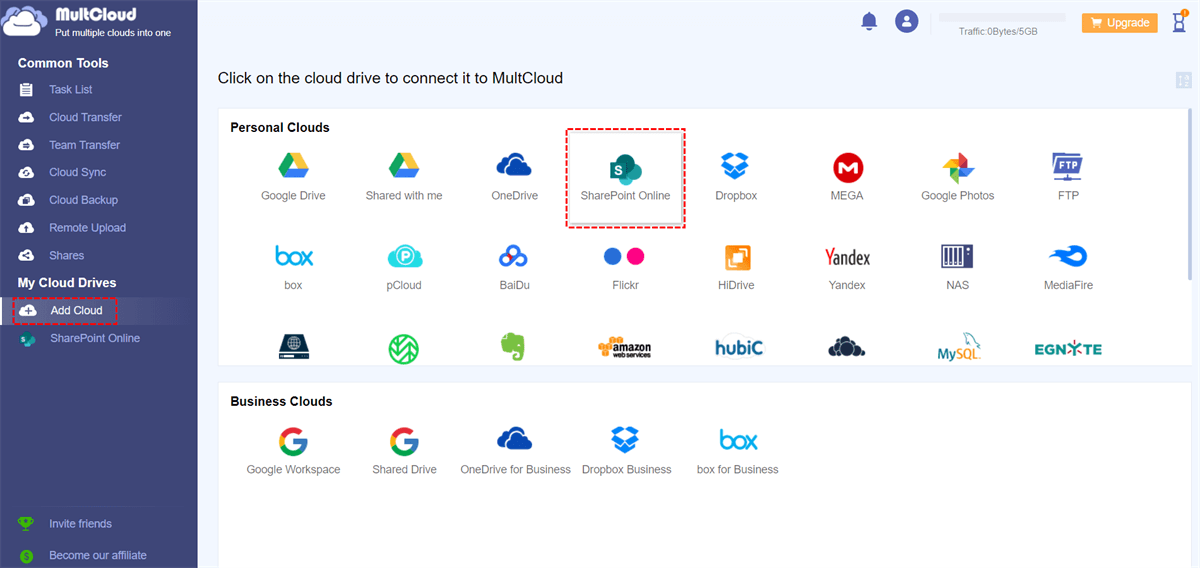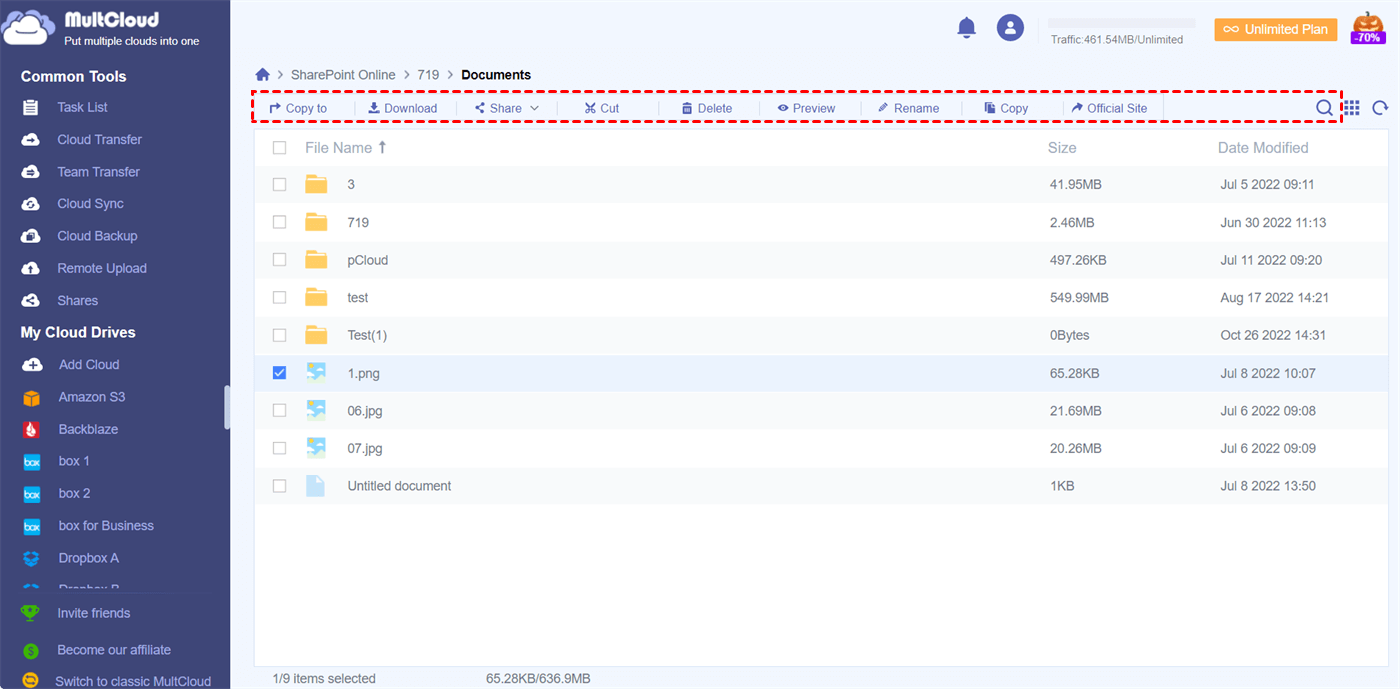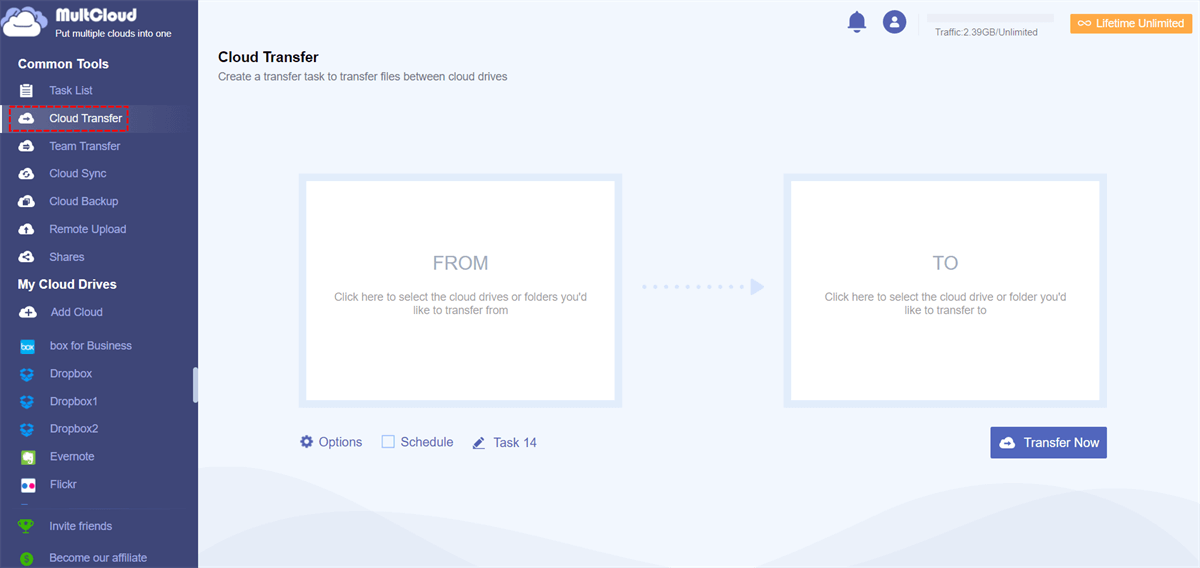Quick Search:
Preface
In one form or another, SharePoint has supported team collaboration since 2001. It is a unique platform that has evolved into an infrastructure for building custom business processes as well as rich information intranets.
Unlike any other system, SharePoint both renders web pages to end users and manages the databases that hold the content. Microsoft is committed to continuing the on-premises tradition where administrators and end users have full control over the resources that support their workflows and protect their data.
However, with the long-term use of SharePoint to manage the storage content of the organization, the data in SharePoint has accumulated more and more. Quickly integrating enterprise content from legacy SharePoint systems into SharePoint Server or Microsoft Office 365 SharePoint and OneDrive has become a pressing problem for many organizations.
In addition, some enterprises need to transfer SharePoint data to other servers due to business adjustments, such as SharePoint to S3. This article will provide 5 practical SharePoint migration tools according to the different needs of users to help you quickly migrate data for easier access and cheaper maintenance.
1. ShareGate
ShareGate is a migration tool that provides direct migration to the latest SharePoint or Office 365 versions. With ShareGate, users can migrate data more simply and quickly without any downtime. Users can use ShareGate to: quickly migrate to Office 365, upgrade directly to the latest SharePoint version, or migrate file shares to SharePoint or Office 365.
ShareGate offers unlimited data migration and an easy-to-use software interface. When users in your organization are trained, how users can use the tool to perform SharePoint migrations to help organizations migrate business-critical data. ShareGate's error reporting and remediation suggestions are also very useful if there are any issues after the migration.
| Pros | √ Provide 2 migration modes; √ UI is simple and easy to use; √ Provide reports before and after migration; √ Provide Nintex workflow and form migration; √ Any type of data migration; √ Unlimited phone and email support; |
| Cons | × Files larger than 2 GB cannot be migrated; × Cannot support resuming uploads from breakpoints; × Migration templates cannot be reused. |
2. AvePoint
AvePoint is the largest Independent Software Vendor of SaaS solutions for migrating, managing and securing data in Microsoft 365. AvePoint provides users with a plethora of premium built-in features, such as scanning content before migration to facilitate filtering and mapping, and monitoring migrations in real time. In addition, AvePoint Cloud Backup also provides users with good data backup services.
With AvePoint, you can do farm-level migrations, including farm content and schema as well as farm content databases, while the Fly tool available in AvePoint handles delicate migration objects such as permissions and content metadata.
| Pros | √ Provide a variety of practical functions; √ Provide scheduled and unlimited migration services; √ Provide pre-scanning to improve migration efficiency; √ Scalability; √ Easy to deploy; |
| Cons | × Not available for older versions of SharePoint. |
3. Dell Migration Suite for SharePoint
Dell Migration Suite can consolidate data during migrations, and its scheduling capabilities automate migrations. With Migration Suite for SharePoint, you can migrate, consolidate and restructure legacy content and collaboration systems while minimizing downtime, data loss and business disruption.
With Migration Suite for SharePoint, you can minimize risk, cost, time and effort during the migration process because Migration Suite is based on a self-multithreaded migration engine. That said, the tool can not only do a lot of things at once, but do it much faster. Plus, it can add metadata to content during migration to make validation easier.
| Pros | √ Provide automated and planned migrations; √ Provide multiple migration modes; √ Simple and intuitive operation interface; √ Provide real-time migration progress report; |
| Cons | × It is not easy to troubleshoot when a problem occurs. |
4. MultCloud
MultCloud is a SharePoint Online data migration tool that can centralize multiple cloud storage accounts together. This tool can easily connect multiple SharePoint accounts and transfer data between these accounts on a regular basis. With the Cloud Transfer, Cloud Sync and Cloud Backup functions provided by MultCloud, you can transfer, sync or backup data between two or more SharePoint accounts.
In addition, you can use the basic functions provided by MultCloud to better manage the data in SharePoint. For example, you can share, upload, download, cut, copy, paste, move, delete, and rename the data in your account. Even, you can directly parse the data in the torrent file to the cloud account, such as parsing magnet link to OneDrive.
| Pros | √ Provide automated and planned migrations; √ Provide multiple migration modes; √ Simple and intuitive operation interface; √ Provide email notification and file filtering; |
| Cons | × Only migration of document library data is supported. |
5. SPMT
The SharePoint Migration Tool (SPMT) is a free, easy-to-use migration solution that helps you migrate content from your on-premises SharePoint sites to Microsoft 365.
Users can use the SharePoint Migration Tool (SPMT) to migrate all standard SharePoint content objects, including permissions, site descriptions, and managed metadata, while preserving navigation, taxonomy term sets, and groups. The tool also includes pre-migration scans and post-migration reports.
| Pros | √ Provide version control; √ Support incremental migration; √ Migratable non-SharePoint data sources (file shares, etc.); √ Support user mapping and filter options; |
| Cons | × Complex customization process; × Does not support batch editing; × Does not support third-party workflow migration. |
Bonus Tip: How to Manage SharePoint Data Better?
If you have multiple SharePoint accounts and need to frequently migrate data between accounts, you can use MultCloud to centrally manage all your cloud storage accounts, just add all your accounts to MultCloud. Here are the detailed steps on how to manage SharePoint data in one place with the help of MultCloud.
Step 1. Sign up for MultCloud. Open the MultCloud official website and create an account using your email and password to log in. You can also use your Google/Facebook accounts to log into MultCloud.
Step 2. Add SharePoint to MultCloud. You can click "Add Cloud", select the cloud icon, and follow the prompts to add SharePoint to MultCloud. You can add multiple SharePoint accounts by repeating this step.
Note: You can also add other accounts to integrate with SharePoint accounts, such as Egnyte SharePoint integration.
Step 3. Manage all SharePoint data in one place. You can open SharePoint from the "My Cloud Drives" list to manage your cloud data using the functions listed in the function bar above. Alternatively, you can search for a file you need by clicking the "Search" button in the upper right corner.
Step 4. Transfer, backup and sync between cloud storage accounts. In addition to basic cloud file management features, you can also use the Cloud Transfer, Cloud Sync, or Cloud Backup functions listed under the "Common Tools" menu to transfer or backup important data between SharePoint accounts, making your cloud files more orderly and freeing up cloud storage space.
Conclusion
Do you need to migrate old SharePoint data, transfer SharePoint data to a new account or integrate it with other cloud storage services? Don't worry, the above are 5 common and practical SharePoint migration tools, and you can choose the most suitable one according to your needs. Also, if you have problems managing multiple SharePoint or other cloud account data, you can seek the help of the cloud file manager, MultCloud.
MultCloud Supports Clouds
-
Google Drive
-
Google Workspace
-
OneDrive
-
OneDrive for Business
-
SharePoint
-
Dropbox
-
Dropbox Business
-
MEGA
-
Google Photos
-
iCloud Photos
-
FTP
-
box
-
box for Business
-
pCloud
-
Baidu
-
Flickr
-
HiDrive
-
Yandex
-
NAS
-
WebDAV
-
MediaFire
-
iCloud Drive
-
WEB.DE
-
Evernote
-
Amazon S3
-
Wasabi
-
ownCloud
-
MySQL
-
Egnyte
-
Putio
-
ADrive
-
SugarSync
-
Backblaze
-
CloudMe
-
MyDrive
-
Cubby



.png)