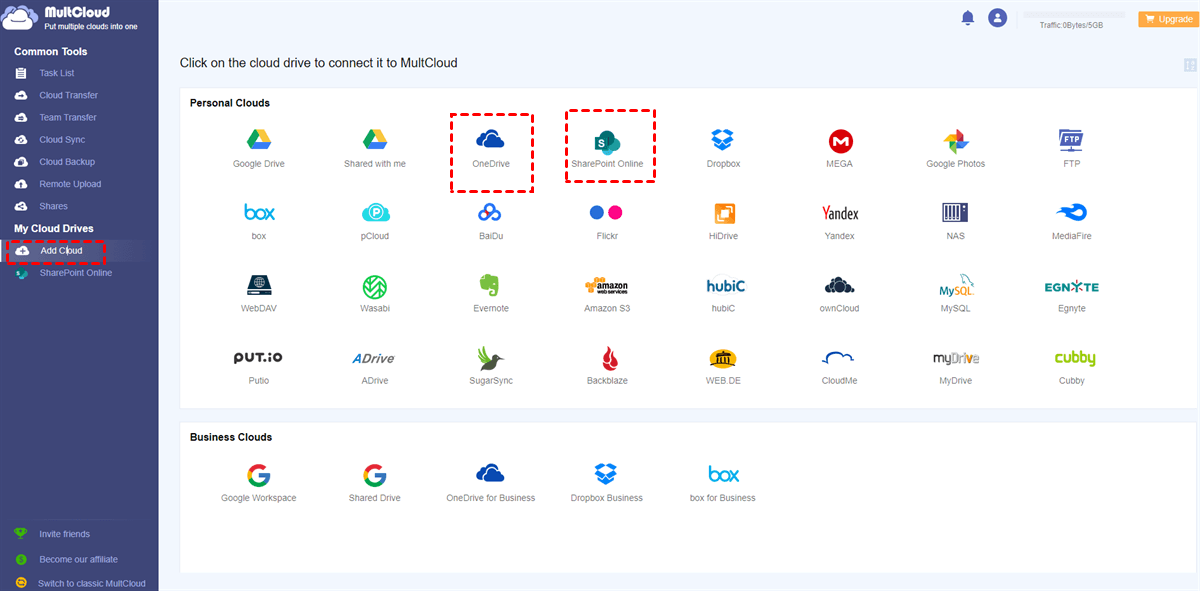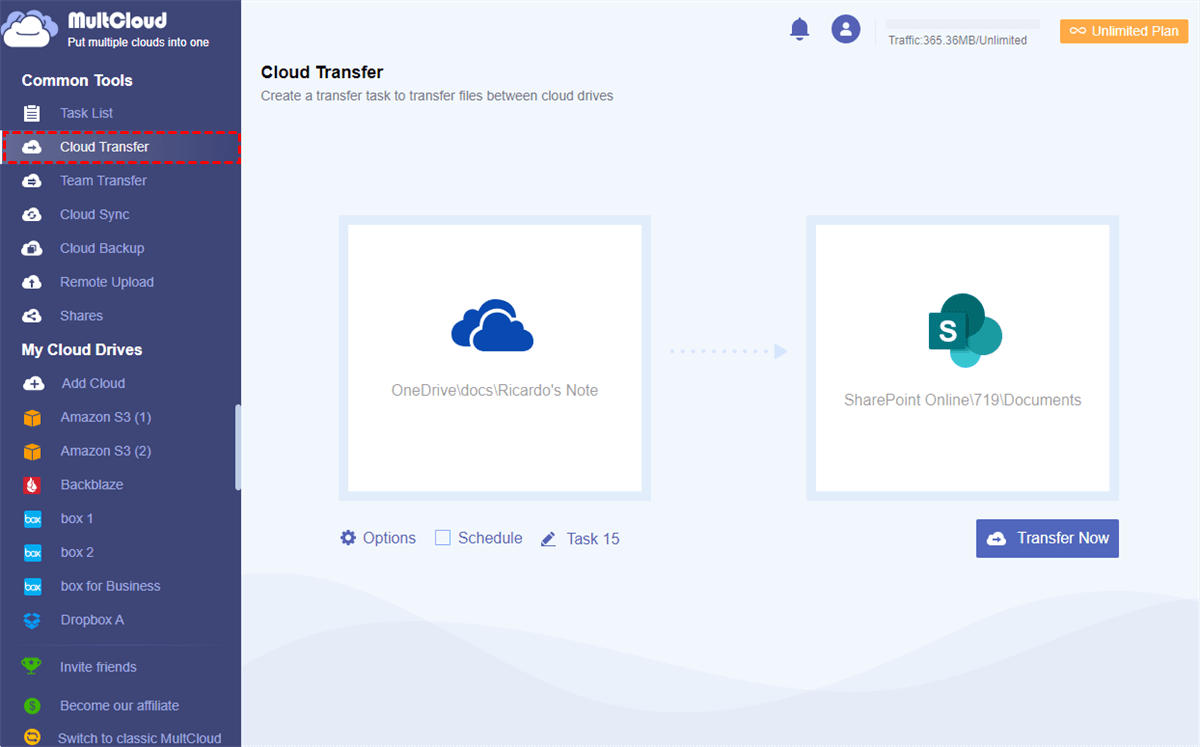Quick Search:
User Case: How to Move OneNote 2016 Notebook to SharePoint?
Hi! I think I've read all the articles on the subject, but nothing works. I need to move about 500 Notebooks, but I haven't managed to move one yet. Is there any way to help me move notes from OneNote 2016 to SharePoint?
All my OneNote 2016 notes are on my hard drive and now I need to move them to SharePoint so I can access and edit them from there. I have tried many ways but still cannot successfully move to my SharePoint sites and open them. Any guidance? Is it possible to drag and drop?
How to Move OneNote 2016 Notebook to SharePoint
Microsoft Office 365 provides business users with a suite of utilities that make it easier to collaborate with team members and employees across the company. For example, a SharePoint user can create a site to add new events, such as documents, training videos, notifications, etc., to let everyone know. Also, users can set permissions for different people, such as view, edit, etc.
So, how to transfer notes from OneNote to SharePoint for faster sharing or editing? This ultimate guide shows you 2 ways. One is to use the "Share" function that comes with OneNote; the other is to use the professional cloud file manager --- MultCloud. Read on for details.
Option 1: Move OneNote to SharePoint by "Share"
Because OneNote has its own sync mechanism, OneNote Notebooks do not need to be manually moved to SharePoint Online or OneDrive for Business. Notes are designed to be automatically saved and synced by the OneNote app itself, so you can transfer your notes to SharePoint simply by using the "Share" feature built into OneNote.
Step 1. Open OneNote on your computer and go to "File" in OneNote.
Step 2. Then click "Share" and choose a web location, such as OneDrive or SharePoint. Since you mentioned migrating to SharePoint, I recommend that you choose "Sites-CompanyName".
Step 3. Then click "Browser". After you click on the browser, it may ask for your login credentials, then it will open the "Move Notebook" window.
Step 4. In the "Move Notebook" window, enter your site address (e.g. https://tenantname.sharepoint.com/sites/SiteName), it will display your document library, you can select the location, enter the name of the Notebook and click "Move".
Notes:
- Depending on the size of the laptop and your internet connection, moving the laptop to the cloud location may take some time.
- This method is for moving OneNote to SharePoint, so you need to make sure that the local OneNote is on the C: drive before moving, otherwise, there will be problems with this sharing function.
Option 2: Move OneNote 2016 Notebook to SharePoint Automatically
If you have a lot of files to transfer from OneNote to SharePoint, then it is better to use a professional cloud transfer service called MultCloud. The service provides users with a platform to easily manage multiple cloud services such as Google Drive, Google Photos, Wasabi, OneDrive, SharePoint, Amazon S3, Flickr, MEGA, and more.
As an intelligent cloud-to-cloud transfer service, MultCloud has the following advantages:
- One platform to manage 30+ cloud storage services. MultCloud allows you to add multiple cloud drive accounts and manage the files in these accounts in a unified interface without manual login and logout.
- Industry-leading transfer speeds. MultCloud not only provides users with a straightforward way to move various files between cloud drives, but also helps users migrate data as quickly as possible when they have a large number of files.
- Automatic transfer between clouds. You can create scheduled transfer tasks to run at a fixed time, daily, weekly, or monthly. This way, you don't need to supervise every task, which saves you time.
- Transfer data in the background. Unlike competitors, MultCloud relies on data traffic to move files across cloud services. That said, you don't need to worry about your network connection. As long as the task starts, even if the page is closed, MultCloud will always run the task you set in the background.
So, how to transfer OneNote to SharePoint via MultCloud? We'll walk you through the steps in the following.
Step 1: Create a free MultCloud account. Alternatively, you can log in with your Google or Facebook account.
Step 2: Press the "Add Cloud" button on the left sidebar and follow the instructions on the next screen to add OneDrive for Business and SharePoint Online respectively. Because OneNote files are stored in OneDrive for Business by default, you need to add this account.
Note: If you want to move OneNote notes from OneDrive for Business to SharePoint, you need to add OneDrive for Business to MultCloud.
Step 3: Now, click on "Cloud Transfer" on the left navigation bar. Then select OneNote files in OneDrive as the source directory and SharePoint Online as the destination directory. After that, you can click "Transfer Now".
Even if you have a large number of files, you can do a full transfer, which means all data on OneNote can be migrated to SharePoint Online quickly and easily. Likewise, you can migrate data between other clouds. For example, if you plan to perform SFTP to SharePoint, you can try MultCloud's cloud transfer feature.
In addition, MultCloud has many other useful functions, such as Cloud Sync, Cloud Backup, Remote Upload, and so on.
- Cloud Backup. If you want to backup your precious data between cloud services, this feature can easily solve it. It offers leading transfer speeds, allowing you to back up large files to other cloud drives as fast as possible.
- Cloud Sync. MultCloud provides 10 smart sync modes, such as "Real Time Sync", "Mirror Sync", "Move Sync", "Cumulative Sync","Incremental Sync", "Full Backup Sync", etc. You can choose the way that works best for you to sync data from two or more accounts.
- Remote Upload. This feature can help you if you want to upload or download URL links, torrent files, or magnet links to any cloud. For example, you can download torrents directly to Google Drive.
Conclusion
In an era where every business and company relies on cloud computing, data management and storage is a very important issue. This post is about troubleshooting data transfer issues. If you plan to move OneNote 2016 Notebook to SharePoint, you can try MultCloud. If you have other cloud data migration needs, such as migrating Dropbox to SharePoint, MultCloud can also support you well.
MultCloud Supports Clouds
-
Google Drive
-
Google Workspace
-
OneDrive
-
OneDrive for Business
-
SharePoint
-
Dropbox
-
Dropbox Business
-
MEGA
-
Google Photos
-
iCloud Photos
-
FTP
-
box
-
box for Business
-
pCloud
-
Baidu
-
Flickr
-
HiDrive
-
Yandex
-
NAS
-
WebDAV
-
MediaFire
-
iCloud Drive
-
WEB.DE
-
Evernote
-
Amazon S3
-
Wasabi
-
ownCloud
-
MySQL
-
Egnyte
-
Putio
-
ADrive
-
SugarSync
-
Backblaze
-
CloudMe
-
MyDrive
-
Cubby
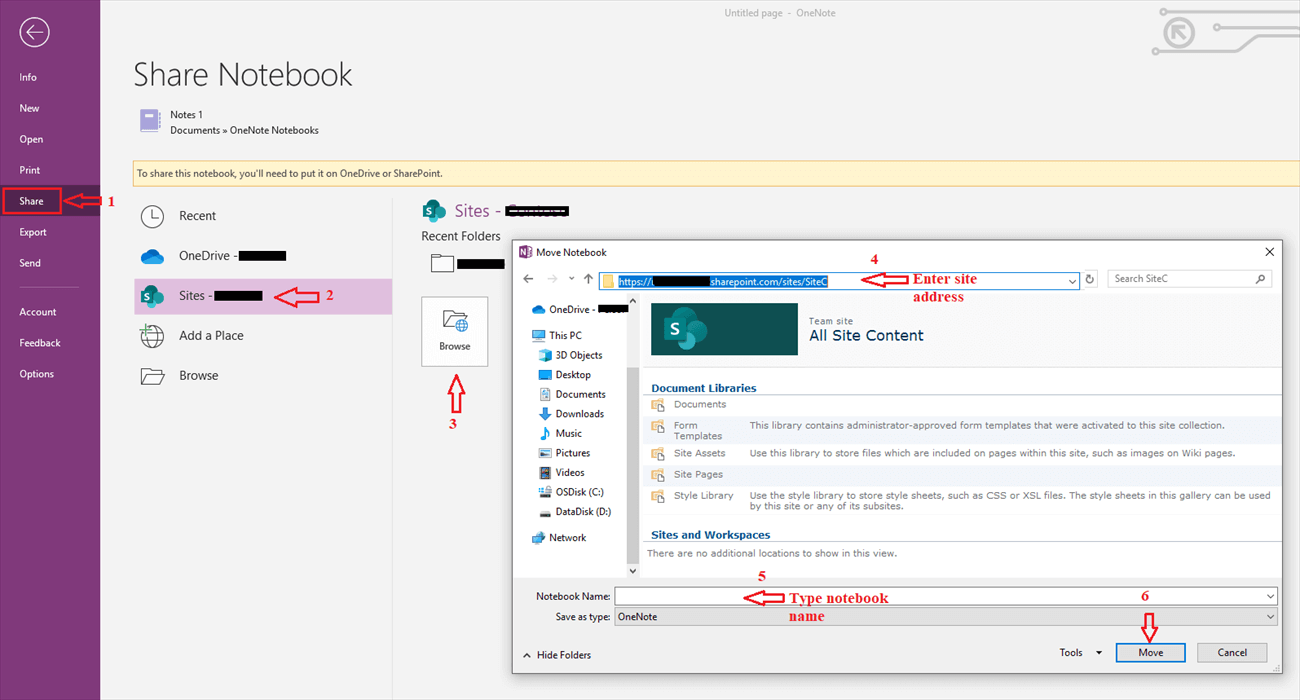
.png)