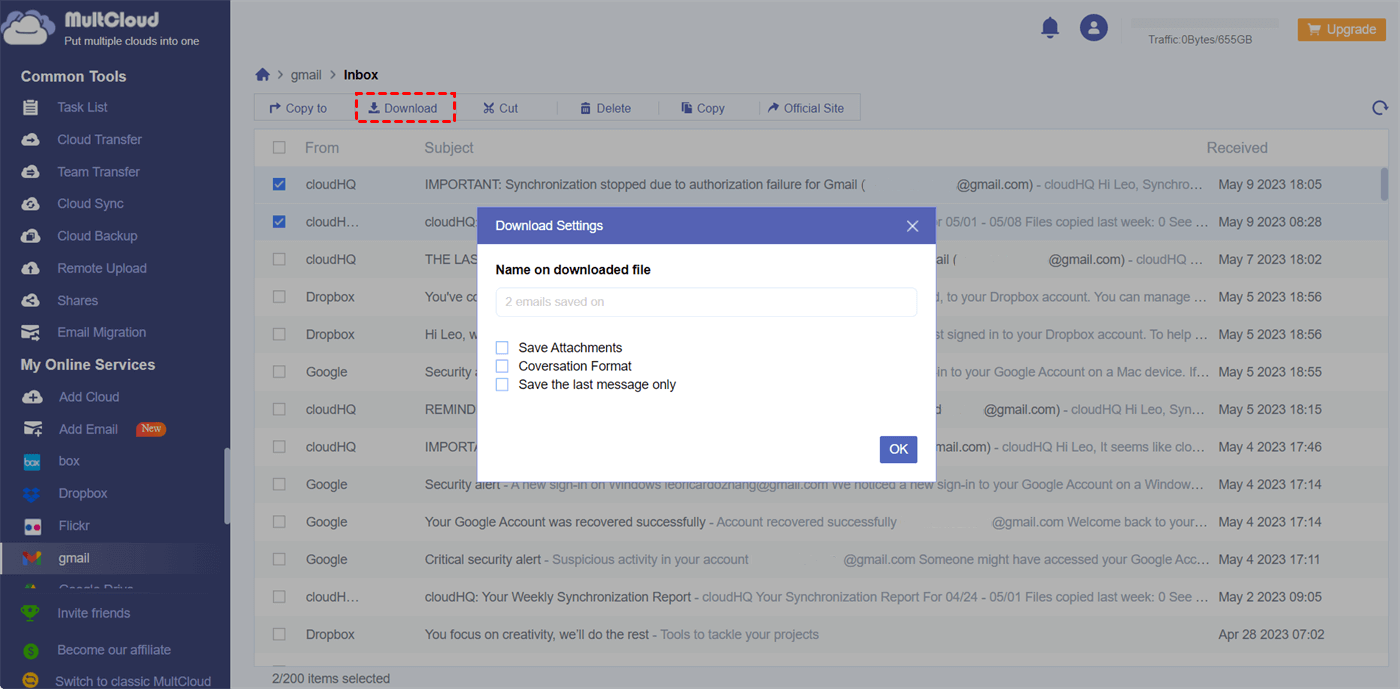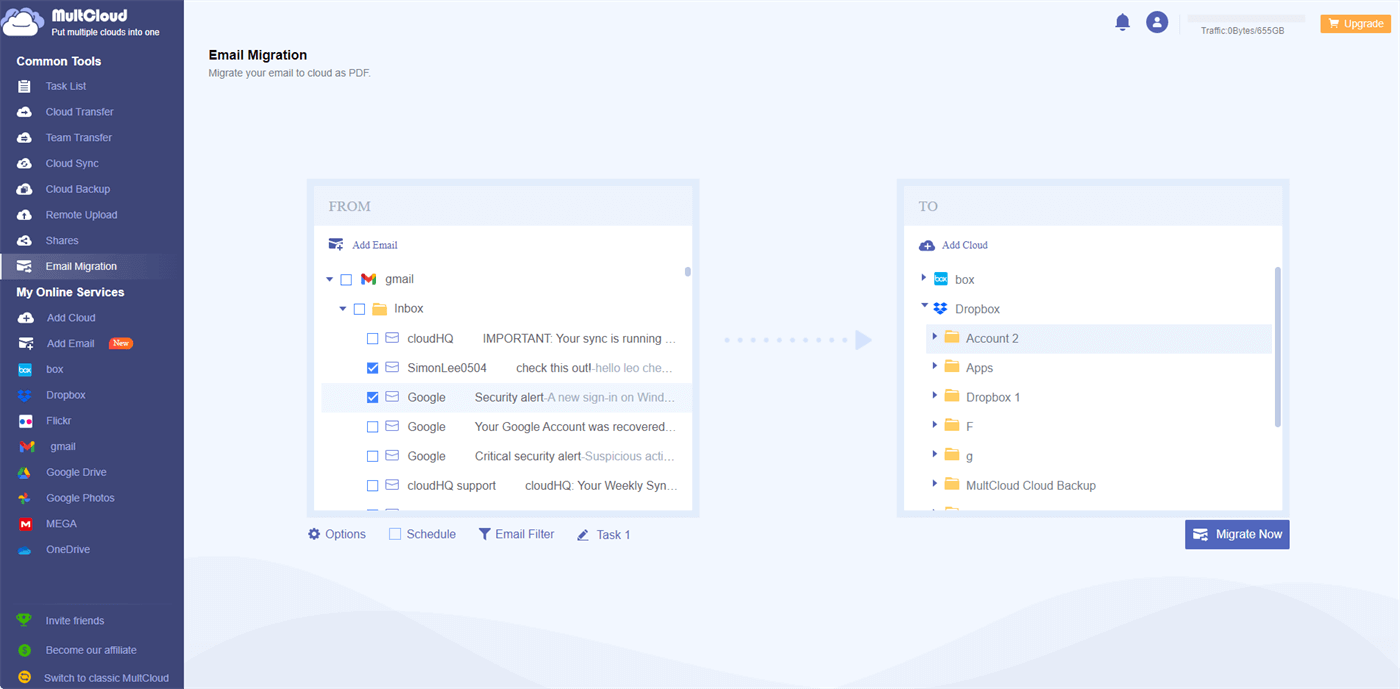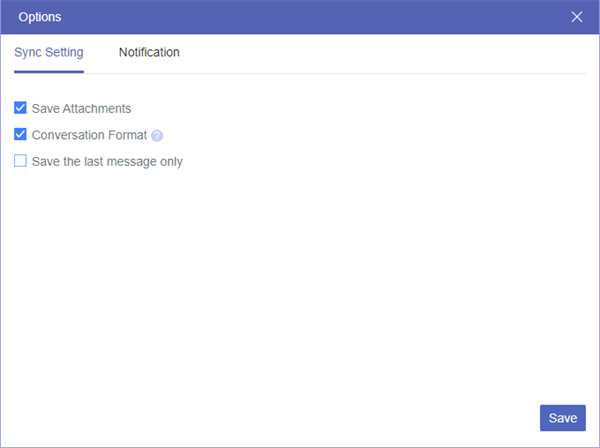Why Convert Multiple Emails to PDF in Bulk?
Whether it's important business correspondence, essential documents, or cherished memories shared through email, the need to preserve and convert these emails to a more accessible and portable format has become increasingly important. PDF seems to be a simple format for you to access and save. Converting multiple emails to PDF offers several advantages to protect your data and ease the way of accessing information.
- Preservation of Email Formatting: When you convert an email to PDF, you retain the original formatting, including fonts, images, hyperlinks, and other visual elements. This ensures that the content remains intact and can be viewed exactly as it was intended.
- Enhanced Portability and Accessibility: PDF files are widely supported across different devices and platforms. By converting emails to PDF, you can access and view them on various devices such as computers, tablets, and mobile phones without the need for specific email clients, software, or even an Internet connection.
- Secure and Reliable File Format: PDF files offer a high level of security and integrity. When you convert your emails to PDF, you can password-protect the files, restrict editing and printing permissions, and add digital signatures for authentication. This ensures that your sensitive information remains secure and prevents unauthorized access or modifications.
As you can see, converting your emails to PDF can bring you so many advantages. However, if you have many emails that want to convert as PDFs, converting them one by one seems like an unwise solution since it will cost you so much time and energy. Instead, you can use the simple methods below to save multiple emails as PDFs with a few clicks.
How to Convert Multiple Emails to PDF of Outlook [Manually]
If you want to create a single PDF file containing multiple emails and their attachments for archiving or presentation, Outlook offers a manual method to achieve this. To do so, you'll utilize the desktop version of Outlook for the conversion process.
Step 1. Log in to your Outlook desktop app and select the emails that you want to convert to PDF.
Step 2. Open the Home tab and choose "Combine selected Emails into One PDF" in the "Save as PDF" menu.
Step 3. Within the "Save as" window, choose the destination folder and input the desired name for the converted PDF file.
Step 4. Click "Save" in the pop-up window and wait for the conversion to be done.
Tip: This method is only suitable for Outlook users who want to convert their multiple emails to PDF. If you are not an Outlook user, the simpler method below may give you some help.
How to Convert Multiple Emails to PDF via MultCloud: 2 Easy Ways
Can you automatically convert emails to PDF files at once? The answer is yes. All you need is a powerful email-to-PDF converter. Among all those third-party services, MultCloud could be an excellent one that allows you to convert and directly save multiple emails to cloud drives or your computer as PDFs for free. It not only supports Outlook but also allows you to convert multiple Gmail emails to PDF without any difficulty.

- Email to PDF: Convert one/multiple emails as PDF documents.
- Email Migration: Save emails as PDFs and attachments to clouds.
You can choose the first way to download multiple emails as PDFs to your computer. Or, if you want to save your converted email PDFs without taking up local storage, choose the second way to save them to your cloud storage services.
Way 1. Convert Multiple Emails to PDF and Download Locally – Email Download
Step 1. Open the MultCloud website to sign up.
Step 2. Click “Add Email” and choose the Gmail icon. Then log in to your Gmail account to add your Gmail to MultCloud.
Step 3. Open your Inbox in Gmail and tick the emails that you want to save to your computer as PDF files.
Step 4. Click the “Download” button in the feature bar above. Then name your downloaded file and choose the options you need in the pop-up window.
Step 5. Click “OK” and MultCloud will start to convert multiple Gmail emails to PDFs and download them to your computer as a zip file.
Way 2. Print Multiple Emails to PDF and Save to Clouds – Email Migration
Step 1. Click the button “Add Cloud”, choose a cloud icon that you want to save PDF to, and log in to that cloud. Here we take saving Gmail emails to Dropbox as an example.
Step 2. Switch to the Email Migration tab, choose emails in Gmail in the left square, and choose Dropbox or a folder in it in the right square. Now you can click “Migrate Now” to let MultCloud immediately convert all your Gmail emails to PDF and transfer them to your Dropbox.
Tips:
- If you want to keep refreshing your converted emails as backups in your Dropbox, you can click “Schedule” to set up a daily, weekly, or monthly plan for MultCloud to perform the same task automatically.
- If you want to save both emails and their attachments to your cloud, just choose “Save Attachments” in the “Options”.
- The “Conversation Format” option can combine all your conversations in one email into one without keeping those repeated references.
In the End
Converting multiple emails to PDF provides numerous benefits, including preserving email formatting, enhancing portability and accessibility, and ensuring secure file storage. By following the automated methods, you can efficiently convert multiple emails to PDF files.
| ☁Outlook App | Only converts multiple emails from Outlook to PDF and saves them on the computer. |
| 🚀MultCloud | Performs great in converting email to PDF from Outlook and Gmail while saving them anywhere you want. |
As you can see, MultCloud is a popular cloud file manager, cloud-to-cloud transfer tool, email-to-cloud migration tool, and multiple emails-to-PDF converter that serves on an easy-to-use website. Its new features, Email Migration and Email Download, are now available for all users. Besides, if you want to use the converted PDF to collaborate with other users of different clouds, you can also use the Cloud Sync feature of MultCloud to sync Dropbox to Google Drive or other clouds in real-time, two-way, or other sync modes.
Are there any limitations to converting emails to PDF?
Can I convert emails from different email providers to PDF?
Can I choose which emails to convert to PDF if I have a large inbox?
MultCloud Supports Clouds
-
Google Drive
-
Google Workspace
-
OneDrive
-
OneDrive for Business
-
SharePoint
-
Dropbox
-
Dropbox Business
-
MEGA
-
Google Photos
-
iCloud Photos
-
FTP
-
box
-
box for Business
-
pCloud
-
Baidu
-
Flickr
-
HiDrive
-
Yandex
-
NAS
-
WebDAV
-
MediaFire
-
iCloud Drive
-
WEB.DE
-
Evernote
-
Amazon S3
-
Wasabi
-
ownCloud
-
MySQL
-
Egnyte
-
Putio
-
ADrive
-
SugarSync
-
Backblaze
-
CloudMe
-
MyDrive
-
Cubby