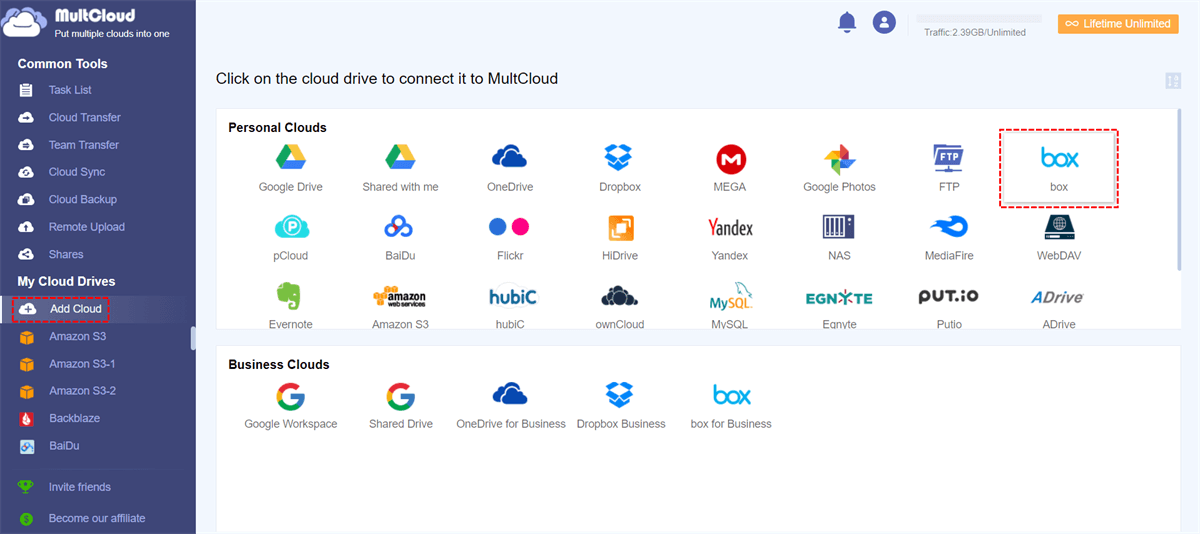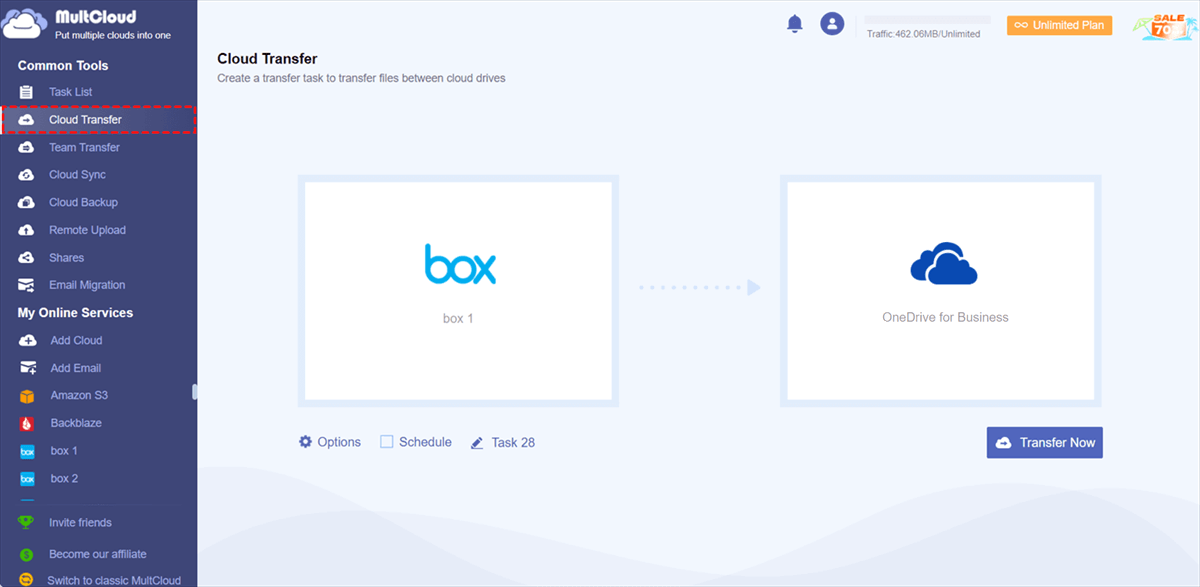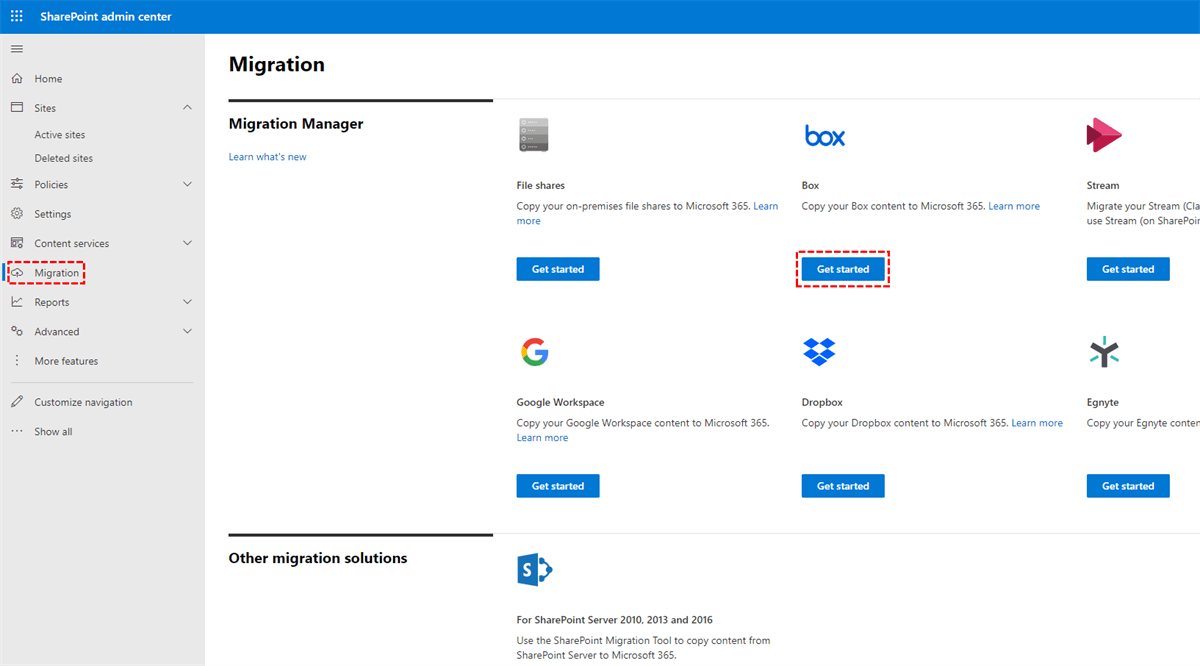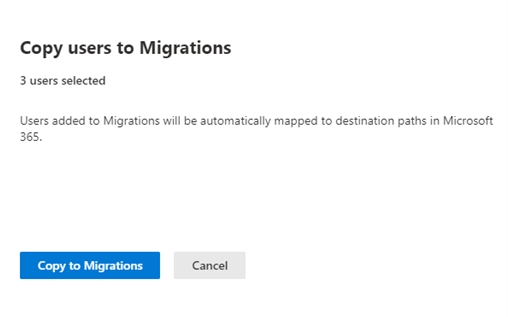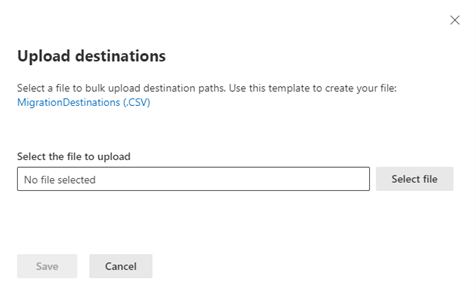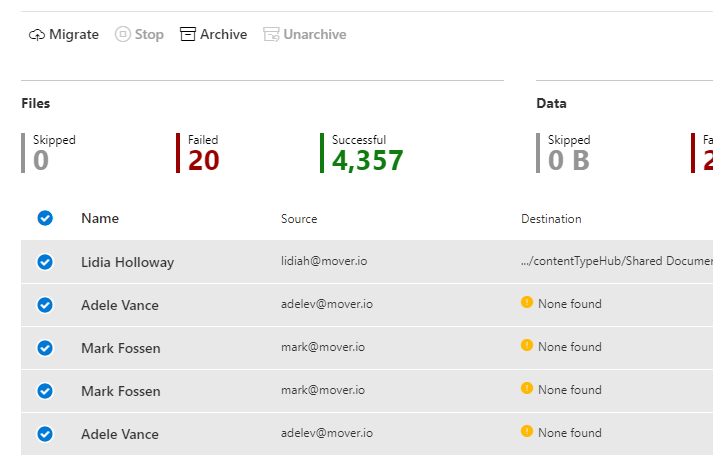Quick Search:
User Case: Can I Move Files from Box to OneDrive for Business?
I'm using a Windows 10 laptop, and I've got some important files on Box. Is there an easy way to move them over to OneDrive for Business without downloading and re-uploading everything? Any tips? 🤔 #TechHelp #FileTransfer
Why Migrate from Box to OneDrive for Business?
As your business evolves, your data management needs evolve too. OneDrive for Business, a part of the Microsoft 365 suite, offers a range of benefits that can significantly improve your productivity and collaboration efforts. These include:
- Seamless Integration: OneDrive for Business seamlessly integrates with other Microsoft 365 apps, creating a unified ecosystem for your organization.
- Enhanced Collaboration: With features like real-time co-authoring and file sharing, OneDrive fosters collaboration among your team members, regardless of their location.
- Robust Security: Microsoft's advanced security protocols ensure the safety of your sensitive data, protecting it from potential threats.
Preparing for the Box to OneDrive for Business Migration
Before you start the migration process, it's essential to have a clear plan in place. Determine what data you need to migrate, who needs access to it, and which migration tool to use.
Step 1: Assess Your Current Data
Before embarking on the migration journey, it's essential to assess your existing data on Box. This step includes:
- Identifying crucial files and folders.
- Cleaning up obsolete data to reduce clutter.
- Categorizing data based on importance and access levels.
Step 2: Inform Your Team
Ensure your team members are aware of the migration plan, its benefits, and any changes they might experience during the process. Open communication is key to a smooth transition.
Step 3: Choose a Migration Tool
Select a migration tool that aligns with your business requirements.
1. MultCloud --- Professional Cloud-to-Cloud Migration Tool
MultCloud is a cloud file manager that can help manage multiple cloud storage accounts on one platform, and transfer, sync or backup data across different cloud accounts without downloading and uploading. Moreover, "Email Migration", "Remote Upload" or other basic functions can help you manage your cloud or email data easily.
With "Cloud Transfer" and "Team Transfer" features, you can transfer your personal or enterprise data from Box to OneDrive for Business automatically.
| ✔️Fast: Provides up to 10 threads to migrate your Box data quickly. |
| ✔️Automatic: Supports setting a specific time to migrate files periodically. |
| ✔️Offline: Executes the task even if the page or device is closed. |
| ✔️Safe: Ensures data security through OAuth authorization and 256-bit AES encryption. |
2. Migration Manager --- Microsoft's Built-in Data Migration Tool
Microsoft provides the Migration Manager to make this process more manageable. This tool can help collaborate all in one place by migrating your Box documents, data, and users to OneDrive, SharePoint, and Teams in Microsoft 365.
| ✔️Seamless Integration: Works smoothly with OneDrive for Business, ensuring a smooth transition of files and data without compatibility issues. |
| ✔️Automated Migration: Automates the transfer, reducing the need for manual intervention and minimizing the risk of errors during the transfer. |
| ✔️Data Security: Preserves data security and permissions, ensuring that sensitive information remains protected during the migration. |
| ✔️Efficient and Fast: Speeds up the migration process, saving time and resources in the migration process. |
Executing the Box to OneDrive for Business Migration
After preparations, you can execute the migration plan now. The steps for transferring your data from Box to OneDrive for Business will vary depending on the tool you choose. And, this step might take some time, depending on the volume of data you have.
Solution 1: Migrate Box to OneDrive for Business with MultCloud
If you like MultCloud, you only need to follow 3 steps to start the entire migration process.
Step 1. Create a MultCloud account and log in.
Step 2. Click "Add Cloud" under "My Cloud Drives" on the left panel, and then click the Box icon to grant MultCloud access to the account. Use the same method to add OneDrive for Business.
Step 3. Go to "Cloud Transfer". Click "FROM" to select Box or the data files there as the source, then click "TO" to add OneDrive for Business or the folder there as the destination. Then tap "Transfer Now".
Notes:
- "Options" and "Schedule" allow you to set the transfer mode and transfer time.
- If you need to transfer sub-user data in Box to OneDrive for Business, "Team Transfer" is an excellent choice.
- MultCloud also supports Box to SharePoint Online migration, just add SharePoint in advance.
Solution 2: Move Files from Box to OneDrive for Business with Migration Manager
Compared with MultCloud, migrating data using Migration Manager is much more complicated. Migrating large amounts of data may require learning the entire process in advance.
Step 1. From Migration Manager in the SharePoint admin center, select "Get started" under Box to connect your Box account to Microsoft 365.
Step 2. After you connect, scan and assess your Box user accounts. Upon completing your scan, download the Scan reports and review/address any large source data owners.
Step 3. After a Box user has been scanned and determined ready, add them to your migration list. Then, select "Copy to Migrations", and proceed to the next step.
Step 4. Review the destination paths of the accounts you have moved to the user migrations list, making sure they're correct.
Step 5. Map your groups and users in Box to those in Microsoft 365 to migrate your Box sharing settings.
Step 6. Once have reviewed the accounts, confirmed the destinations, correctly mapped identities, you are ready to migrate.
After migration, perform thorough data checks to ensure that all your files and folders are intact and accessible. This step guarantees minimal disruption to your daily operations.
Conclusion
The Box to OneDrive for Business migration is a strategic move that can significantly improve your organization's data management and collaboration capabilities. With careful planning and execution, you can seamlessly transition your data while reaping the benefits of Microsoft's robust ecosystem.
MultCloud Supports Clouds
-
Google Drive
-
Google Workspace
-
OneDrive
-
OneDrive for Business
-
SharePoint
-
Dropbox
-
Dropbox Business
-
MEGA
-
Google Photos
-
iCloud Photos
-
FTP
-
box
-
box for Business
-
pCloud
-
Baidu
-
Flickr
-
HiDrive
-
Yandex
-
NAS
-
WebDAV
-
MediaFire
-
iCloud Drive
-
WEB.DE
-
Evernote
-
Amazon S3
-
Wasabi
-
ownCloud
-
MySQL
-
Egnyte
-
Putio
-
ADrive
-
SugarSync
-
Backblaze
-
CloudMe
-
MyDrive
-
Cubby