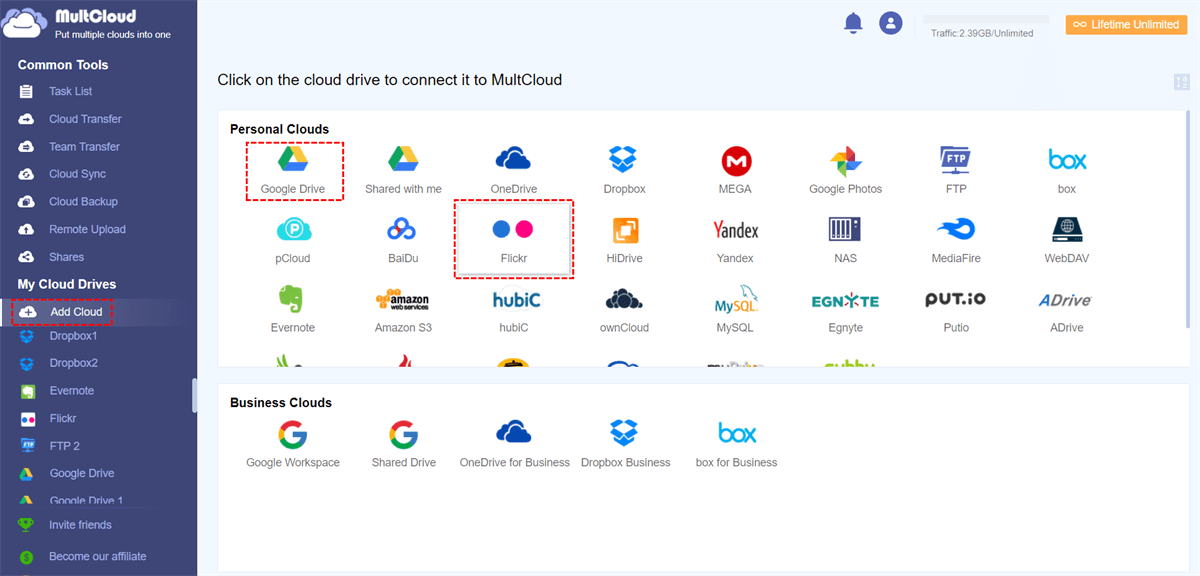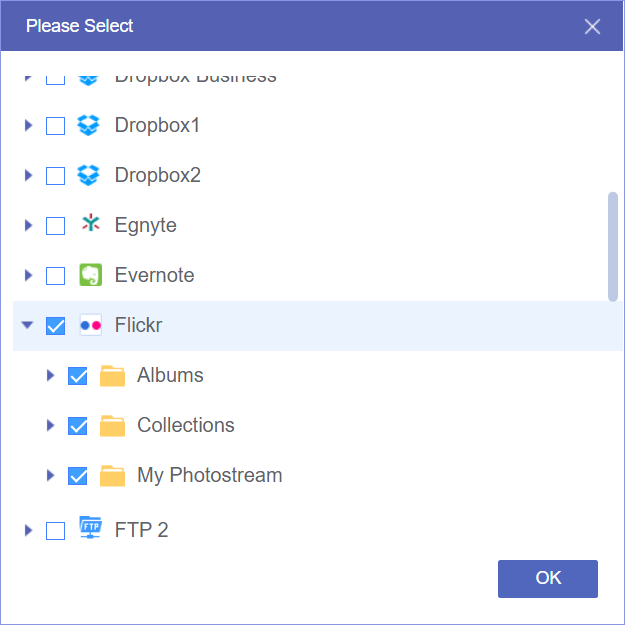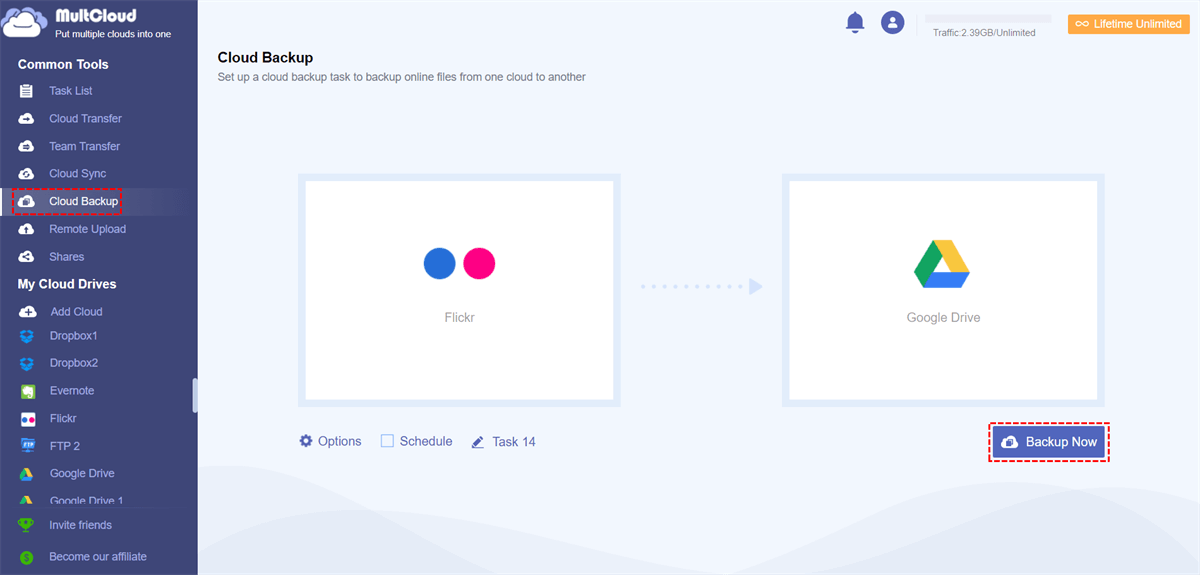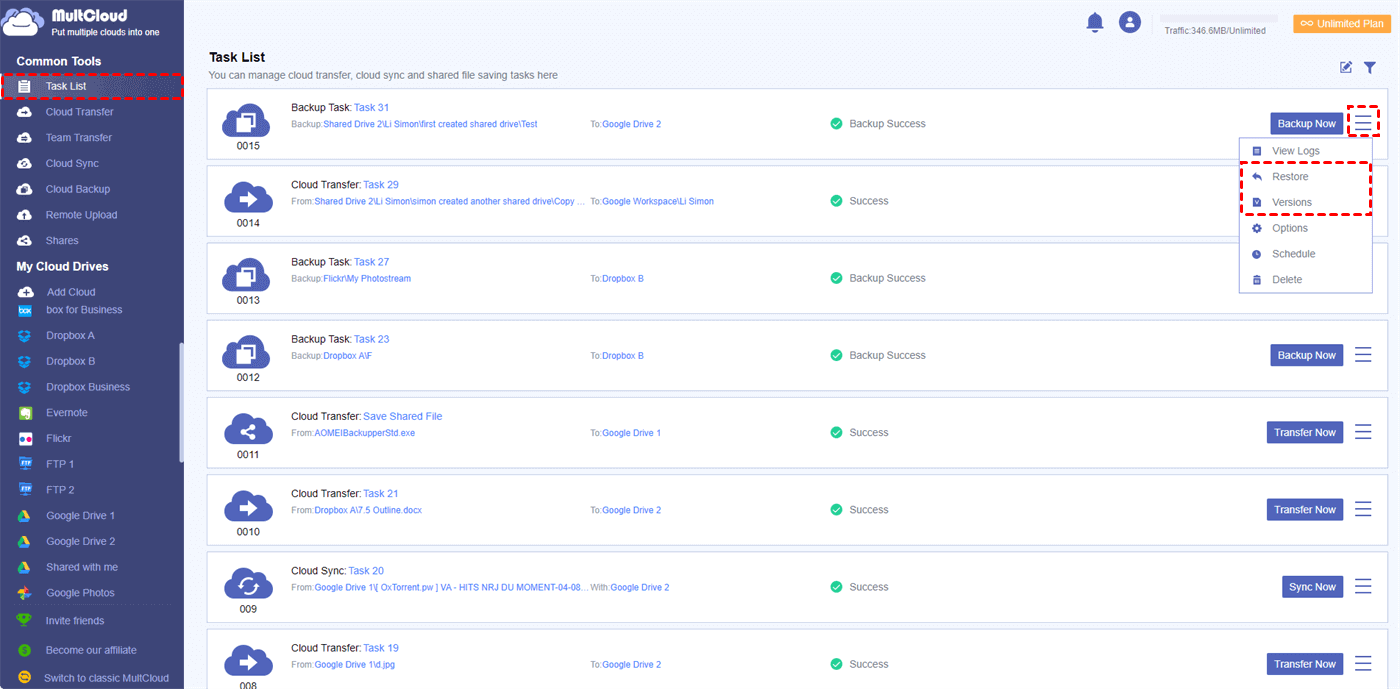Quick Search:
A Brief Understanding of Flickr and Google Drive
Flickr is an American image hosting and video hosting service provider. It is a web-based photo management application that designed for backing up, syncing or transferring photos & videos to cloud storage and accessing them from anywhere. After creating an account, you can store 1,000 files — within certain guidelines: photo files are limited to 200MB and video files to 1GB.
Flickr has a very powerful mobile camera which makes it easy to take expert photos in high resolution. Flickr’s product also contains many features, such as an excellent image search tool (type "flower", it will find all your pictures related to flowers) or cloud editing options.
Google Drive is a file storage and synchronization service developed by Google. Google Drive can assist users to store files on cloud servers, synchronize files across devices, and share files. In addition to the web interface, Google Drive also provides offline-enabled applications for Windows and macOS computers, as well as Android and iOS smartphones and tablets.
And, Google Drive provides users with 15 GB of free storage space through Google One. During using the cloud storage service, Users can change the privacy settings of individual files and folders, including enabling sharing or public content with other users. On the website, users can search for images by describing their visual effects, and use natural language to find specific files, such as "find pictures of dogs taken yesterday".
Why Choose to Backup Flickr to Google Drive?
Why need to backup Flickr files to Google Drive? If you know the difference between them, you can answer this question. The following is a detailed comparison between them.
| Google Drive | Flickr | |
|---|---|---|
| Platforms | Web, iOS, Android | Web, iOS, Android, Windows Phone |
| Free Storage Capacity | 15 GB | 1000 items (up to 200 MB per photo, 1 GB per video, with videos limited to 3 minutes) |
| Additional Storage Cost | • 100 GB: $1.99/month • 200 GB: $2.99/month • 2 TB: $9.99/month |
• Monthly Plan: $6.99/month • Annual Plan: $5.00/month (Billed annually) • 3-month Pro: $18.99 / every 3 months |
| Photo Formats | .jpeg, .png, .gif, .tiff, .bmp, .webp | .jpeg, .png (other formats converted to JPEG), .gif (non-animated) |
| Video Formats | .webm, .mpeg4, .3gpp, .mov, .avi, .mpeg, .mpegps, .wmv, .flv, .ogg | .mpeg4, 3gpp, .mov, .avi, .wmv, .ogg |
Flickr has a disadvantage that there's no way to automatically download photos in Flickr to local hard disk, so you need to take a few extra steps and manual downloads. Although Flickr provides a desktop app, its only function is for uploading rather than downloading. However, Google Drive’s desktop uploader has more options than Flickr’s uploader does, such as automatically uploading photos and videos from external media, uploading RAW files, and choosing between standard and full photo resolution.
If you have an account of Google, the advantage is obvious, you can have everything in one place under one login (e.g. email, Google+, Photos, YouTube, etc). It can also be seen from the above table data that, compared with Flickr, Google Drive has the following obvious advantages:
- Can better backup videos: Free users use Flickr to upload videos with a time limit, but Google Drive does not.
- Can store more types of files: Flickr can only store pictures and video files, but Google Drive can store other types of files, such as some text files and spreadsheets.
For the above reasons, some users may choose to export Flickr files to Google Drive. In this way, not only can you better manage all your photos and video files, you can also use Google Drive to better manage and edit other files, which is very friendly for users. In addition, after the file is backed up, the file can be easily retrieved in the case of loss or damage to reduce loss.
How to Backup Flickr to Google Drive Quickly?
So, how to quickly and easily backup Flickr files to Google Drive? Since Flickr does not provide a way to directly transfer data to Google Drive, users can only choose the upload & download way for file transfer. This requires you to download the Flickr files to a local device, and then upload them to Google Drive.
Although uploading and downloading can indeed complete the file transfer, you must always pay attention to the status of the movement during this process to ensure that the entire process goes smoothly. If there is a bad network condition, the entire upload process may be interrupted, so you have to start uploading these files again, which is extremely time-consuming.
In addition, if some users need to back up some important files in Flickr to Google Drive from time to time, the upload & download method will obviously not work. So, is there a way to avoid the above problems? The following multiple cloud storage manager --- MultCloud can help you.
MultCloud currently supports adding more than 30 cloud drives, such as Dropbox, Dropbox Business, Google Drive, G Suite, Google Photos, OneDrive, OneDrive for Business, MEGA, Flickr, FTP, Box, pCloud, Amazon S3 etc. In addition, multiple cores features can help you better manage cloud drive files.
- Cloud Backup: You can execute automatic backup between clouds regularly, manage multiple file versions, or even restore files to the desired version.
- Cloud Transfer: You can transfer files across two or more cloud drives without frequently switching accounts.
- Cloud Sync: 9 optional synchronization modes ("Real Time Sync", "Two-way Sync", "Simple Sync", "Move Sync", "Cumulative Sync", "Update Sync", "Incremental Sync" and so on) for you to choose, you can choose any mode to sync cloud drive files in real time according to your needs.
- Remote Upload: You can directly download the files in the URL, torrent files, and magnet links to the corresponding cloud drive (for example, download torrents directly to Google Drive), without the need for third-party parsing tools.
Now, you can use Cloud Backup to backup Flickr to Google Drive easily and quickly.
Step 1. Sign Up. Register MultCloud account with email address, or you can directly authorize login using your Google or Facebook account.
Step 2. Add Flickr and Google Drive. Click the "Add Cloud" button on the left side of the interface, and then select Flickr and Google Drive to add. During this process, you need to grant MultCloud access to the account.
Notes:
- When you click the "Add Cloud" button, MultCloud will switch to their official page to complete authorization.
- You can add unlimited cloud drive accounts to MultCloud, so, managing multiple cloud storage accounts within MultCloud is possible.
- Plus, MultCloud supports 256-bit encryption, so you can safely store your important data.
Step 3. Backup Flickr to Google Drive. Select the file or folder to be backed up in Flickr at the "Files to Backup" field, and select the path in Google Drive at the "Where to Save Backup" field to store the file or folder. Finally, click the "Backup Now" icon.
Notes:
- In "Options", you can set email notification, and you can use the "Filter" function to ignore files or only include files with these extensions during backup.
- In the "Schedule" interface, you can set up regular backup tasks, such as backing up files in one cloud to another cloud every day, every week, or every month.
After creating a backup task, you can view the backup progress in the "Task List". After the backup is successful, you can also check the version of the file at any time, and restore the file to the previous version if necessary.
Summary
Now you see, with the help of MultCloud, you can simply backup Flickr to Google Drive. MultCloud supports many famous clouds that you can backup Flickr to anywhere as you like or backup files between other drives, for example: backup Google Drive to OneDrive. With MultCloud, you can also preview pictures in different cloud storage services, which is great for you manage or check files.
MultCloud Supports Clouds
-
Google Drive
-
Google Workspace
-
OneDrive
-
OneDrive for Business
-
SharePoint
-
Dropbox
-
Dropbox Business
-
MEGA
-
Google Photos
-
iCloud Photos
-
FTP
-
box
-
box for Business
-
pCloud
-
Baidu
-
Flickr
-
HiDrive
-
Yandex
-
NAS
-
WebDAV
-
MediaFire
-
iCloud Drive
-
WEB.DE
-
Evernote
-
Amazon S3
-
Wasabi
-
ownCloud
-
MySQL
-
Egnyte
-
Putio
-
ADrive
-
SugarSync
-
Backblaze
-
CloudMe
-
MyDrive
-
Cubby
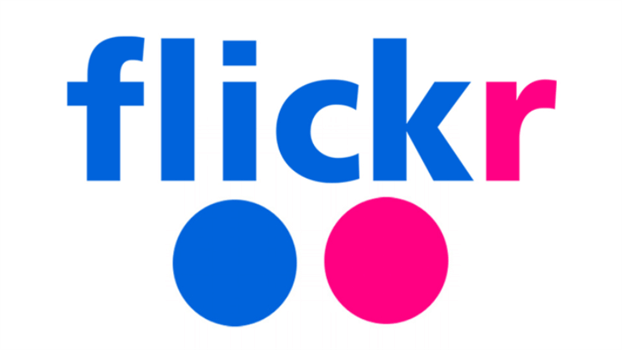

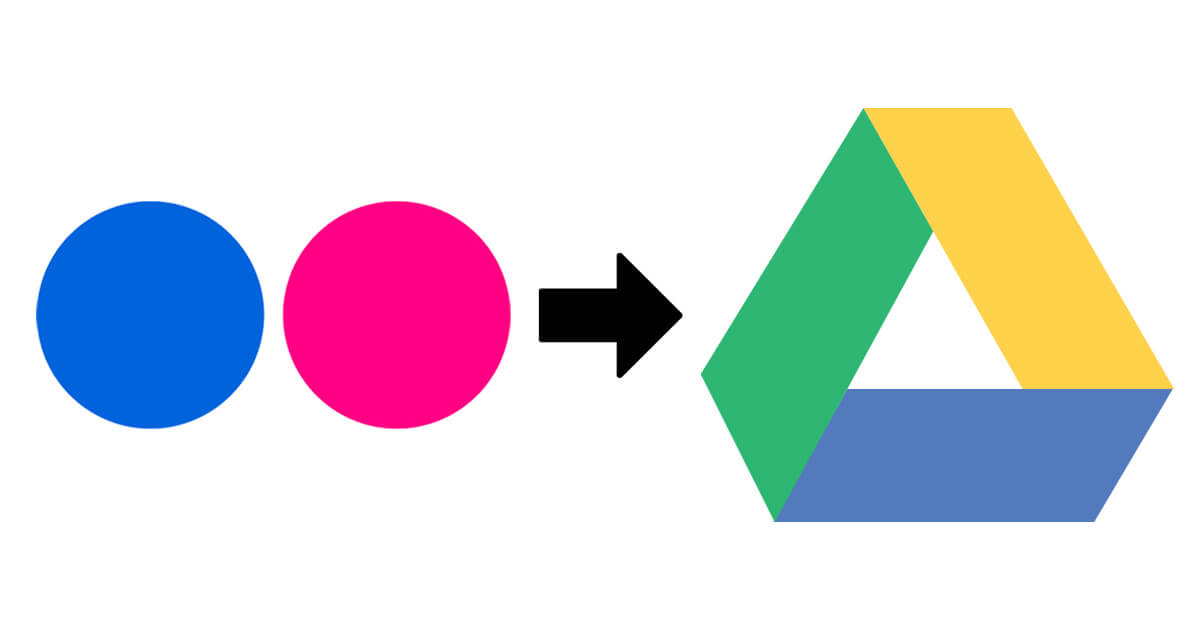
.png)