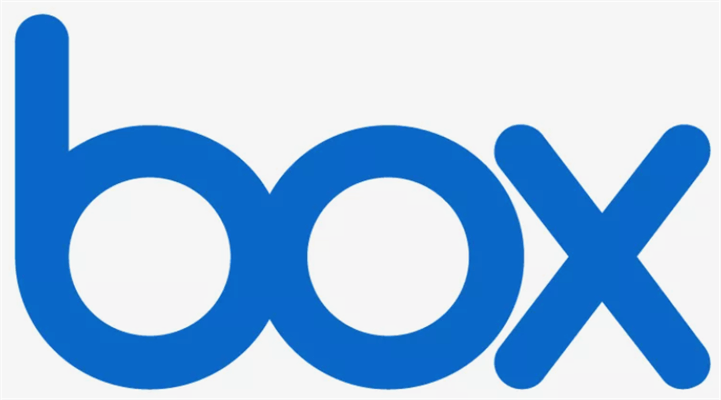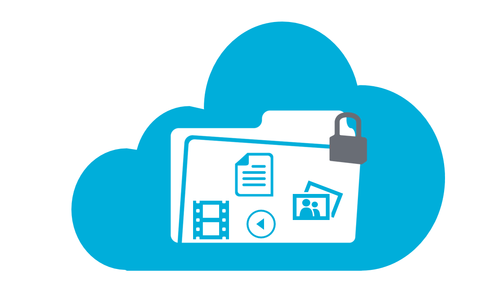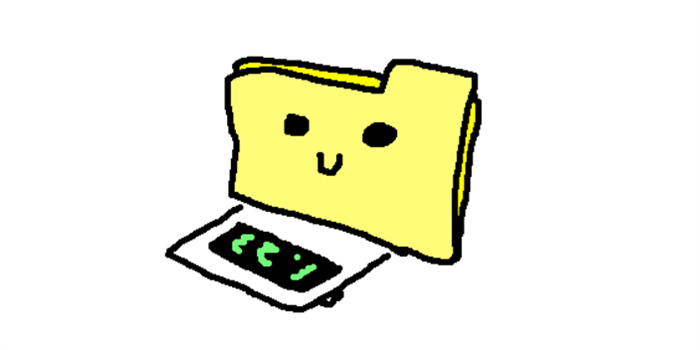Quick Search:
Overview of Backblaze and Box
Backblaze, a cloud backup service, is popular and smart for users to store their important files such as documents, memorable photos, videos, etc. After backing up data to Backblaze, users can access it anywhere and anytime. Even though data is missing somehow, don’t worry. Backblaze can restore data easily and quickly.
Box is another reliable and practical cloud storage service for users to collaborate with teammates and co-workers securely from any device and anywhere. With the help of Box, manual and troublesome processes will no longer appear since it automates repeatable workflows and makes them move faster.
Both Backblaze and Box are excellent and practical cloud services that bring many conveniences for users when they are dealing with files online. But which one is better for you? In this article, we compare 4 aspects between Backblaze and Box in detail. After reading the text, you then can choose the cloud service that suits you most.
Backblaze vs Box: Support System
If the cloud service supports many systems, it means this cloud service is much more helpful for most users, in practice. Specifically, Backblaze supports Windows, OSX, Android, and iOS. When it comes to Box, the support system is more. It supports systems like Windows, OSX, Android, iOS, Phone, BlackBerry, etc. That’s to say, you can access Box from many devices in the market.
Backblaze vs Box: Maximum Storage Size
Maximum storage size is very important since it means how many files you can store on the cloud. Thankfully, Backblaze offers unlimited storage size for users, which means whether you are a business user or a personal user, you can store as many files as you can on it. Contrastingly, Box doesn’t take the cake in this case since it only offers files up to 100GB for personal users. But for business users, there’s unlimited storage size.
Backblaze vs Box: File Version and File Size Limit
File versioning is a process that stores your work as multiple versions throughout the editing process. These versions are saved in different locations so that they won’t be lost. It is glad to see that Backblaze supports file versioning for both paid and free users. In contrast, Box only supports file versioning for paid users only.
When it comes to file size limit, Backblaze users can enjoy unlimited file size, and Box users can only upload files up to 250MB for free and 5GB for paid personal use. If you have large files to upload, then you should consider this aspect.
Bonus Tip: How to Connect Backblaze and Box
We’ve learned the differences between Backblaze and Box. Even though they have their own advantages and disadvantages, they are practical and useful cloud drives for users. Actually, many users take advantage of them at the same time. Hence, whether you can manage them easily and quickly can be a problem.
To ease your work and improve work efficiency, it’s recommended to utilize a convenient cloud file manager – MultCloud to manage these cloud services in one platform. As you can see from its name, MultCloud is a third-party service that offers a place for you to connect different cloud services such as Google Drive, Google Photos, Dropbox, Flickr, MEGA, Dropbox, Dropbox Business, OneDrive for Business, and more.
When you want to access other clouds after adding, you can head to them with only one click. In this way, frequent account shifting won’t happen again. With the help of MultCloud, you can enjoy many basic and advanced features. For example, you can upload photos to Google Photos, download documents from Dropbox, share Google Drive folders with non-Gmail users, and so on.
Moreover, you can transfer/sync/back up files from one cloud to another without the troublesome process of downloading and uploading. By using MultCloud, files will be moved/sync/back up between cloud drives directly and seamlessly. And there are some details:
- Cloud Transfer: MultCloud gives users an industry-leading transferring speed. Specifically, paid users can enjoy 10 threads of data transfer; free users can enjoy 2 threads of data transfer. So, large files can be migrated across clouds easily. Meanwhile, it allows you to offline transfer, which means files can be run in the background even though your computer shuts down suddenly.
- Cloud Sync: This feature enables you to sync folders from one cloud to another effortlessly. It provides users with 9 sync models and you can choose the one that suits you most. For example, if you choose Update Sync, newly added items will be synced from one cloud to another intelligently.
- Cloud Backup: This function is very convenient when you are afraid of losing data on your cloud drives. As long as you back up data between clouds via MultCloud, you can restore the data directly and effortlessly. For instance, you can back up Google Photos to Synology NAS.
You can set up auto transfer/sync/backup tasks based on your requirements and there are 4 options, such as running at a regulated time, daily, weekly, and monthly. Meanwhile, MultCloud offers 5GB of data traffic for users per month, and you can utilize the data traffic to transfer, sync, and backup files across cloud drives.
Conclusion
After reading this article, you now know Backblaze vs Box in 4 aspects and know which one is better for you. Or, you can utilize both two as you like. When you want to connect Backblaze and Box, you can utilize MultCloud, a professional cloud storage management service.
If you choose MultCloud, in addition to the features above, you can also download videos, documents, music files, and photos from URLs, torrent files, and magnet links directly and efficiently. For example, you are able to download torrents directly to Google Drive.
MultCloud Supports Clouds
-
Google Drive
-
Google Workspace
-
OneDrive
-
OneDrive for Business
-
SharePoint
-
Dropbox
-
Dropbox Business
-
MEGA
-
Google Photos
-
iCloud Photos
-
FTP
-
box
-
box for Business
-
pCloud
-
Baidu
-
Flickr
-
HiDrive
-
Yandex
-
NAS
-
WebDAV
-
MediaFire
-
iCloud Drive
-
WEB.DE
-
Evernote
-
Amazon S3
-
Wasabi
-
ownCloud
-
MySQL
-
Egnyte
-
Putio
-
ADrive
-
SugarSync
-
Backblaze
-
CloudMe
-
MyDrive
-
Cubby